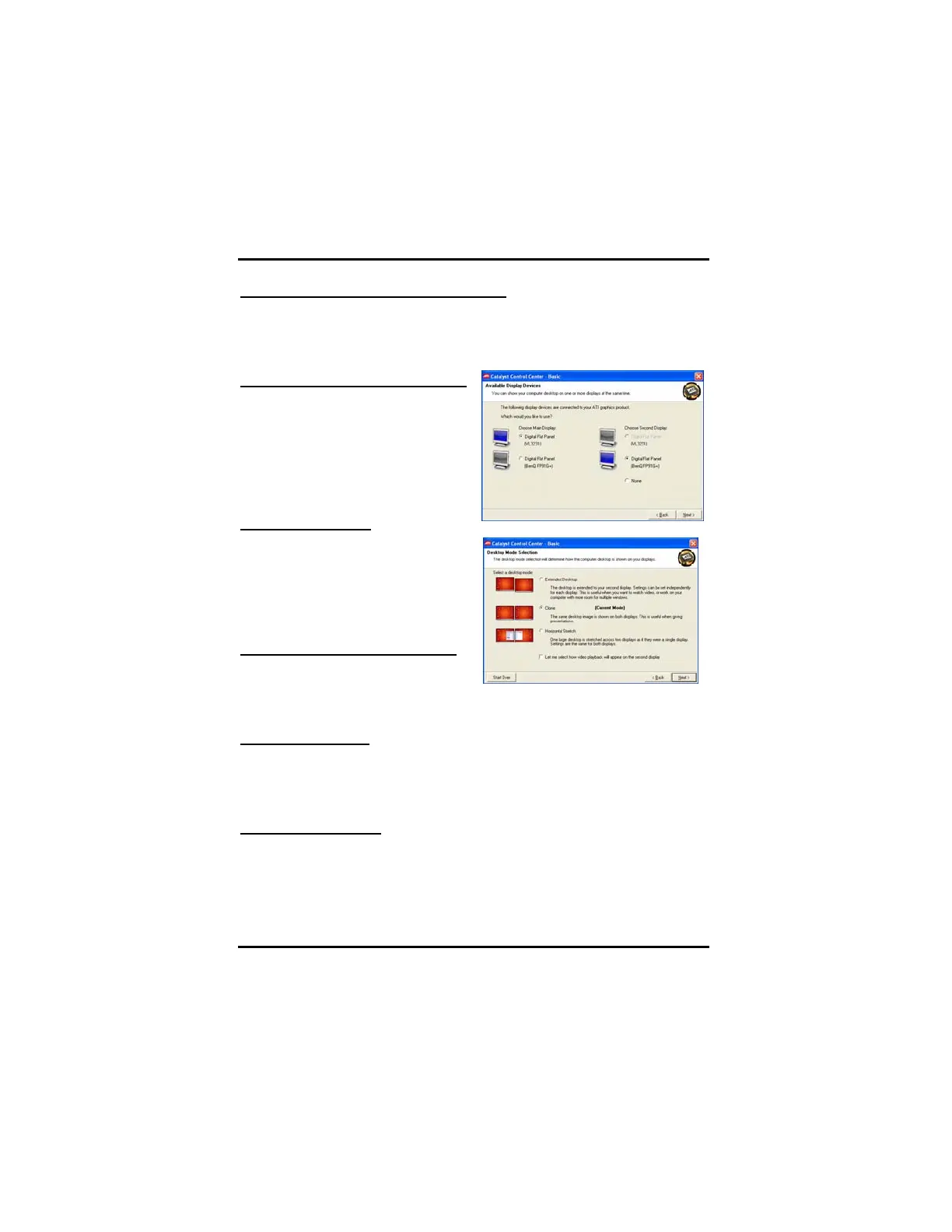Chapter 3: Software Installation
41
Access Display Manager Standard View
1. Click the View button to switch to Standard View.
2. From the menu pane, click Displays Manager to display the settings
view.
Enable a secondary display device
Click the Wizard button and follow
the wizard instructions to enable
Extended Desktop Mode.
Note: A secondary display device
can be an LCD monitor, a CRT
monitor, a TV, or a VCR.
Enable Clone Mode
1. Click Displays Manager button
in Standard View.
2. Click the Wizard button and
follow the instructions to enable
Clone Mode.
Enable Horizontal Stretch Mode
Click the Wizard button and follow
the wizard instructions to enable
Horizontal Stretch Mode.
Apply your settings
1. Click Apply to save your changes and leave the Catalyst® Control
Center open.
2. Click OK to save your changes and exit the Catalyst® Control Center.
Discard your settings
Click Discard to ignore any unsaved changes and restore the settings that
existed when the Catalyst® Control Center was opened or the last time
Apply was used. Discard does not close the Catalyst® Control Center .
Clicking Discard applies to all features of an option, not just the features
in the current view.
