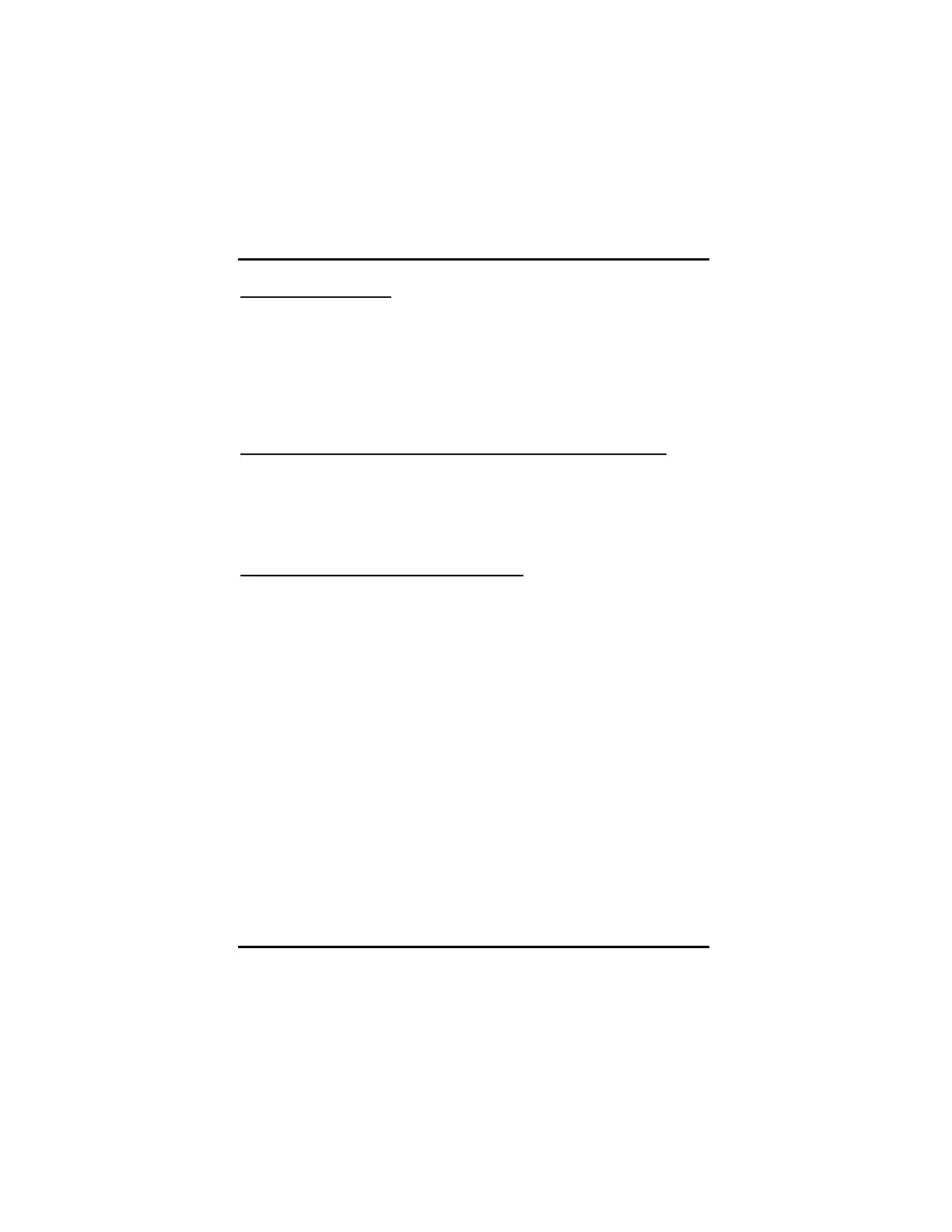ATI Radeon™ HD 3800 Series User Manual
6
Unlock ATI Overdrive
The first time ATI Overdrive is accessed all the features are unavailable.
You must “unlock” ATI Overdrive in order to change any settings.
1. From the menu pane, click ATI Overdrive.
2. Click the Lock button.
3. Click Yes in the ATI Overdrive warning message.
Set the recommended speeds for the graphics clock and memory
1. From the menu pane, click ATI Overdrive.
2. Click Run automated clock configuration utility button.
3. To accept the changes when the clock configuration utility has
finished click the Apply button in the utility's confirmation dialog.
Change the graphics processor clock speed
1. From the menu pane, click ATI Overdrive.
2. Move the Graphics Processor Clock slider to the desired setting.
Note: The upper limit is the highest speed that can be safely set for
your specific graphics card. The lower limit is the hardware default
speed.
Any changes made to the clock speed is only valid during the existing
session. If you log out or reboot the computer the clock speeds are
returned to the factory default settings. To save your new setting enable
one of the Options available at the bottom right of the ATI Overdrive
window.
