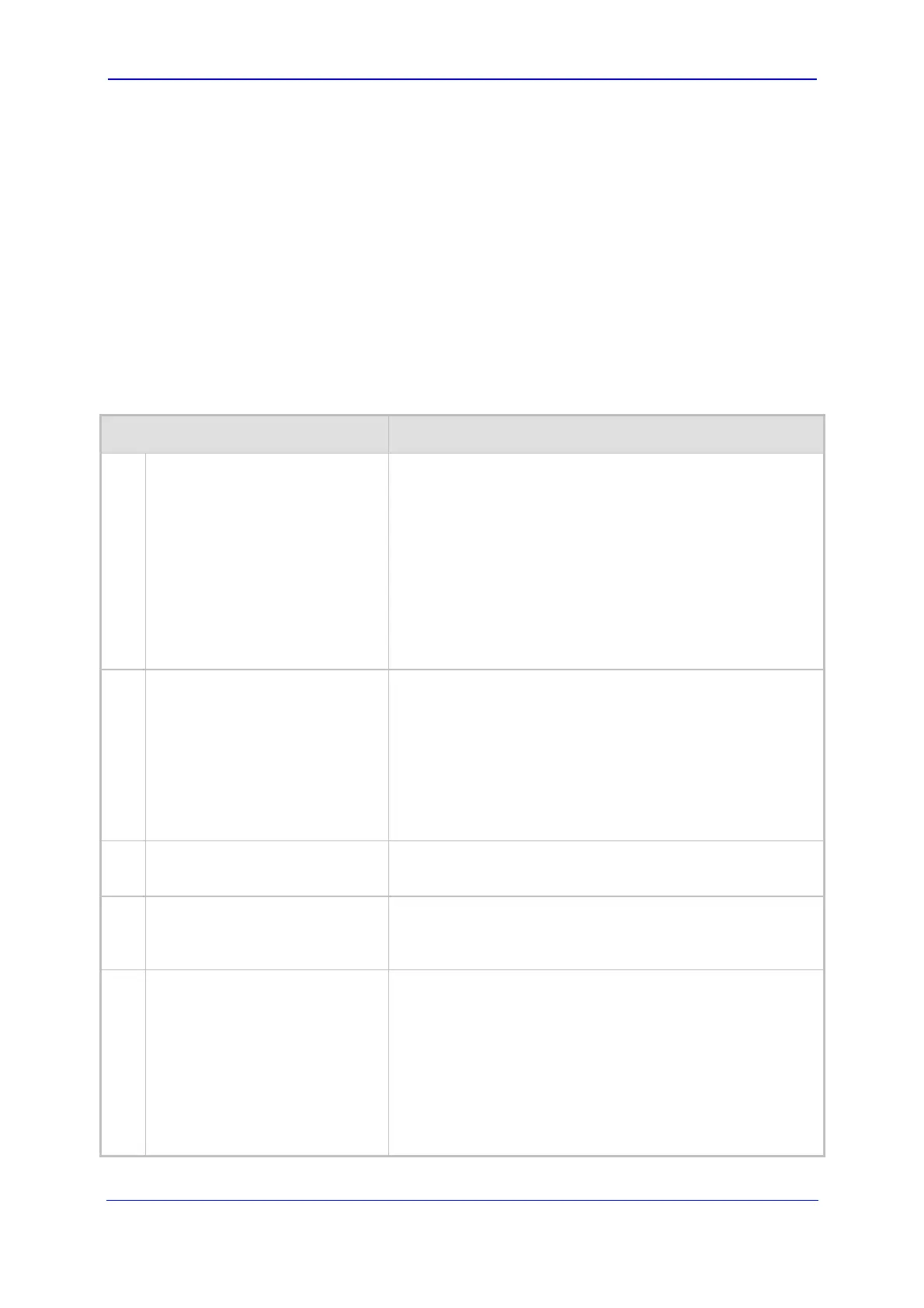Version 5.2/5.4 43 January 2009
Troubleshooting Guide 6. Voice Quality
6 Voice Quality
This section discusses troubleshooting for voice quality:
''How Do I Troubleshoot Distorted Voice'' on page 43
''Ho
w Do I Troubleshoot Voice Echo'' on page 44
''Ho
w Do I Troubleshoot Voice Delay'' on page 45
6.1 How Do I Troubleshoot Distorted Voice
Table 6-1: Distorted Voice Troubleshooting
Possible Cause Solution
1.
Problem at remote UA (not at
the device).
If the coder used is G.711, verify whether the distortion is
caused by the remote UA and not the device. You can
perform this by running Wireshark (refer to ''Wireshark
Network Sniffer'' on page 69) and
checking the RTP
streams (i.e., listen to the actual voice if G.711 is used). If
the distortion occurs before it is received by the device, then
the cause of the problem is at the remote UA. In this case,
notify your network administrator.
If the voice is fine before it arrives at the device, then the
cause of the problem is at the device. In this case, follow the
subsequent troubleshooting procedures in this table.
2.
Mismatch between the protocol
type (E1/T1) and the selected
PCM encoder.
Note: Only for digital interfaces.
A common problem that usually occurs when the device is
initially installed is that there is a mismatch between the
protocol type (E1 or T1) and the selected PCM encoder (in
the Web interface's 'TDM Bus Settings' page - Web path
SW Ver. 5.2: Advanced Configuration menu > TDM Bus
Settings; Web path SW Ver. 5.4 and later: Configuration tab
> TDM Configuration menu > TDM Bus Settings). When E1
is used, the PCM Law Select must be set to A-law. When
T1 is used, it must be set to Mu-law.
3.
Incorrect coefficients defined.
Note: Only for FXO interfaces.
Verify that the correct coefficients are defined (using the ini
file parameter CountryCoefficients).
4.
A Coefficient file has not been
loaded to the device.
Note: Only for FXS interfaces.
Verify that a coefficient file is loaded to the device. To load a
coefficient file to the device, refer the User's Manual.
5.
Occurrence of RTP packet loss. Verify that there is no RTP packet loss. Packet loss higher
than 3% results in poor voice quality.
To check whether RTP packet loss occurs, perform one of
the following:
Syslog trace - search for the following message:
WARNING: PL:
After the PL, the Syslog message indicates
the number of missing packets.
In Wireshark - Statistics > RTP > Stream Analysis.
