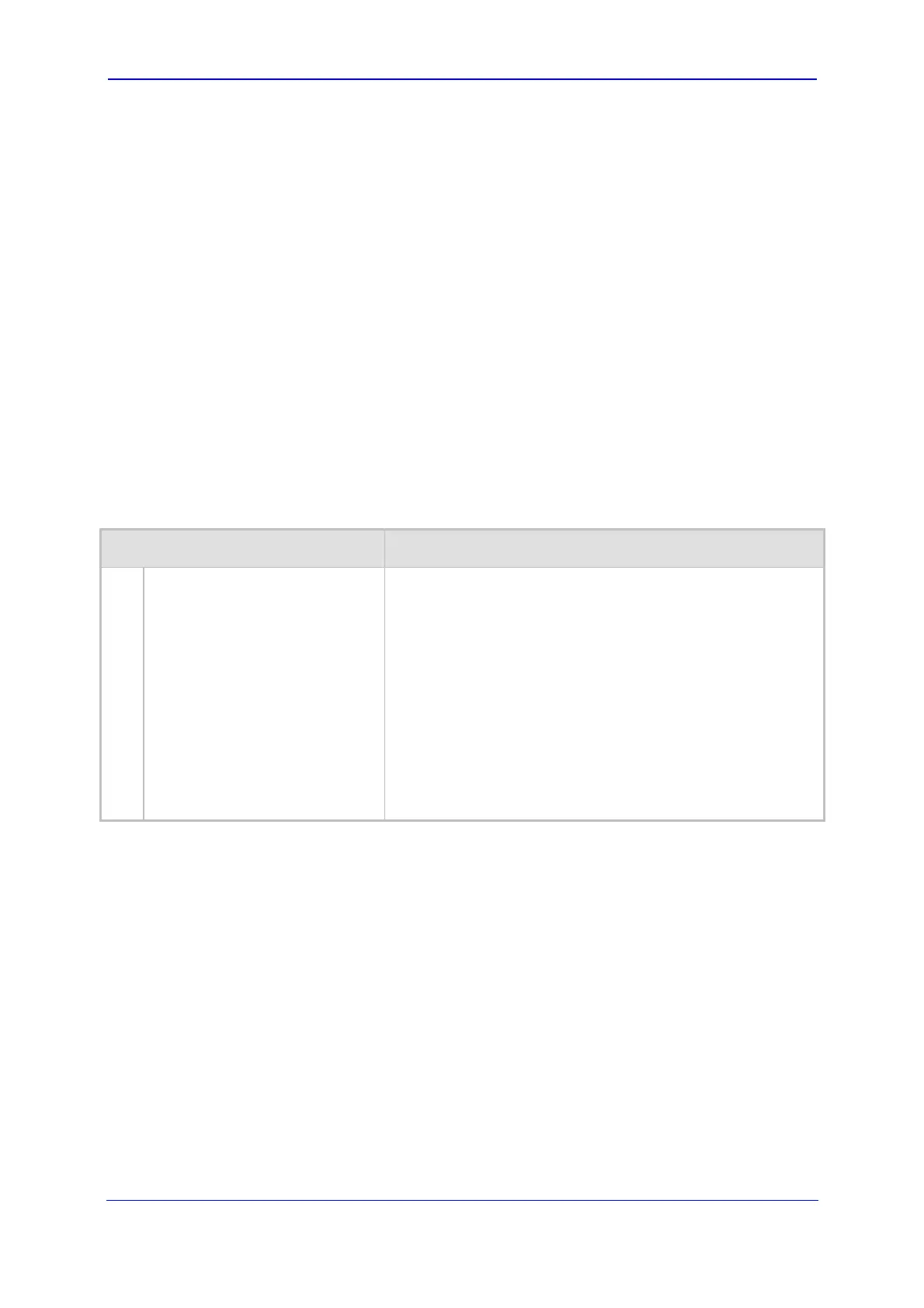Version 5.2/5.4 49 January 2009
Troubleshooting Guide 7. Call Disconnect
4. In the network trace, locate the RTP stream sent from the FXO, and then save the
RTP payload on your PC as a *.pcm file, by clicking Save Payload (Statistics menu >
RTP > Stream Analysis. (Note: Ensure that you select the ‘forward’ option.)
5. Open the *.pcm file in a voice recording utility such as CoolEdit.
6. Locate the tone that the PBX played to indicate the disconnected call (if such a tone
exists) and locate the attributes of the tone -- its frequency and interval (on / off time).
7. In the Call Progress Tones file, add a new Reorder Tone with the attributes you found
in the previous step. Ensure that you update the numbers of the successive tones and
the total number of tones in the beginning of the file.
8. Create a Call Progress Tones *.dat file using the DConvert Utility.
9. Load the new file to the device, and then reset the device.
7.2 Why Do Calls Randomly Disconnect?
Table 7-2: Random Call Disconnect Troubleshooting
Possible Cause Solution
1.
A common reason for call
disconnection is the broken
connection mechanism, which
is enabled by default. This
mechanism causes the device
to release the call if RTP
packets are not received within
a user-defined time. This
occurs when the remote SIP
UA does not send RTP packets
during silence periods.
Before resolving this issue, verify that the cause for the call
disconnection is the Broken Disconnect mechanism, by
searching for the following in the syslog:
recv <-- acEV_BROKEN_CONNECTION, Ch:30
push LOCAL_MANUAL_DISCONNECT_CALL_EV
#30:LOCAL_MANUAL_DISCONNECT_CALL_EV(Trunk:
0 Conn:-100 Bchannel:31 TpEv=38)
#30:LOCAL_MANUAL_DISCONNECT_CALL_EV
To resolve the problem, perform one of the following:
Disable this mechanism, by setting the ini file parameter
DisconnectOnBrokenConnection to 0.
Increase the broken connection timeout, by using the ini
file parameter BrokenConnectionEventTimeout.