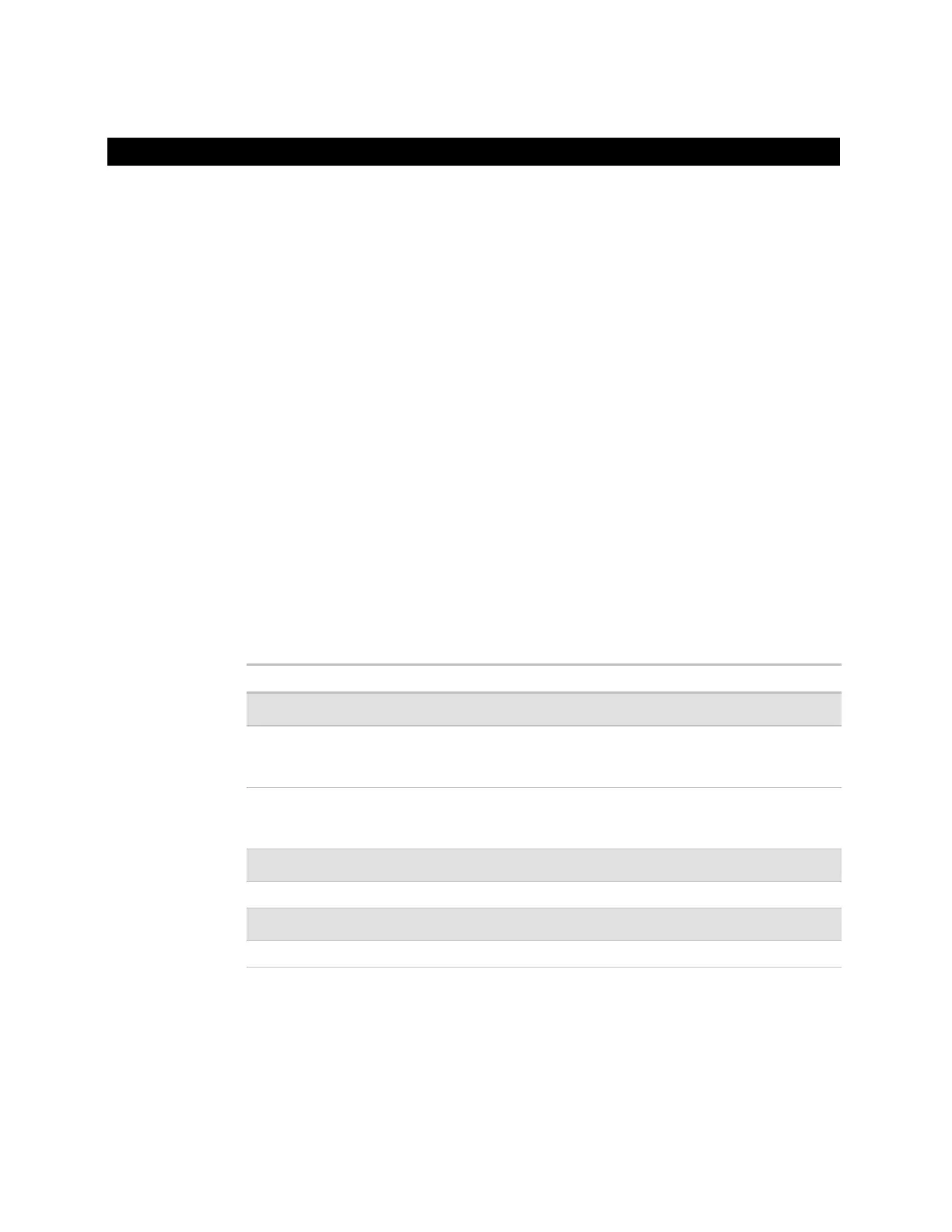17
To use an input or output, you must assign it to its corresponding point in the control
program.
1 In WebCTRL's GEO tree, select the equipment controlled by the Room Controller.
2 On the Properties page, select the I/O Points tab.
3 In each point's Num field, type the number of the controller's corresponding input or
output. For example, if you use DO1 on the Room Controller for the point
Fan S/S,
type 1 in the
Num field for Fan S/S.
NOTES
○ Exp (expander number) is 00 for the Room Controller.
○ Do not assign the same output number to more than one point.
4 Enter the appropriate values for each input and output in the remaining columns. See
Input values, Output values, Resolution values and Offset/Polarity values below.
NOTE You can also enter these values in EIKON LogicBuilder.
5 If you have not performed the initial download to the Room Controller, you must
download now so you can verify inputs and outputs.
6 To verify each input's operation, force each sensor to a known value, then compare it
to the
Value shown on the Properties page on the I/O Points tab.
7 To verify each output's operation, lock each output to a known condition on the I/O
Points tab, then verify that the equipment operates correctly.
0-5 Vdc
Engineering values
associated with 0 Vdc
(Min) and 5 Vdc (Max)
1
Thermistor
Select your Thermistor type
or set up and select a
2
N/A
3
Pulse Counter
N/A N/A
Dry Contact
N/A N/A
1
The sensor reads a value and sends a corresponding signal (Volt, mA, or psi) to the Room
Controller's physical input. The Analog Input microblock uses the
Min and Max values to linearly
translate the signal into the engineering value used in subsequent control logic. For example, set
Min to 0 and Max to 10 for a 4–20 mA sensor that measures velocity from 0.0 to 10.0
inches/second so that when the input reads 4 mA, the microblock outputs a value of 0. Similarly,
when the input reads 8 mA, the microblock outputs a value of 2.5.
2
You can set up a custom translation table (page 22) on the driver's Custom Translation Tables
pages in WebCTRL.
3
The control program must have one Pulse to Analog Input microblock for each pulse counting input.
To assign inputs or outputs to points
Input values
