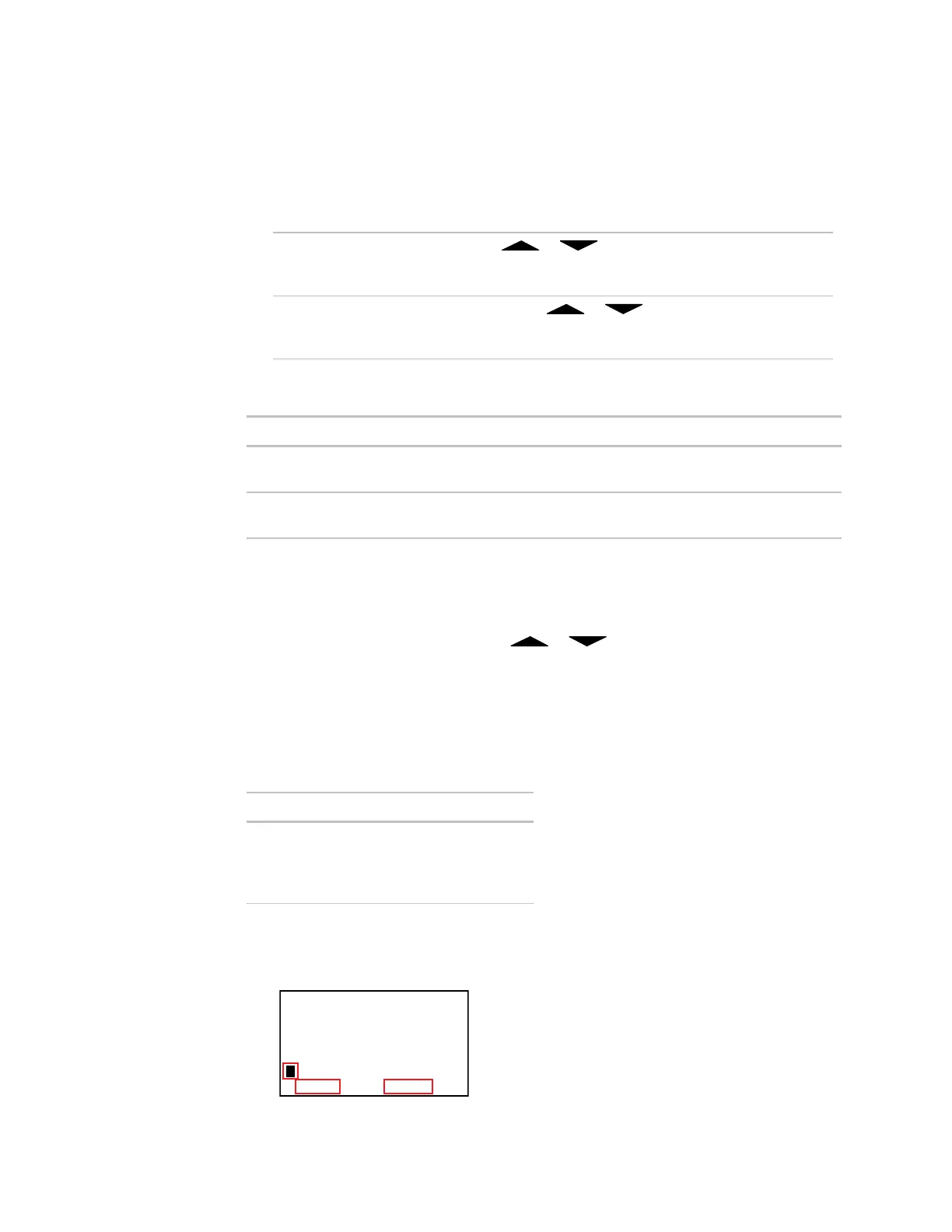37
You may need to adjust the time, date, or year in the Room Controller.
1 Tap the TIME button until the display shows the setting you want to change.
NOTE If the default screen shows the time, push TIME once to make the time
editable.
2 To change:
Minutes
Day
Year
Tap
or .
Hours
Month
Year (by tens)
Hold down
or .
The Room Controller can display...
Time 12 hour
24 hour
Date MM-DD
DD MM
To change the format:
1 Tap the TIME button until the display shows the item whose format you want to
change, then hold down the
TIME button.
2 While holding down the button, tap or to select a different format.
An occupied schedule defines when the HVAC equipment is to use the occupied setpoint,
and an unoccupied schedule defines when it is to use the unoccupied setpoint. You can
set up occupied and unoccupied schedules for the following:
1
2
3
4
Monday–Friday
Monday–Friday
Saturday
Sunday
1 Tap SCHEDULE until you see the Occupied schedule you want to set up.
9:00
Occupied Schedule M T W T F
a.m.
1
To set the time
and date
To change the
time or date
format
To set up
schedules
