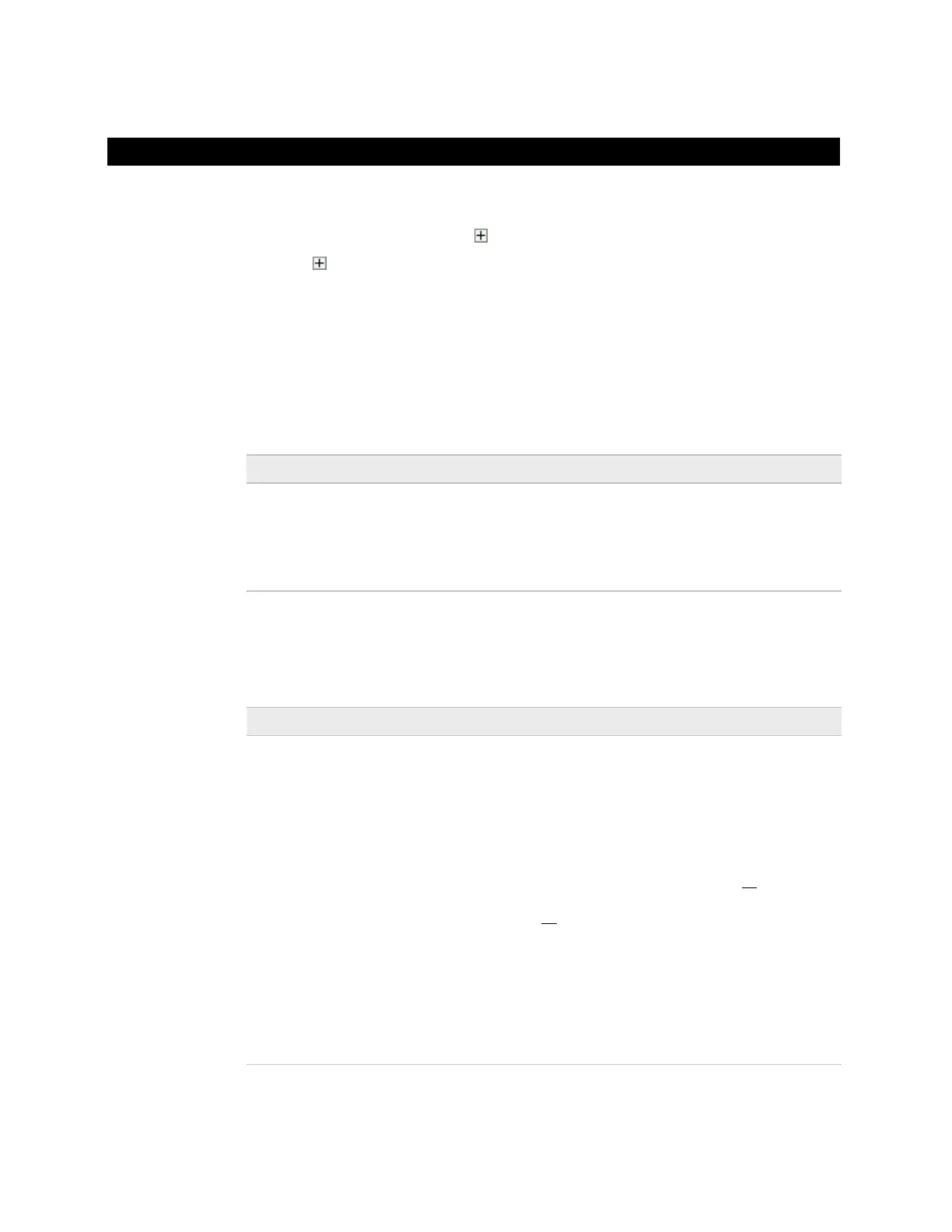20
After you download the driver and control program(s) to the Room Controller, you may
want to change the driver's properties to suit your application.
1 On WebCTRL's NET tree, click to the left of your Room Controller.
2 Click
to the left of Driver to see its children.
3 Make changes as needed on the Properties page for Driver and any of its children.
On the Driver page, you can change the following properties:
• Module clock synchronization and failure. See table below.
• Network Input microblock communication properties.
Date and time control program uses when controller's real-
time clock is invalid.
Use an occupied date and time (such as a Tuesday at
10 a.m.) so the equipment does not operate in unoccupied
mode if the controller loses power during occupancy.
Time Synch Sensitivity
(seconds)
When the controller receives a time synch, if the difference
between the controller's time and the time synch's time is
greater than this field's value, the controller's time is
immediately changed. If the difference is less than this
field's value, the controller's time is slowly adjusted until the
time is correct.
Under normal circumstances, COV Throttling should be
enabled to prevent excessive network traffic if an object's
COV Increment is set too low. See EXCEPTION below.
When enabled, if an object generates excessive COV
broadcasts (5 updates in 3 seconds), the driver
automatically throttles the broadcasts to 1 per second.
Also, if the object's value updates excessively for 30
seconds, an alarm is sent to WebCTRL listing
all objects
that are updating excessively. A Return-to-normal alarm is
sent only after
all
EXCEPTION: In rare circumstances, such as process
control, a subscribing object may require COV updates more
frequently than once per second. For these situations, clear
this checkbox, but make sure that your network can support
the increased traffic. You will also need to disable the
alarms under the driver's
.
objects have stopped updating
excessively.
Driver
