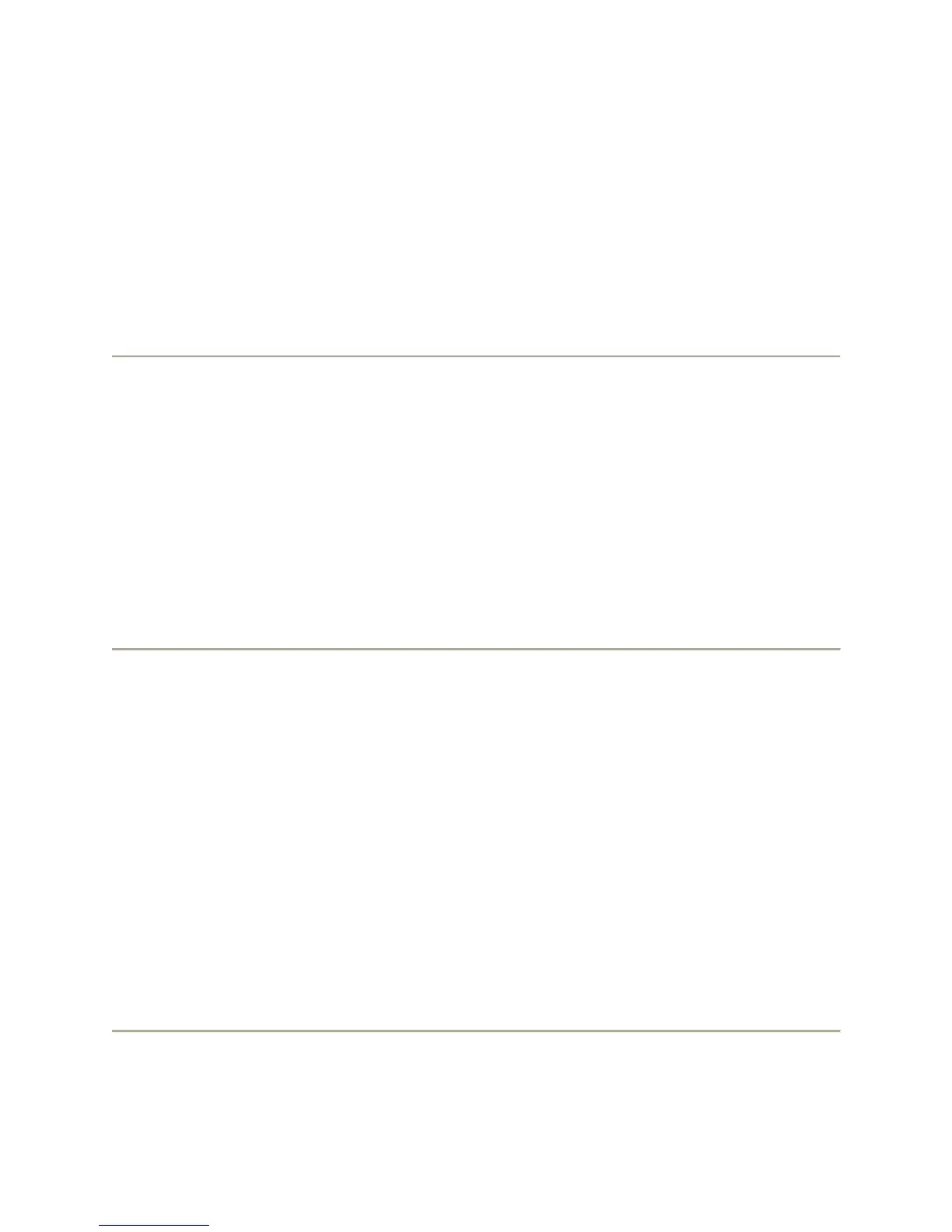22
3. Press Select or OK.
4. Select Screen & Sound Options.
5. Press Select or OK.
6. Select Personalized Ringing.
7. Press Change or OK to see a list of the available ring patterns.
o Additional ring patterns are available by pressing the “Classic” or “Rich” softkey.
8. Select a ring pattern to listen to it. If you want to hear it again, press Play or OK.
9. To enable the current ring pattern on your phone, press Save.
o The new ring pattern is saved.
To toggle button click sounds on and off:
1. Press Avaya Menu.
2. Select Options & Settings or Phone Settings.
3. Press Select or OK.
4. Select Screen & Sound Options.
5. Press Select or OK.
6. Select Button Clicks.
7. Press Change or OK to turn sounds on or off.
8. Press Save.
To turn error tones on or off:
1. Press Avaya Menu.
2. Select Options & Settings or Phone Settings.
3. Press Select or OK.
4. Select Screen & Sound Options.
5. Press Select or OK.
6. Select Error Tones.
7. Press Change or OK to toggle error tones on or off.
Note: If you turn error tones on, then your telephone will beep when you make a
mistake or take an action that is not allowed.
8. Press Save.
