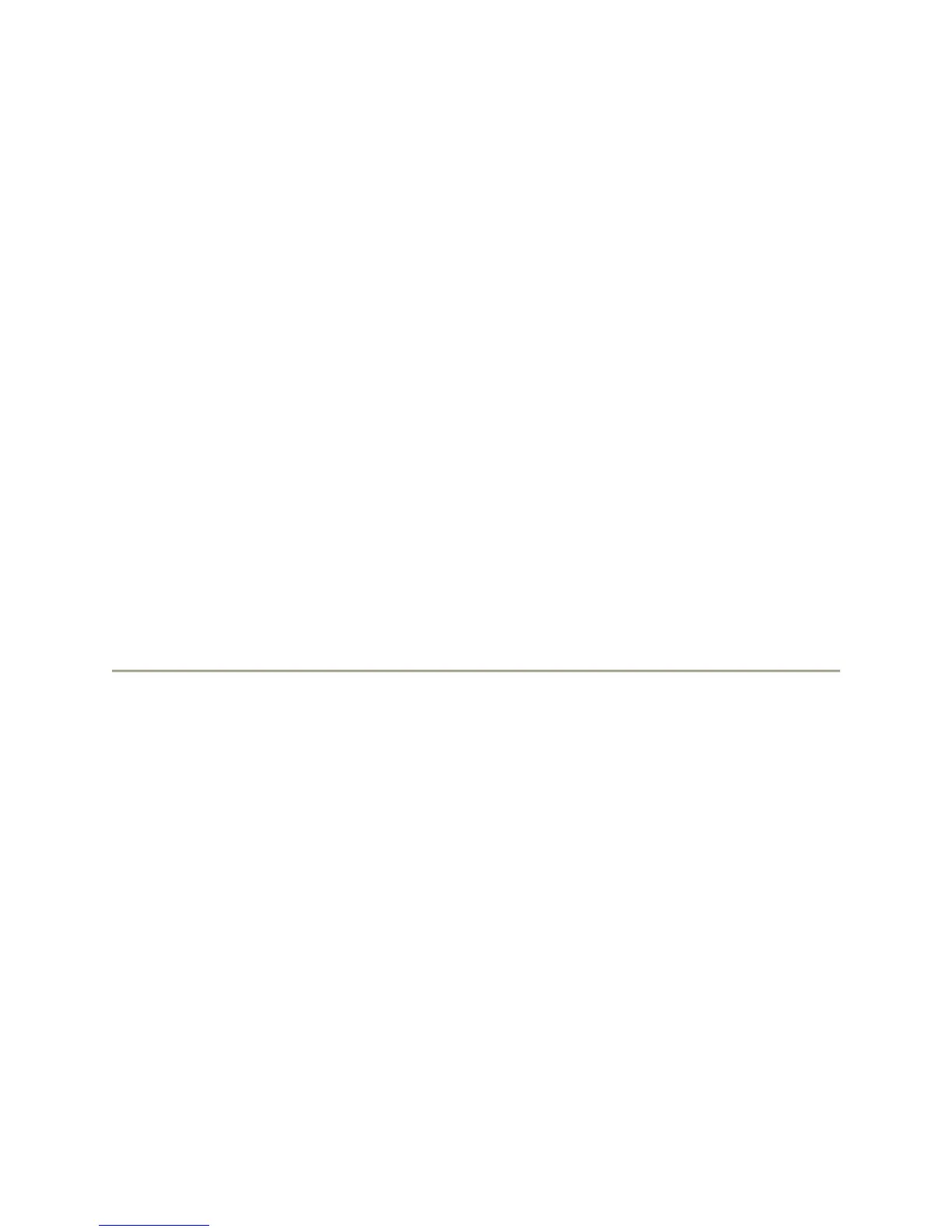25
To edit the button labels:
Note: You can change the labels that are displayed for your extensions, features, and
abbreviated dial or speed dial buttons. For example, you can change the label for your
extension to "My Line."
1. Press Avaya Menu.
2. Select Options & Settings or Phone Settings.
3. Press Select or OK.
4. Select Application Settings.
5. Press Select or OK.
6. Select Personalize Labels.
7. Press Change or OK.
8. If the label you want to edit is on the Features menu, scroll right to access the Features
menu.
9. Select the label you want to edit.
10. Press Edit.
11. Edit the label.
Note: You can press Clear to clear all text fields and start over.
12. Press Save or OK.
To restore the button labels to their default labels:
1. Press Avaya Menu.
2. Select Options & Settings.
3. Press Select or OK.
4. Select Application Settings.
5. Press Select or OK.
6. Select Restore Default Button Label.
7. Press Change or OK.
Dialing Numbers while on Campus
When using your Avaya telephone please use the dialing rules described below. If, at any time, you hear
an additional dial tone after you have finished dialing you may not have permission to dial the number
from your phone. You may need to talk to your department administrator or MSU Telecom Systems in
order to get the permissions to dial long-distance or international numbers.
