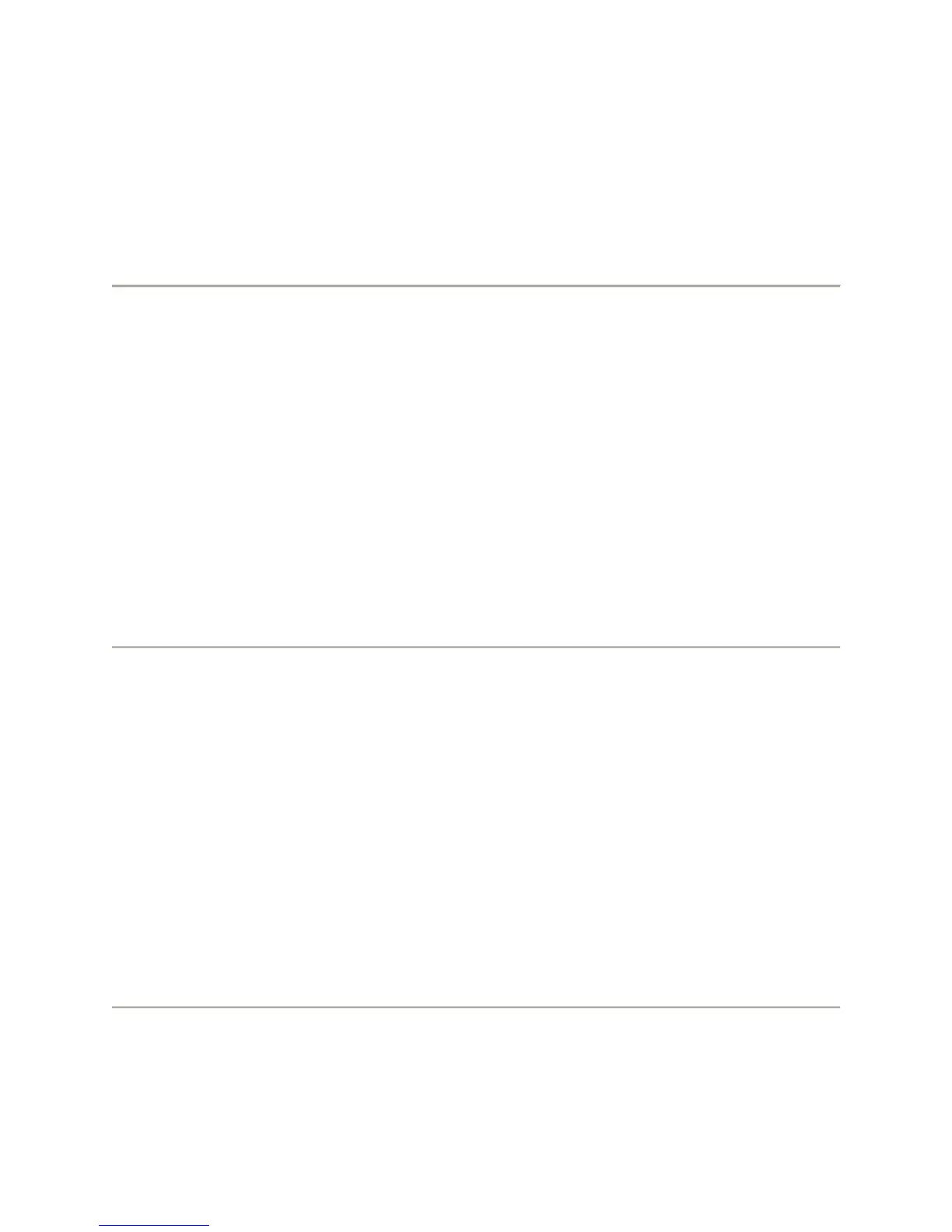24
7. Press Change or OK to set the option to Yes or No.
Note: If you select Yes, then the Phone screen will automatically be displayed each time
you get an incoming call.
8. Press Save.
To adjust the brightness of the display:
1. Press Avaya Menu.
2. Select Options & Settings or Phone Settings.
3. Press Select or OK.
4. Select Screen & Sound Options.
5. Press Select or OK.
6. Select Brightness.
7. Press Change or OK.
8. Select Phone or an SBM24 Module.
9. Scroll to the right or left to adjust the brightness.
10. Press Save or OK.
o The brightness setting is saved.
To configure the call timers:
You can set your call settings to display the duration of calls. You can turn the call timer display
on or off.
1. Press Avaya Menu.
2. Select Options & Settings or Phone Settings.
3. Press Select or OK.
4. Select Call Settings.
5. Press Select or OK.
6. Select Display Call Timers.
7. Press Change or OK to toggle the call timer display on or off.
8. Press Save.
