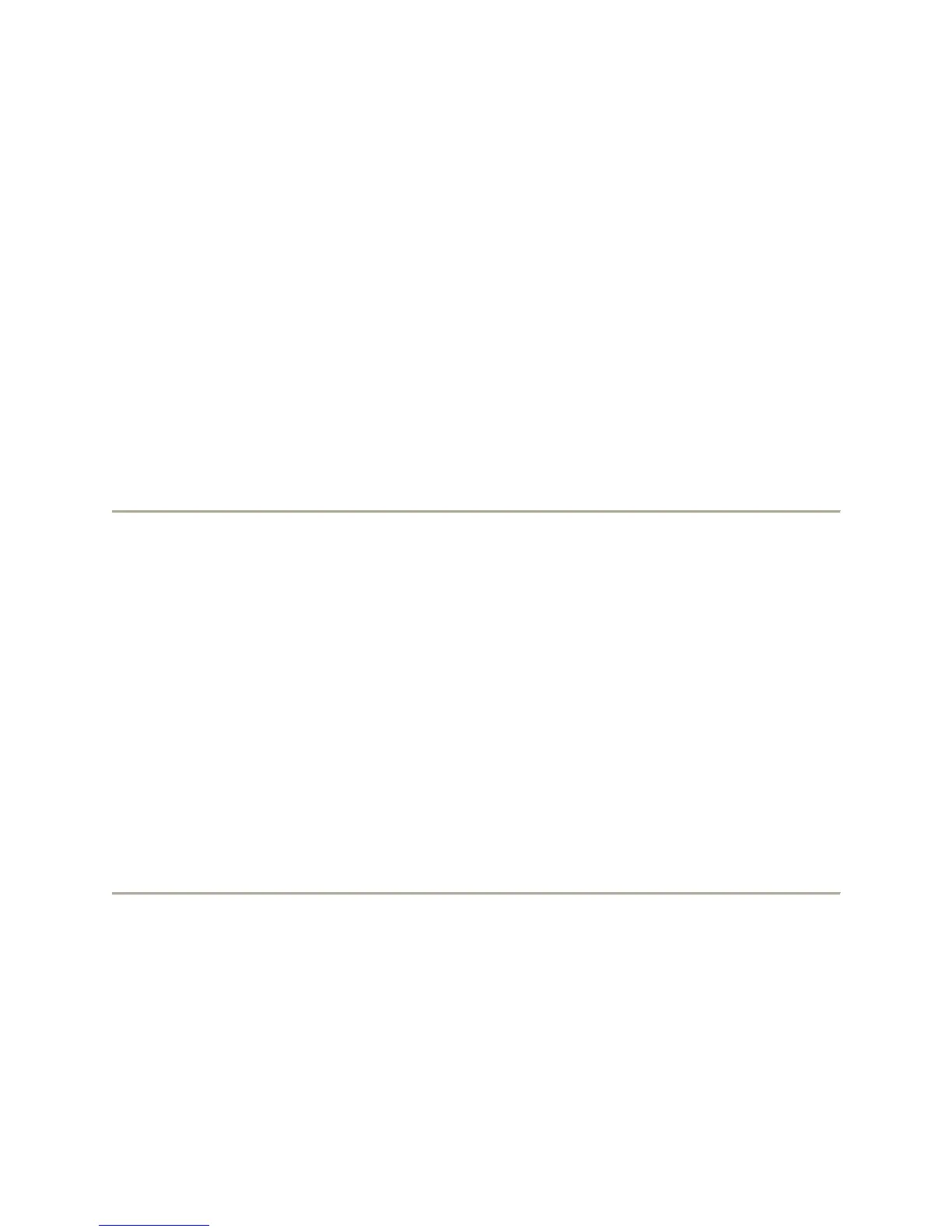23
To configure visual alerts:
1. Press Avaya Menu.
2. Select Options & Settings or Phone Settings.
3. Press Select or OK.
4. Select Call Settings.
5. Press Select or OK.
6. Select Visual Alerting.
7. Press Change or OK to turn Visual Alerting on or off.
Note: When the Visual Alerting option is turned on, incoming calls cause the LED in the
top right corner of the phone to flash.
8. Press Save.
To set Go To Phone Screen on Calling:
1. Press Avaya Menu.
2. Select Options & Settings or Phone Settings.
3. Press Select or OK.
4. Select Call Settings.
5. Press Select or OK.
6. Select Go to Phone Screen on Calling.
7. Press Change or OK to set the option to Yes or No.
Note: If you select Yes, then the Phone screen will automatically be displayed each time
you place a call.
8. Press Save.
To set Go To Phone Screen on Ringing:
1. Press Avaya Menu.
2. Select Options & Settings or Phone Settings.
3. Press Select or OK.
4. Select Call Settings.
5. Press Select or OK.
6. Select Go to Phone Screen on Ringing.
