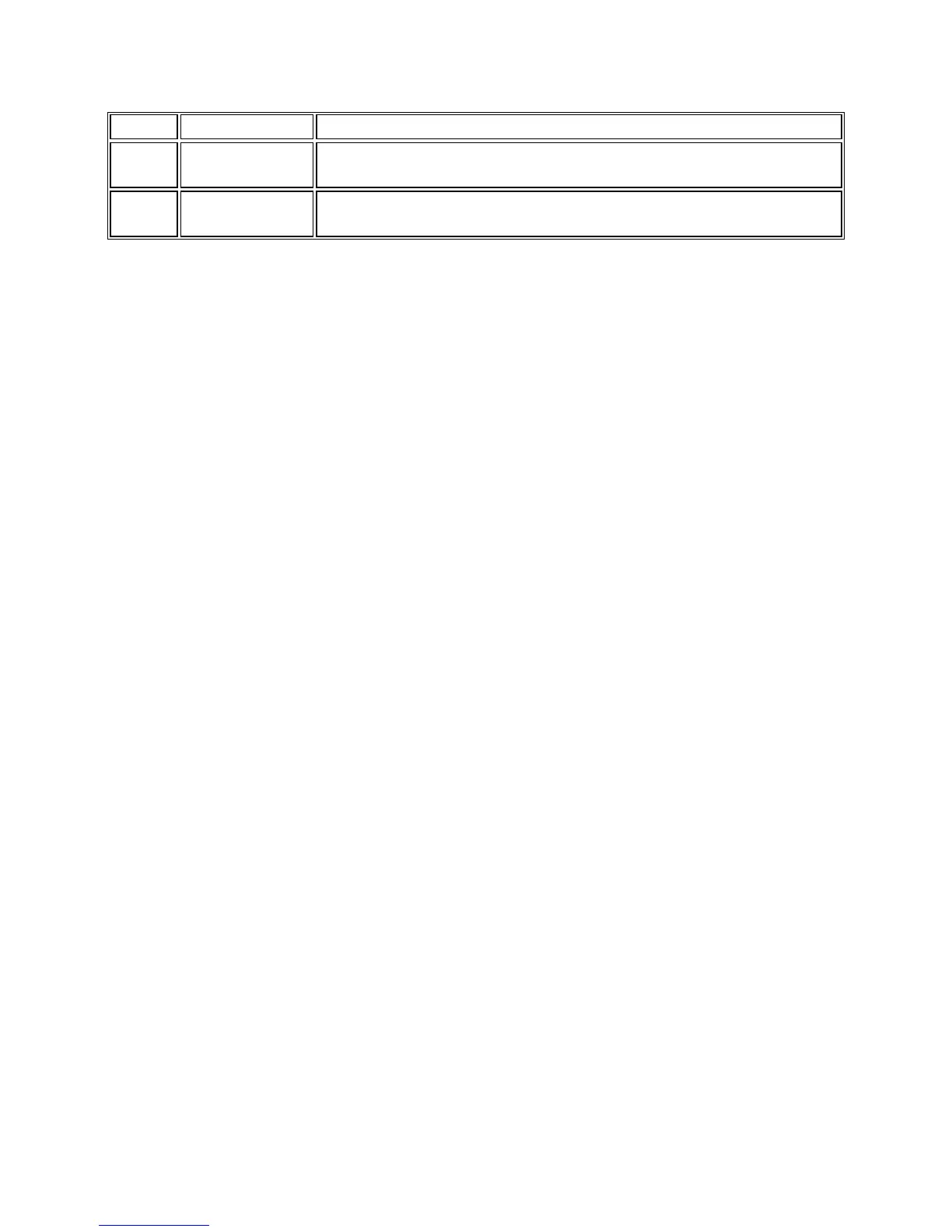5
again.
14 Speaker
Press Speaker to use the speakerphone. To take a call off speakerphone,
lift the handset and press Speaker.
15 Headset
Press Headset to use the headset if it is connected. Only HIS headset cords
are compatible with your phone.
Your Telephone Number
Your telephone number is displayed on the right-side of the screen as a 5-digit number within the yellow
“Line Button” lines. If the first digit of the number is a 2, your phone number is 517-432-xxxx. If the first
digit of the number is a 3, your phone number is 517-353-xxxx. If the first digit of the number is a 4,
your phone number is 517-884-xxxx. If the first digit of the number is a 5, your phone number is 517-
355-xxxx. You may have an additional local number assigned to your phone if you reside in Grand
Rapids, Detroit or Macomb Community College.
For example, if your phone displays the number “31855”, your phone number is 517-353-1855.
Scrolling and Navigation
When navigating through the options and features on your telephone display, use the
navigation arrows to scroll and buttons to select lines or options.
Use the up and down navigation arrows to scroll up or down through lists. Use the right and left
navigation arrows to go to other screens when indicated by the Prompt Line or to move the
cursor right or left when entering text.
When you scroll to a line on the display, that line is selected. The selected line is highlighted
with a yellow highlight and a yellow carrot on the right side of the screen. The softkey labels will
change according to the options available for the highlighted line. The OK button is a shortcut
for the default action. For example, when you select an entry in your Contacts list, pressing OK
places a call to that person.
Telephone Stand
Your telephone can be placed in two positions, a lower position and an upright position. To
switch the phone from the lower position to the upright position (or visa versa), slide the stand
to the left until it becomes loose and rotate the stand 180°. Line up the tabs on the back for the
position you wish to keep and lock in place by sliding it right. If your phone is in the upright
position, reverse the tab located below the switchhook in the top ear piece pocket (on the front
of the phone). This will keep the handset seated in the correct position. You will need a small
screwdriver to lift this tab out.
