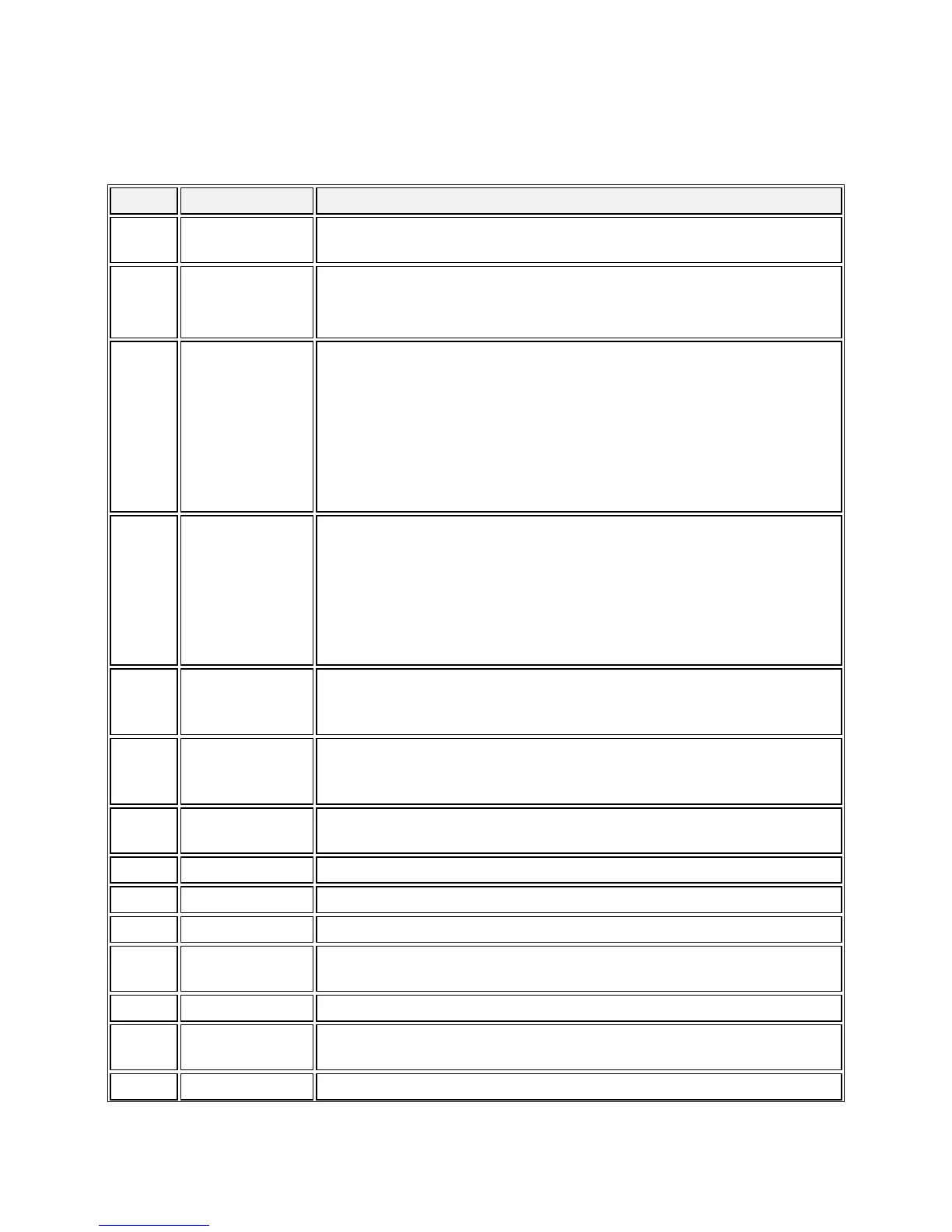4
9611G IP Telephone Button/Feature Descriptions
Number
Name Description
1 USB Port
You can recharge a battery-powered device using your phone's USB port.
Connect the device to your phone with a USB cable to recharge it.
2
Message
Waiting
Indicator
An illuminated red light in the upper-right corner of your phone indicates
you have voicemail messages waiting. If Visual Alerting is enabled, this
light flashes when you receive an incoming call.
3 Phone Display
The first line shows status information such as the time and date, primary
extension, error indications, and missed calls. The second line, called the
Status Line, provides information, such as when you can use the right or
left navigation arrows to view alternate screens or menus. The Status Line
also provides messages related to the current application or the actions
that must be performed on a screen. Call appearances appear below the
Status Line. The number of call appearances available to make or receive
calls depend on how your phone is administered.
4
Features and
Call Line
Appearances
The line buttons with integrated LEDs show which lines are in use and
correspond to the lines on the display. Press the line button to select that
line. In case of an incoming call, the green LED blinks. While the
Deskphone is off hook, both the red and the green LED glow. Lines also
indicate if a feature, is enabled or disabled in the Feature, view. The green
LED glows to indicate that a feature is enabled. When you turn off the
feature, the LED turns off.
5 Softkeys
Use the softkeys to act on objects displayed on the screen. The softkey
labels show you the action that each key produces. The labels and the
actions vary depending on the object that is selected.
6
Navigation
Arrows
Use the up and down navigation arrows to scroll through lists. Use the
right and left navigation arrows to navigate between menus or to move
the cursor during text input.
6 OK
Press the OK button for a shortcut to an action. For example, when you
select a call log entry, pressing OK dials the number.
7 Phone
Press Phone to view and manage your calls.
8 Message
Press the Message button to connect directly to your voicemail system.
9 Contacts
Press Contacts to view the entries in your contact list.
10 Avaya Menu
Press Avaya Menu to configure options and settings, access the browser,
log out, or view network information.
11 Call History
Press History to view a list of your outgoing, incoming, and missed calls.
12 Volume
Press volume to adjust the volume of the handset, headset, speaker, and
ringer.
13 Mute
Press Mute to mute a call in progress. To take a call off mute, press Mute
