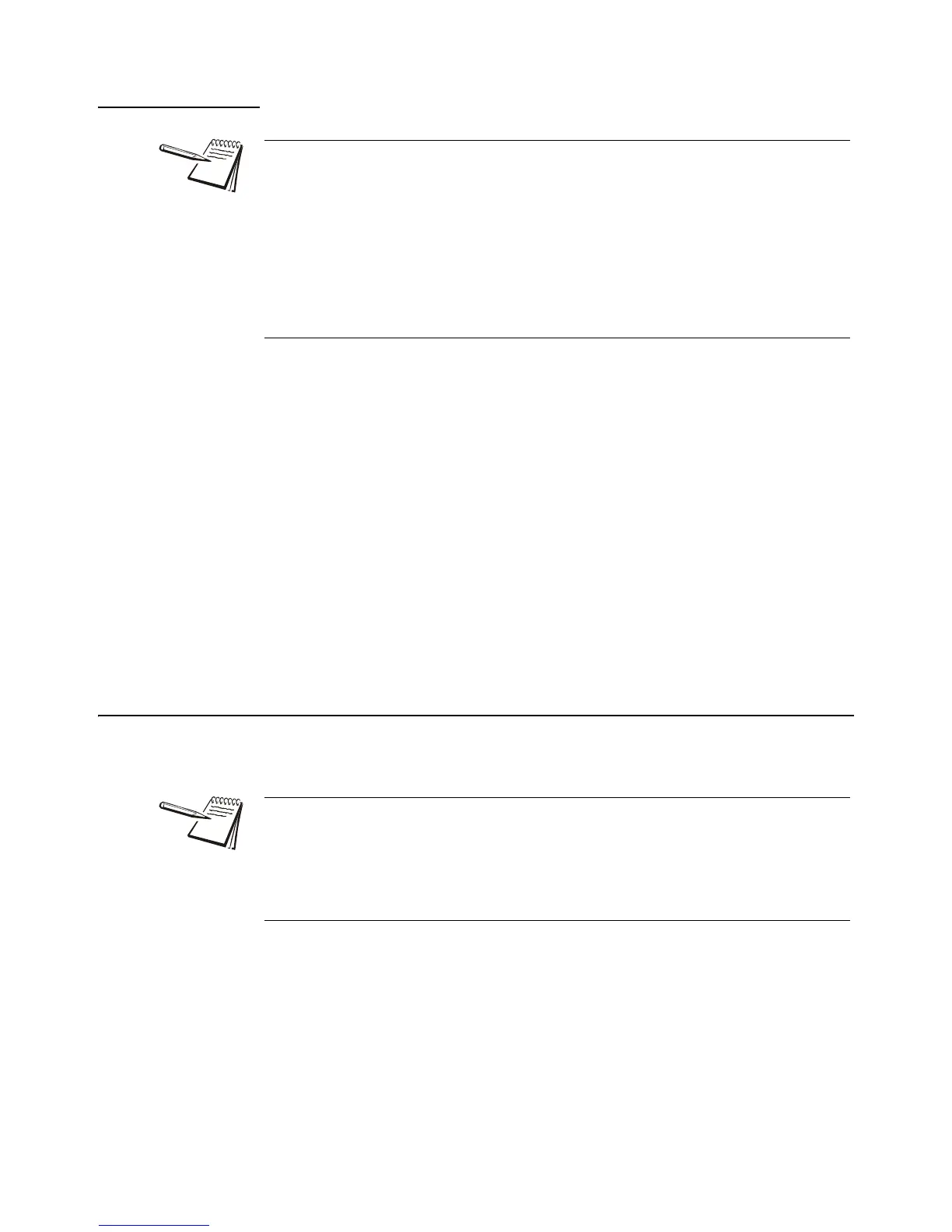34 Model E1010 Indicator User Instructions
8.3.1 Using Outputs
You can use the outputs function if so desired while in the Accumulator application.
Follow these steps to setup the outputs.
1. With the indicator powered up, press and hold the SELECT key until…
OP1 is displayed.
2. Press the PRINT key to see a value entry screen…
Press the PRINT key to accept the displayed value or key in a new value
and press the ENTER key to accept. OP2 will be displayed.
3. Repeat for the other outputs. You can skip the displayed output by pressing
the ESC key.
4. After OP3 has been set, or skipped, the indicator will automatically return to
normal weighing mode.
8.4 Checkweighing
This section applies if your indicator has the checkweighing application active.
Applications are activated through the password protected menu.
Checkweighing allows a quick, visual check of the acceptability or unacceptability of an
item’s weight.
You can set your target weight in one of two ways. The mode is set in the password
protected Supervisor menu. See the Supervisor Menu on page 18 for instructions. The
two modes are explained below:
Output operation in accumulation mode:
Below Configured Value:
Outputs are ON
Annunciators are OFF
TIU3 Relays are ON
Above Configured Value:
Outputs are OFF
Annunciators are ON
TIU3 Relays are OFF
This indicator has a 10 channel PLU (Product Look Up) memory. To access a memory
channel, press a number from 0 to 9, then press the F1 key.
|
The graph is based off of net weight so, if a tare is active, only the net weight is
considered for checkweighing. If there is no tare, gross weight is used as the basis for
the graph.
