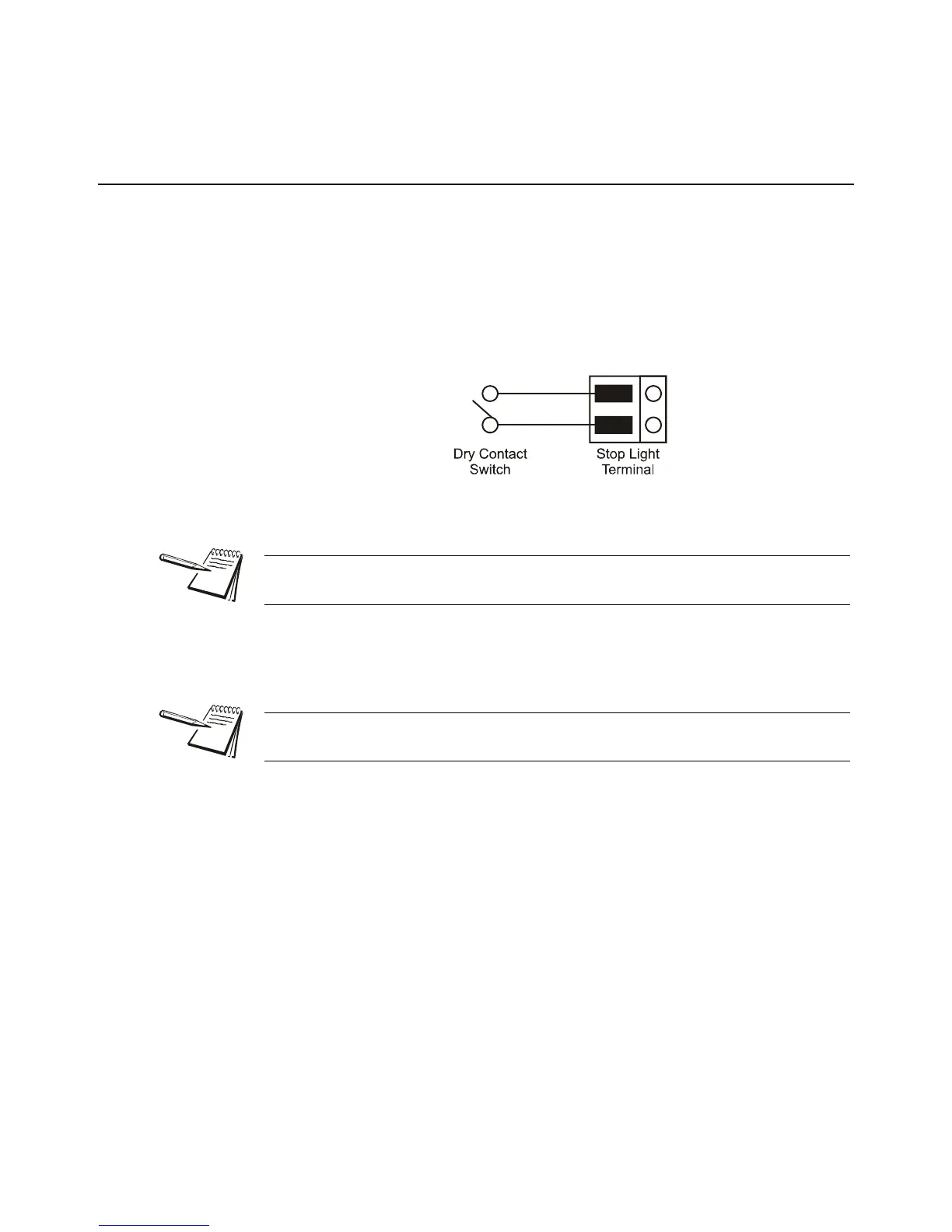XR Series Installation Instructions 41
8.1 Built-in Traffic Light (XR 4500TL Only)
8 XR 4500 TL Traffic Light Control
8.1 Built-in Traffic Light (XR 4500TL Only)
The built-in traffic light may be controlled by remote switch, serial commands, or the
pre-installed utility programs.
Remote Switch
1. Wire a dry contact, push to make switch to the Stop Light Remote Switch
terminal (J23) on the Controller board. DO NOT supply any external power to
this terminal.
Figure 8.1 Stop light terminal wiring
2. The default condition (switch contact open) is GREEN. When the switch
contact is closed, the light turns RED.
Pre-installed Utility Programs
Some of the XR’s pre-installed utility programs control the built-in traffic light. For
program overviews, see XR Utility Programs on page 45
Serial Commands
When the XR is set to Program 3: Normal Operation with Traffic Light Commands or
Program 5: Command Mode, it will accept serial commands to switch the built-in traffic
light.
For a list of serial control commands, see page Control Commands on page 47.
Remote switches will be disabled if the XR has a traffic light controlling utility program
selected.
The remote switch will be disabled if the built-in traffic light is locked GREEN, RED or
OFF in Configuration Mode, Parameter 2.6.
