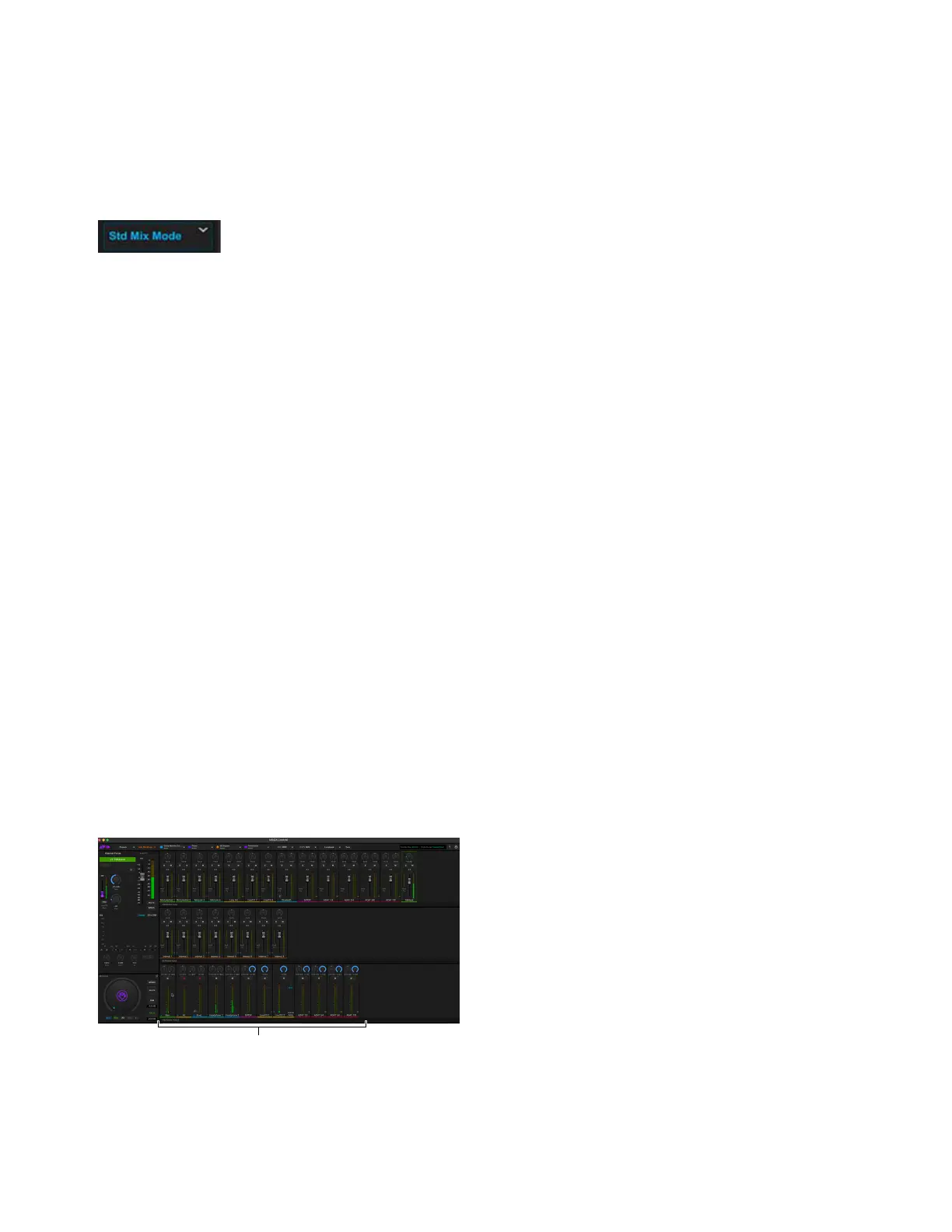MBOX Control Software Overview
23
Mix Options
MBOX Studio can operate in either of two Mix Modes, Standard or Advanced, and both provide other options for output grouping and
mirroring. By default (and whenever Advanced Mix Mode is not enabled) MBOX Studio operates in Standard Mix Mode.
To access Mix Modes and options:
Click the Mix Mode button.
The Mix Mode dialog opens. Available settings include:
• Advanced Mix Mode
• Group All Monitor Mixes
• Mirror Main to S/PDIF
Standard Mix Mode
In Standard Mix mode, faders in the Hardware Input and Software Input strips control channel levels being sent to outputs and can be set
uniquely for each Hardware Output mix. Gain and other input parameters can be adjusted in Channel Focus.
One output channel (mono or stereo) is always selected, and only one output can be selected at a time. The only exceptions are ALT and
Bluetooth: Bluetooth output always mirrors ALT. Selecting either
Bluetooth or ALT selects both. ALT and Bluetooth still have inde-
pendent monitoring level, Mono, Mute, and Dim control. S/PDIF output can mirror MAIN (see Mirror Main to S/PDIF), and you can
Group All Monitor Mixes.
For a signal flow diagram, see Help.
Advanced Mix Mode
When Advanced Mix mode is enabled, you can access the “top of channel” input level by first deselecting all outputs and then adjusting
channel faders in the
Hardware and Software Input sections. Adjusting “top of channel” input faders affects all output mixes globally.
(For a signal diagram, see Help.)
To use Advanced Mix mode:
1 Click Std Mix Mode in the Toolbar.
2 In the Mix Mode dialog select Advanced Mix Mode then click OK. The Toolbar button lights amber and displays Adv Mix Mode.
3 In the Hardware Output section, click the currently highlighted Output mix to deselect it (so no Output mixes are highlighted). Input
faders are set to unity (0 dB) and pans are centered.
4 Adjust controls in the Hardware Input and Software Input sections to affect that channel’s input controls in all outputs.
5 To adjust channel send level to outputs (as in Standard Mix Mode) select the desired Output.
Mix Mode (Standard Mix Mode shown)
Advanced Mix Mode after deselecting all Hardware Output mixes
