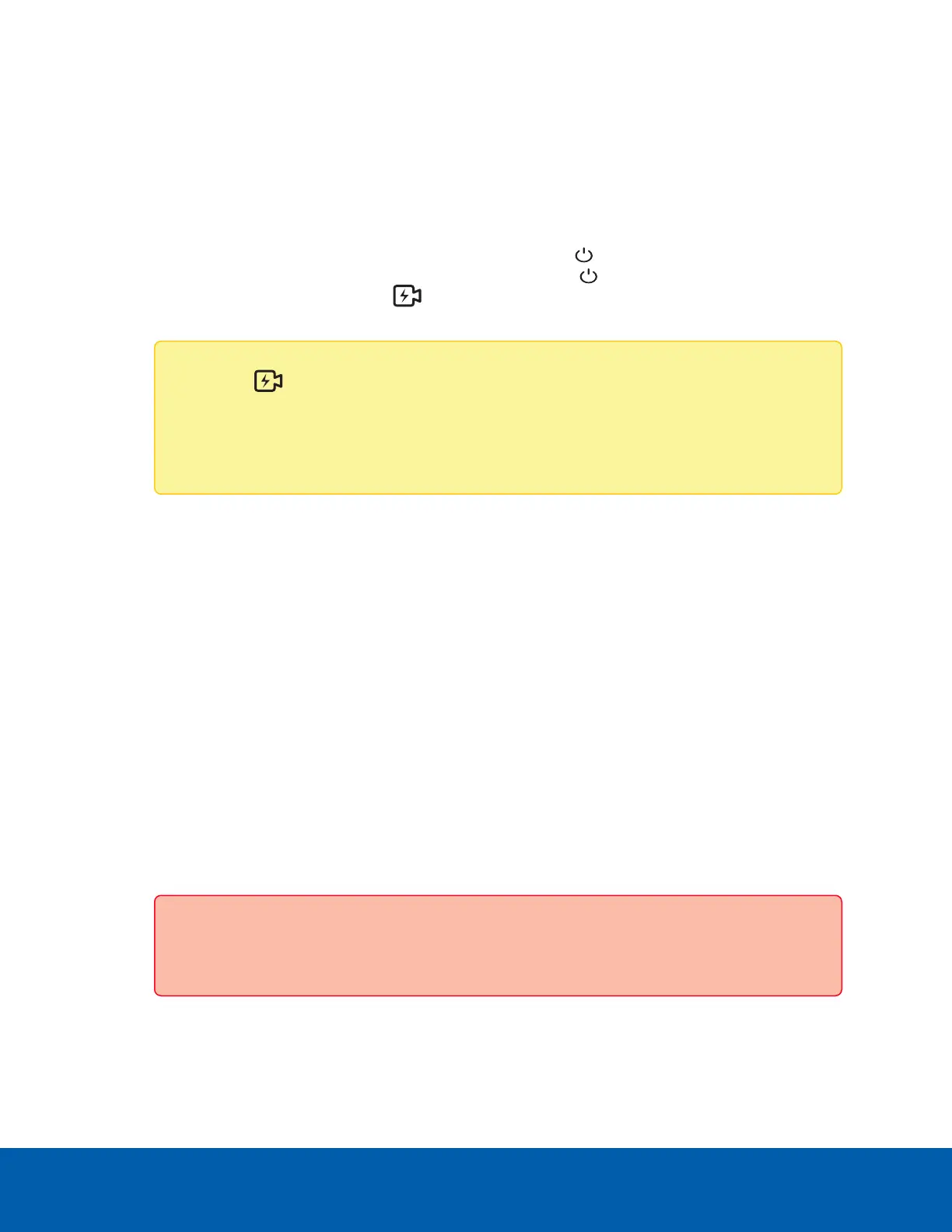Connecting the Hardware
Before connecting to the ENVR2 Plus Appliance, mount the appliance using one of the three mounting
options. See Overview on page4 for connector and port locations.
1. Connect the cameras to the PoE ports.
2. Connect the corporate network port on the device to the local network with an Ethernet cable.
3. Connect power and wait for the device to start up. Wait for the power LED to turn green to indicate
that the device is turned on. It may take several minutes for the power LED to turn green the first
time the device is powered on. The PoE Status LED should be off, indicating the PoE power being
used is within the maximum power budget.
Note: The PoE Status LED status may change if the system detects that the total power
consumption exceeds the PoE limits. If the LEDis blinking orange, go to the PoE tab in the
Network panel of the ENVR2 Plus Appliance Web Interface to resolve the power budgeting
for each port. For more information, see Assigning a PoE Power Budget on page28.
Connect to the ENVR2 Plus Appliance (using DHCP)
If you use DHCPto assign IP addresses in your network, the new ENVR2 Plus Appliance is immediately
detected after it is connected to the security network. The ACC server software then adds it to the list of sites
that is displayed in the System Explorer when you start the ACC Client.
1. Power on the appliance and wait for it to startup. Check that the appliance LED indicators display the
correct status. See LEDIndicators on page31 for more information.
2. On a workstation connected to the same network as the ENVR2 Plus Appliance, start and log in to the
ACC Client software.
3. Locate the new site in the Site Login list. You are looking for a site labeled "ENVR2-PLUS-8Px-<serial
number>”.
4. The administrator username is pre-populated along with an empty password. Leave the
credentials as they are and click Log In.
5. You are prompted to enter new login credentials for the administrator user of the ACC Server running
on the ENVR2 Plus Appliance. Enter and confirm the new administrator password and click OK.
Important: Save the password in a secure format and location either physically or
electronically so that it can be retrieved if the password is forgotten.
6. In the Explorer right-click on the ENVR2 Plus Appliance and select Setup.
7. Click to select the server below the site you right-clicked in the previous step.
Connecting the Hardware 9
