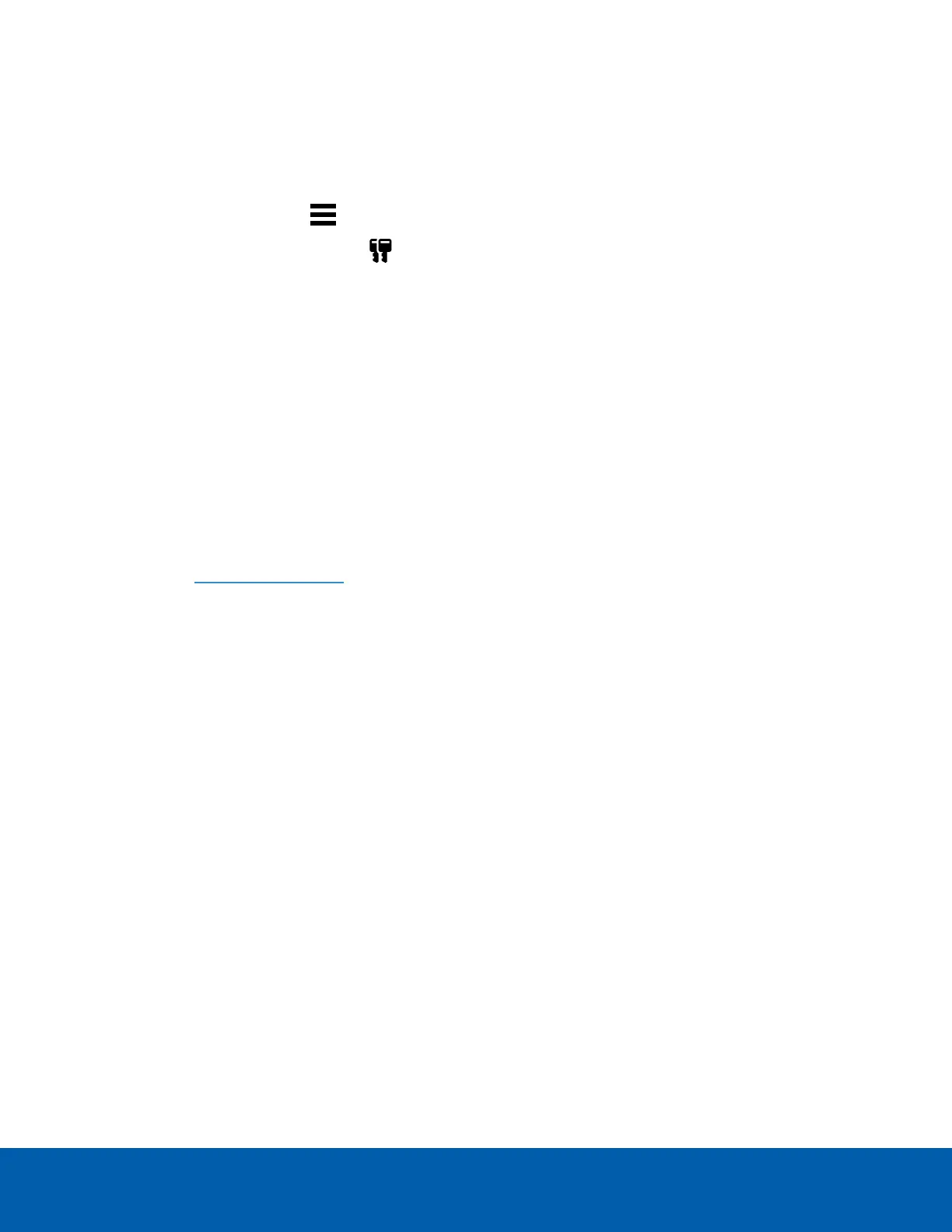Offline Activation
Offline licensing involves transferring files between a computer running the ACC Client software and a
computer with internet access.
In the ACC Client:
1.
In the New Task menu , click Site Setup.
2.
Select your new site, then click .
3. Click Add License….
4. Select the Manual tab.
5. Enter your product keys.
If you copy and paste more than one comma-separated product key, the system will format it
automatically.
l
To remove the last product key, click Remove Last Key.
l
To clear all the product keys, click Clear.
6. Click Save File… and choose where you want to save the .key file. You can rename the file as
required.
7. Copy the .key file to a computer with internet access.
In a browser:
1. Go to activate.avigilon.com.
2. Click Choose File and select the .key file.
3. Click Upload. A capabilityResponse.bin file should download automatically.
If not, allow the download to occur when you are prompted.
4. Complete the product registration page to receive product updates from Avigilon.
5. Copy the .bin file to a computer running the ACC Client software.
In the ACC Client:
1. In the License Management dialog box, click Apply….
2. Select the .bin file and click Open.
3. Click OK to confirm your changes.
Reactivating aLicense
FOR ENTERPRISE EDITION
When servers are added to or removed from a site, the site licenses become inactive and must be reactivated
to confirm system changes.
If you do not reactivate the affected licenses, the site will stop normal operations.
Offline Activation 16