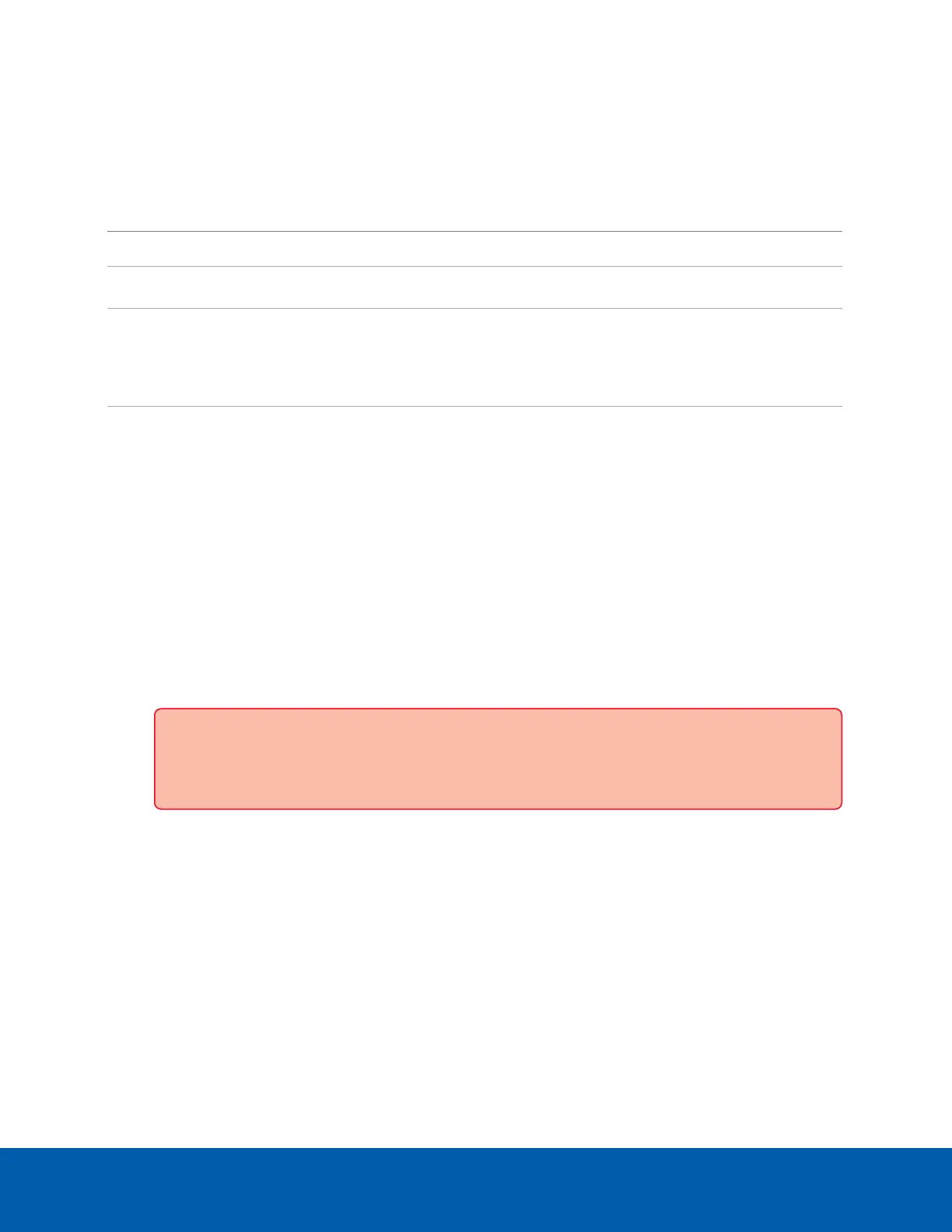Manage ACC Services
On the Server panel use the:
l
General pane:
To... Do this...
Shut down all the services before you shut down the device. Click Stop.
Start up all the services after they have been shut down. Click Start.
Format the storage drive. Click Reinitialize to
delete all
configuration and
recorded video data.
Enable or disable LPR Performance Mode. LPR Performance Mode can more than
double the number of LPR frames per second that can be precessed
simultaneously for the ENVR2 Plus Appliance, but limits other analytics. When
enabled, Face Recognition will be disabled.
Click the LPR
Performance Mode
toggle to enable or
disable the feature.
l
Network Storage Management pane to enable ACC Client application users to archive video from the
ENVR2 Plus Appliance. See Enable ACC Client Users to Archive Video below.
l
Service and RTP Ports panes to change the UDPand TCP ports used to communicate with the ENVR2
Plus Appliance:
l
In the Service Ports pane, enter the Base value to use for the HTTP, HTTPS, and UDPports and
click Apply. The list of ports is updated.
l
In the RTP Ports pane, enter the Base value to use for the UDPports and click Apply. The range
of ports available for RTP is updated.
Important: These changes can only take effect after the system restarts. When you are
prompted, allow the system to restart.
Enable ACC Client Users to Archive Video
To allow users of the ACC Client application to archive video from the ENVR2 Plus Appliance:
1. From the navigation bar, open the Server panel.
2. In the Network Storage Management pane, click Enabled.
3. From the Protocol drop down list, select one of the following:
l
CIFS — Common Internet file system. The network path is typically in this format: //<hostname
or IP> / <path>
l
NFS — Network file system. The network path is typically in this format: <hostname or IP> :
<path>
Manage ACC Services 23
