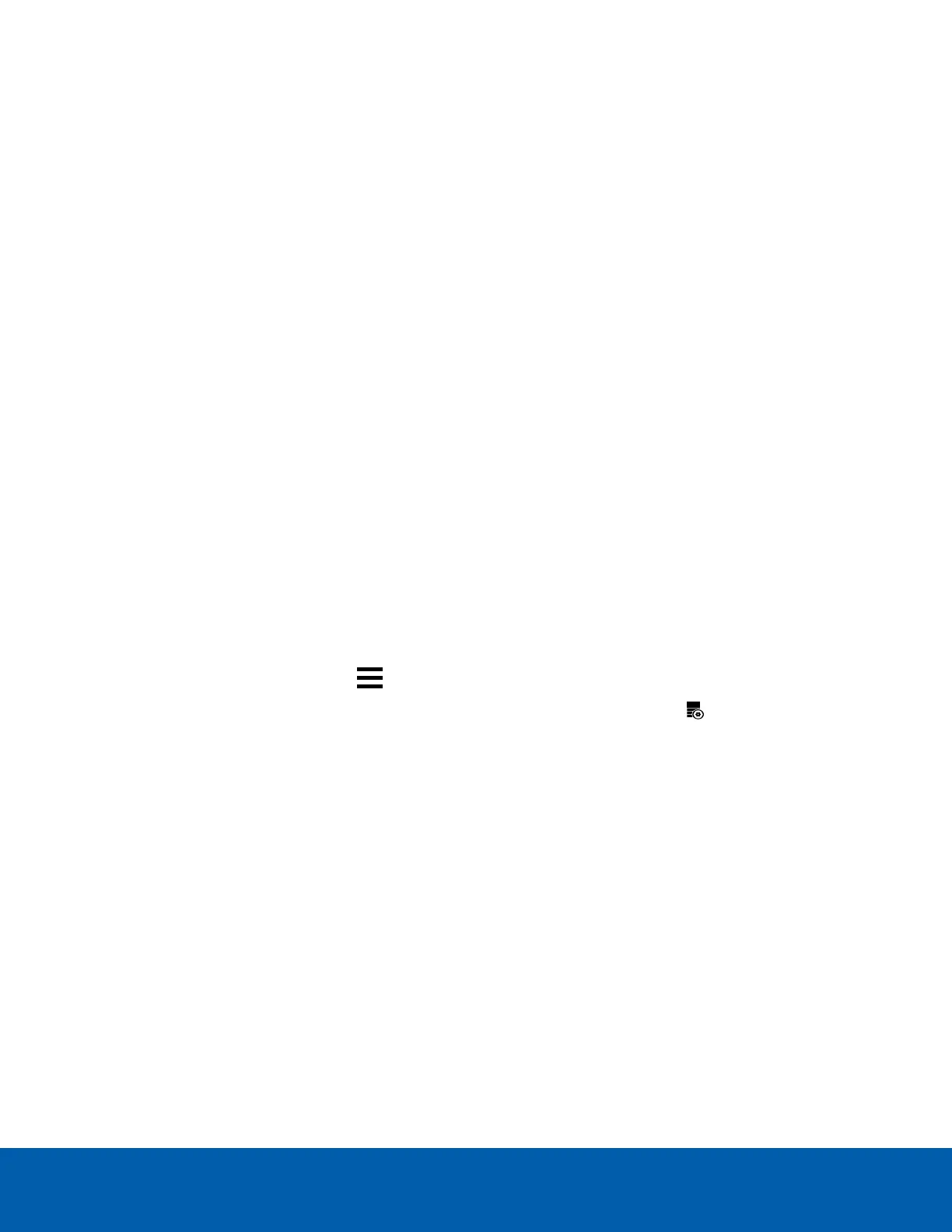Using Server Management
The ENVR2 Plus Appliance is configured through Server Management, which you can access from the ACC
Client application (if you are adding the appliance to an existing multi-server site), or any compatible browser
on a workstation on the same network as the appliance. With Server Management you can configure the
appliance server settings, set how the server keeps time, and remotely restart or upgrade the server. When
the appliance is the first (or only) ACCserver deployed at a site, you must access Server Management with a
browser, and after you configure the appliance you can download the ACC Client software to the workstation
and activate the ACCserver software on the appliance. Throughout this section, the term device is used to
identify the appliance.
Start backing up the system settings for the appliance after you configure it. These settings include the ACC
password, and the settings for the camera connections. For more information on backing up the site and
server configurations, see the Help files provided with the ACC Client software, or the Avigilon ACC Client
User Guide available from the Avigilon website.
Starting and Stopping Server Management
Start and log in to Server Management from any network workstation with network access to the device,
using any of the following methods:
l
Directly from the ACC Client software:
a. Start the ACC Client software.
b. Log in to the site from the System Explorer.
c.
In the New Task menu , click Site Setup.
d. Select the device in the System Explorer and click Server Management to open the device
sign-in page.
l
With a bookmark from a web browser:
Use one of these methods to create a bookmark:
n
Discover the device
a. Open the Network tab in File Explorer (Windows) or Finder (Macintosh) to locate the
device.
b. You are looking for a device labeled "ENVR2-PLUS-8Px-<serial number>” or the
hostname you configured in the Server Management page for this device.
If you cannot locate the device, see Troubleshooting on page12.
c. Right click and select View Device Webpage to open the device sign in page in your
default web browser.
d. Bookmark the device sign in page
n
Use the IP address or hostname
Using Server Management 21
