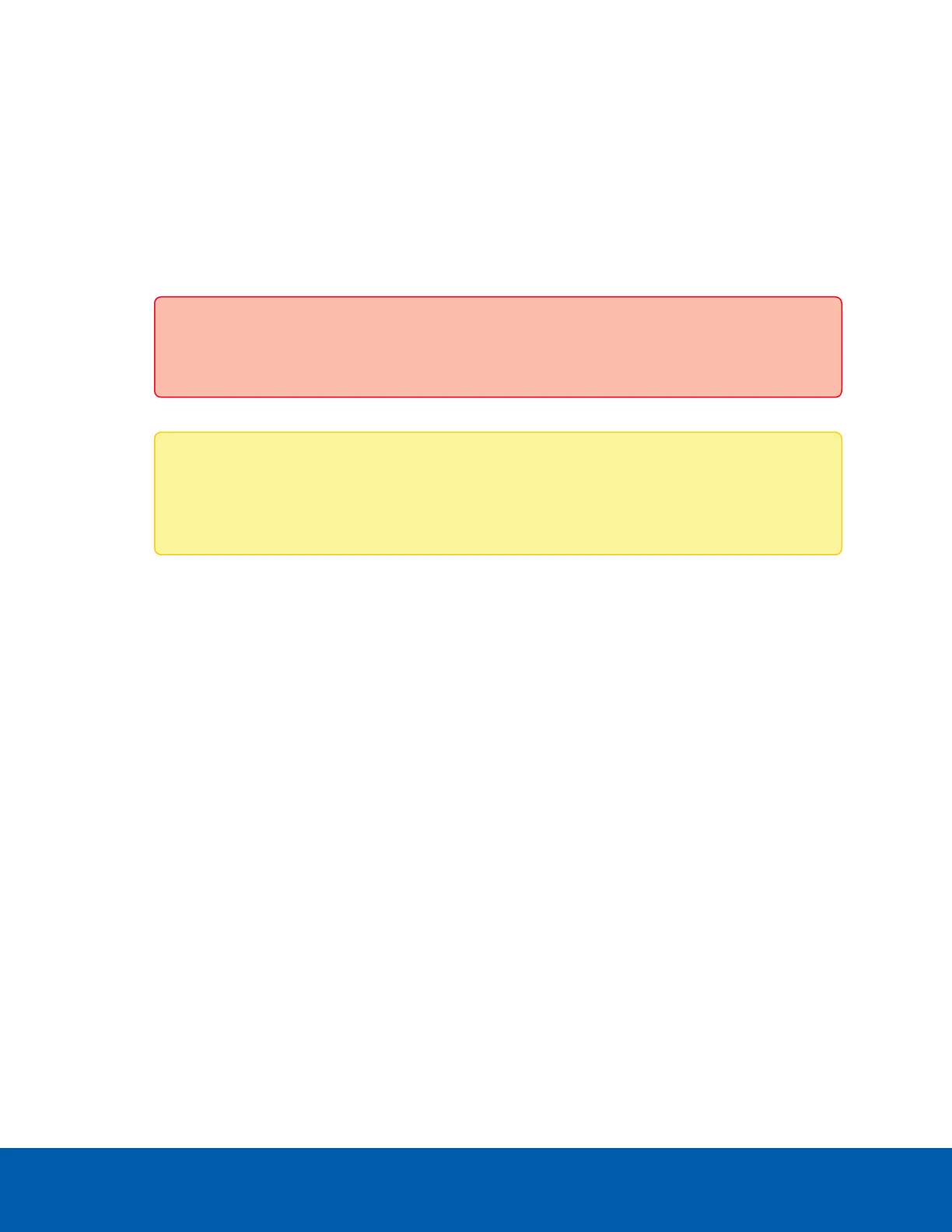3. Click past any connection messages displayed by the web browser. You will see two warning
messages that differ slightly depending on the browser. For example, if the browser is:
l
Chrome—Click Advanced on the first screen and Proceed to <IPaddress>(unsafe) on the
second screen.
l
Firefox—Click Advanced on the first screen and Add Exception on the second screen, check
Permanently store this exception, and click Confirm Security Exception.
4. You are prompted to log in to Server Management. You are prompted to create a new password for
the administrator user. Enter and confirm the new administrator password, then click Apply. This
is the new password for the system administrator of the ENVR2 Plus Appliance operating system.
Important: Save the password in a secure format and location either physically or
electronically so that it can be retrieved if the password is forgotten.
The Dashboard panel of the Server Management page is displayed.
Note: On subsequent logins, you will need to enter the administrator username and this
password when logging in to the Server Management interface. The administrator is the only
user that can log in to the Server Management interface.
5. On the navigation sidebar click Network.
6. Manually set the IP address for your new ENVR2 Plus Appliance in the Server Management page:
a. In each of the panes in the Network panel, click on the IPtab and toggle Automatic IP off to
manually specify the connections.
b. Enter the appropriate values in the following fields if you are manually entering the connection
settings:
l
IP Address
l
Subnet Mask
l
Default Gateway
c. Click Apply to save your changes.
7. Configure other basic settings, including the hostname, time zone, and language while you are logged
in to Server Management page. For more information see Configuring the ENVR2 Plus Appliance for
the First Time on the next page.
Connecting to the ENVR2 Plus Appliance (using Static IP) 11