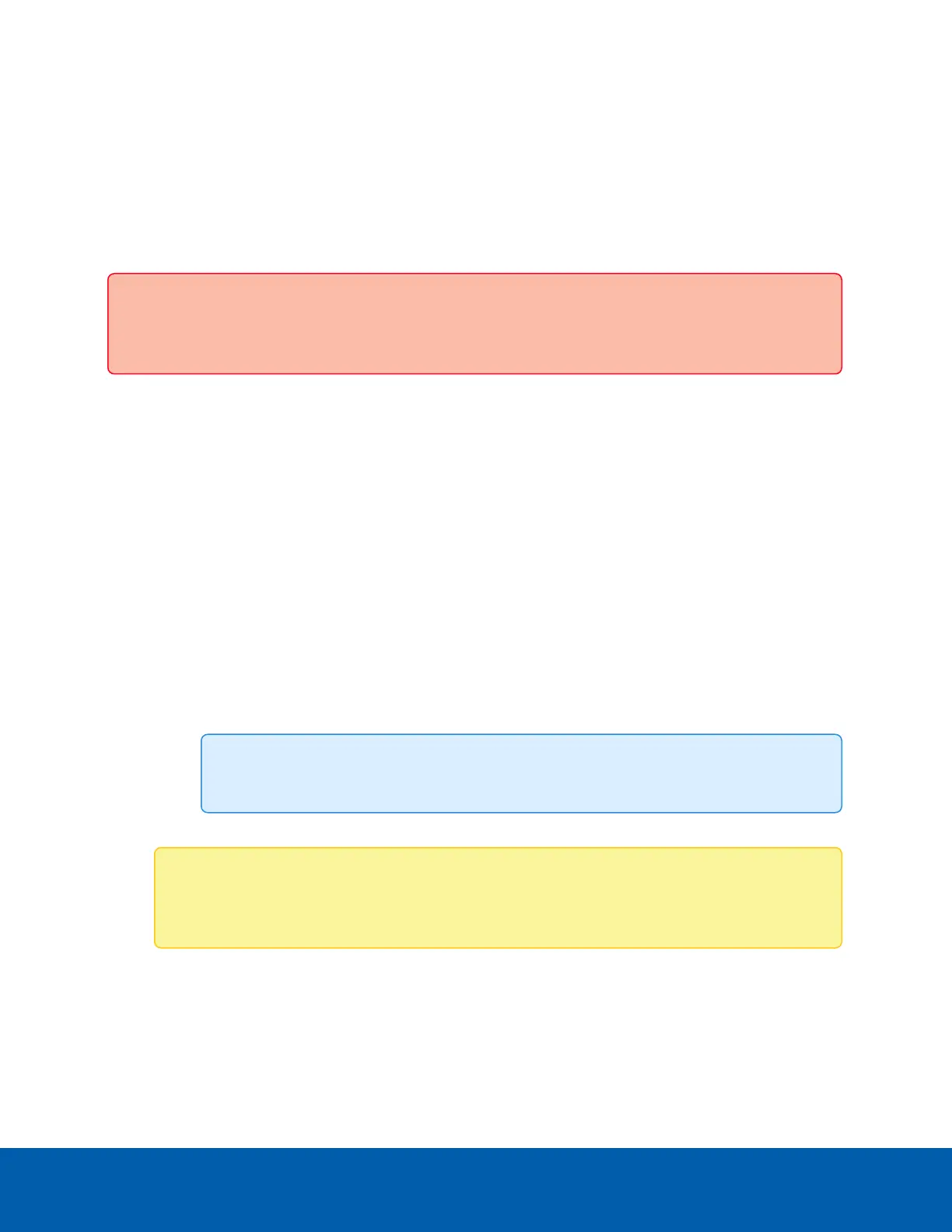IP Filter
On the IP Filter page, you can control which IP addresses are able to connect to your camera.
If enabled, you have the option to limit IPaddresses in 2 ways:
l
Deny Access to specific IP addresses or range of addresses.
l
Allow Access only to specific IP addresses or range of addresses.
Important: If you choose to filter IP access using the Allow Access option, make sure that you
configure the correct addresses to be allowed or you may be locked out of your camera.
1. In the left menu pane, select Network > IP Filter.
2. Select the Enable IP Filter checkbox to enable IP filtering.
3. At the top of the page, select how the camera should filter IP addresses:
l
Allow Access: select this option to only allow access to the specific IP address entries you will
make below. Be sure that you add the correct IPaddress entries or you may be locked out of
your camera.
l
Deny Access: select this option to deny access to the specific IPaddress entries you will make
below. This is the default option.
4. Add all the IP Filter Entries that you would like to either deny or allow access:
a. Click + to add an entry to the IP filter list.
b. In the IPv4, IPv6 or CIDR range field that appears, enter the IPv4, IPv6 or CIDR range of
IPaddresses that you would like to filter.
c. Continue to add more entries to the list until you have added all of the necessary IPaddresses
to be filtered.
Tip: You can add up to 256 IP Filter Entries.
5. Click Apply to save your settings.
Note: If you have denied or not allowed access to the IPaddress you are currently using to
connect to your camera, your web interface connection will close after you click Apply.
Security Settings
For greater network communication security, you can enable compliance with the Federal Information
Processing Standard (FIPS) 140-2 Level 1 or Level 3 Security Requirements for Cryptographic Modules for
server and camera communication.
IP Filter 12
