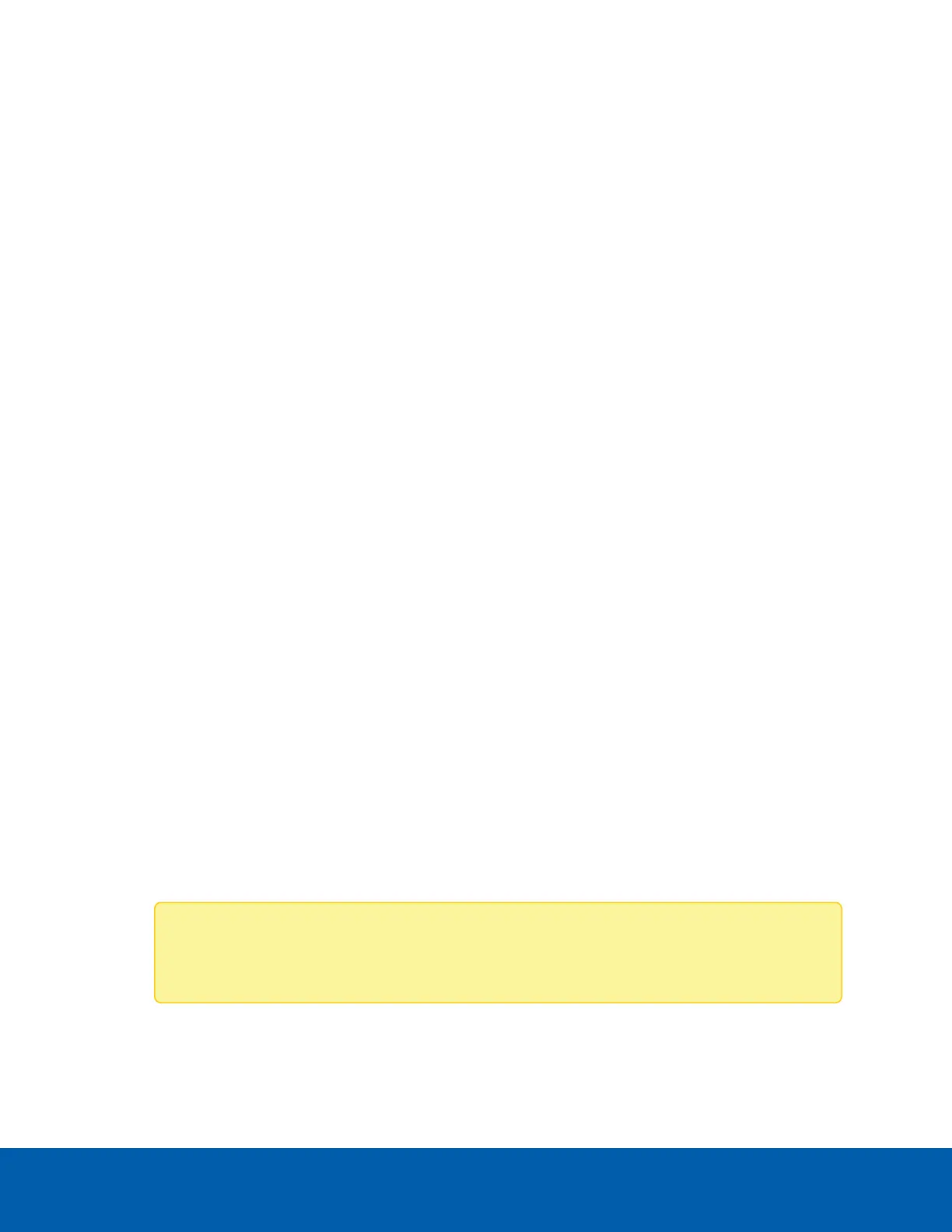To download recorded video directly from the SD card, perform the following:
1. In the Settings area, disable onboard storage by clearing the Enable Onboard Storage check box
then click Apply.
2. Remove the SD card from the camera.
3. Insert the SD card into a card reader.
4. When the Windows AutoPlay dialog box appears, select Open folder to view files.
5. Open the Avigilon Camera Footage application.
The Avigilon Camera Footage window lists all the video files that are stored in the SD card.
l
To download all the recorded videos, click Download All.
l
To download specific video, select the video files you want then click Download Selected.
6. When you are prompted, choose a location to save the video files.
The files start downloading from the SD card and are saved to the selected location.
7. When you are ready, eject the SD card.
8. Insert the SD card back into the camera then select Enable Onboard Storage to begin recording to the
SD card again.
Deleting Recorded Video
As the SD card becomes full, the camera automatically starts overwriting the oldest recorded video. You can
also choose to manually delete video to make room for new recordings.
On the Storage page, you can choose to delete video in the following ways:
l
To delete individual video files, select all of the files you want to delete from the Recordings list then
click Delete.
l
To delete all of the recorded video files, click Format Card to format the SD card.
SD Card Failures
SD card failures can cause the camera to continuously reboot and compromise the camera's reliability. To
prevent this, the SD card will be disabled if persistent failures are detected.
Once an SD card has been disabled, the camera and web interface will notify you of the issue:
l
The camera's video will overlay warning text on the video image: SD Card Recording
Disabled! Replace card to re-enable.
Note: The video overlay message can be disabled on the camera's Storage page by clearing
the Enable video alert overlay on severe SD card failure checkbox.
l
The camera's Storage page will have a warning message when you select the page: SD card slot
was disabled due to card errors, please replace card.
To re-enable the SD card, remove it from the SD card slot on the camera and replace it with a working SD
Deleting Recorded Video 29
