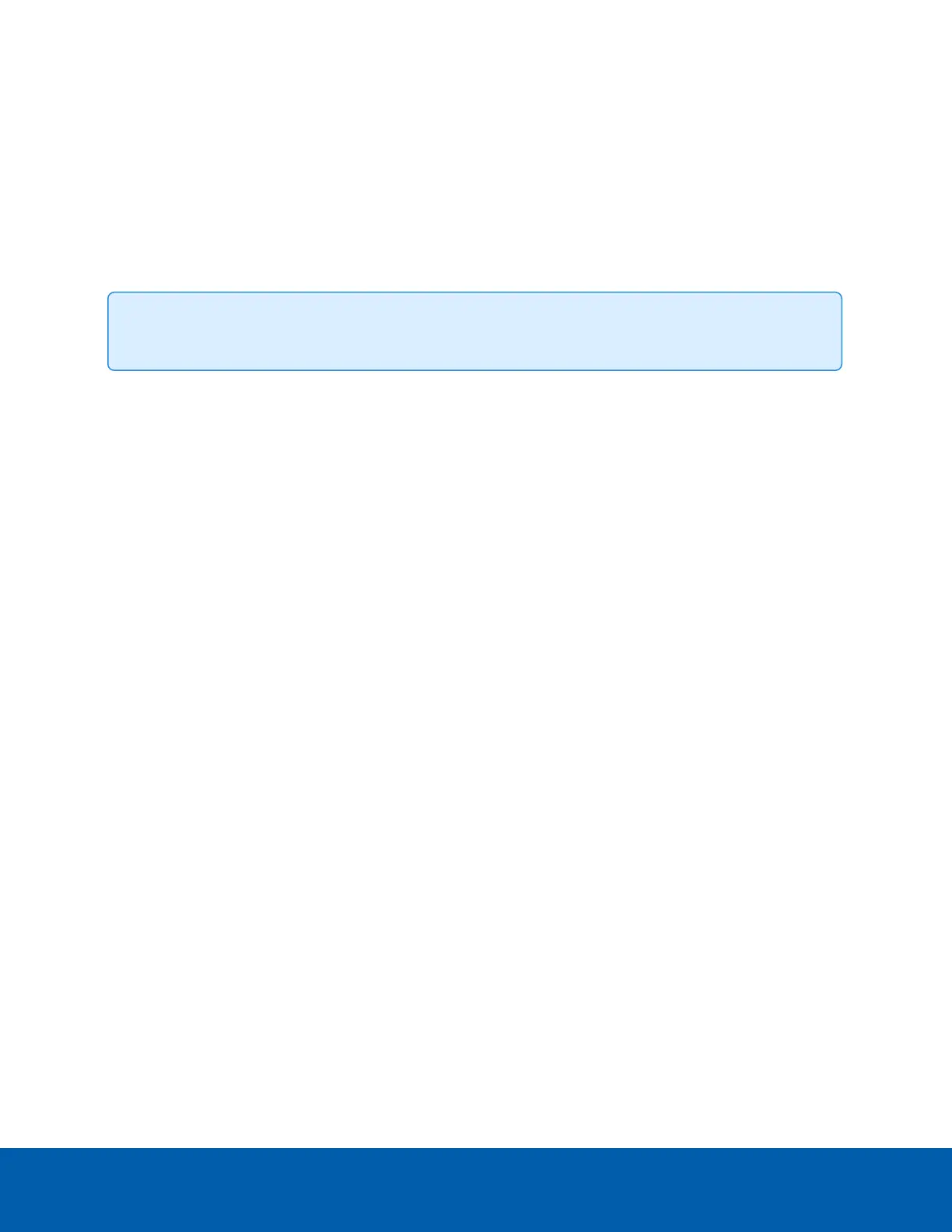Live View
After you log in, the first page you see is the Live View. The Live View contains an image panel that displays
the live video stream.
Use the menu links in the top-left corner to navigate through the web interface. Click Live View any time to
return to this page.
Tip: Features and options are disabled if they are not supported by the camera.
Saving a Still Image
If you see the Save Still to SDCard button from the Live View page, the camera supports the ability to take
snapshots of live video from the web interface.
To use this feature, the following settings are required for the camera:
l
There is an SD card inserted in the camera. For more information, see the camera's installation guide.
Saving an image to the SD card is not supported if you are using FIPS Level 3 encryption with a CryptR
micro card inserted in the SD slot.
l
The camera's onboard storage settings are enabled on the Storage page. For more information, see
Storage on page26.
l
The camera's video format must be set to MJPEG in the Compression and Image Rate page. For more
information, see Compression and Image Rate on page20.
Once all the requirements have been met, you can click Save Still to SDCard and the image that is displayed
in the Live View page is automatically saved to the SD card.
To download the snapshot, see Downloading Recorded Video from the Web Interface on page28.
Live View 4
