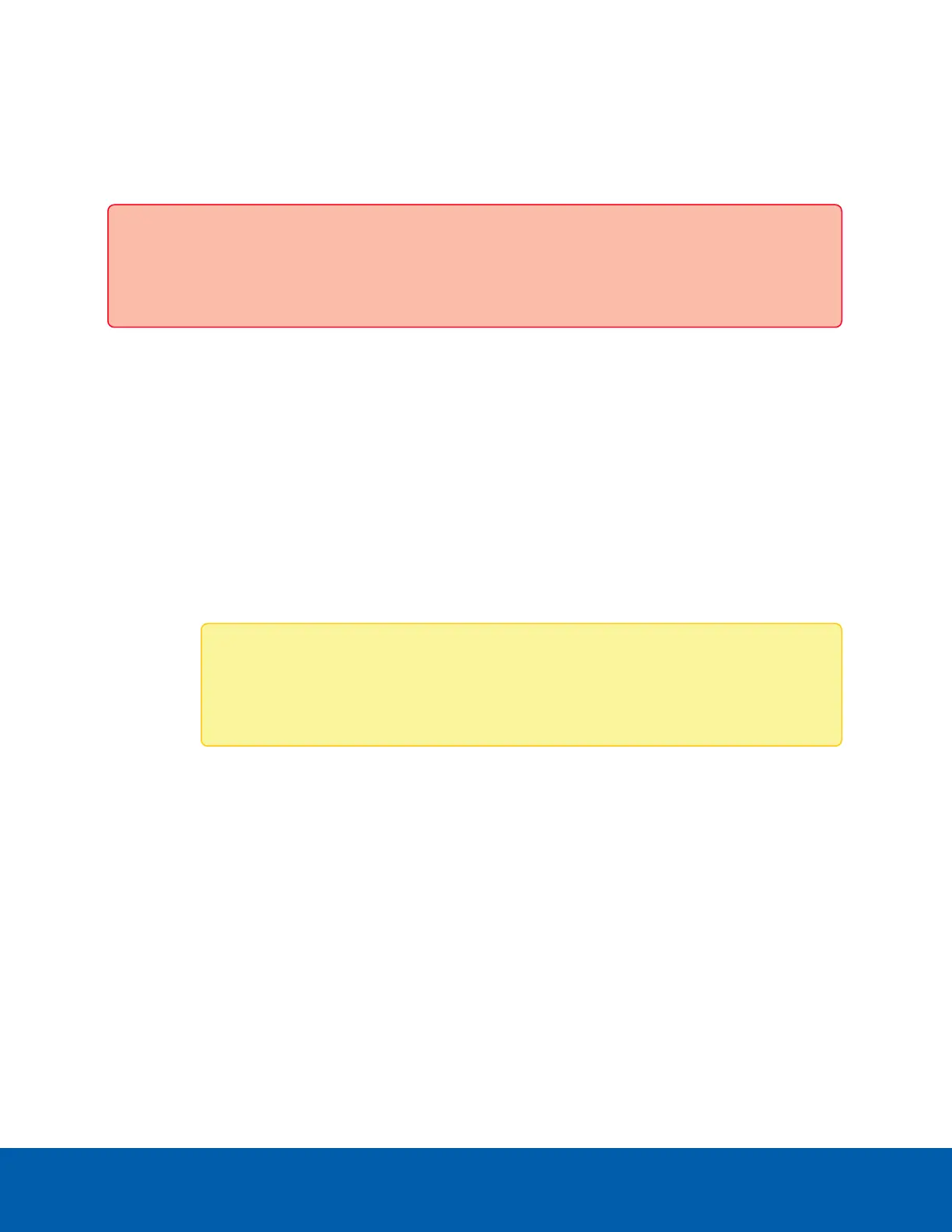card. A speed test will be run on the new card when it is inserted to determine if it will function without any
issues.
You can also force the SD card to be re-enabled in the web interface by clicking Force Re-Enabled SD Card
Slot on the Storage page.
Important: Forcing the SD card to be re-enabled is not recommended unless you are sure there are
no problems with the card. If the card continues to fail, it may cause the camera to enter a reboot
loop and after continued persistent failures, the SD card will be disabled again.
Digital Inputs and Outputs
On the Digital Inputs and Outputs page, you can set up the external input and output devices that are
connected to the camera. This option does not appear for cameras that do not support digital inputs and
outputs.
1. To configure a digital input:
a. In the Digital Inputs area, enter a name for the digital input in the Name field.
b. Select the appropriate state from the Circuit State drop-down list. The options are:
l
Normally Open
l
Normally Closed
Note: Some cameras can detect the circuit state of the digital inputs automatically and
the input will trigger when a change in state is detected. For these cameras, the Circuit
State setting will have no effect on the digital input function.
c. The Type drop-down list is used for cameras that can have the day/night mode triggered by an
external light detector. You will only see this option on cameras that support this feature. If the
digital input will be used to control the day/night settings, select Force IRCF in the Type drop-
down list.
For day/night switching controlled by an external digital input, the External option must be
selected as the Day/Night Mode. For more information on configuring the day/night mode, see
Image and Display on page14.
d. Click Apply to save your changes.
Once the digital input is connected to the camera, you will see the connection status in the
Circuit Current State area. The status is typically Open or Closed.
Digital Inputs and Outputs 30
