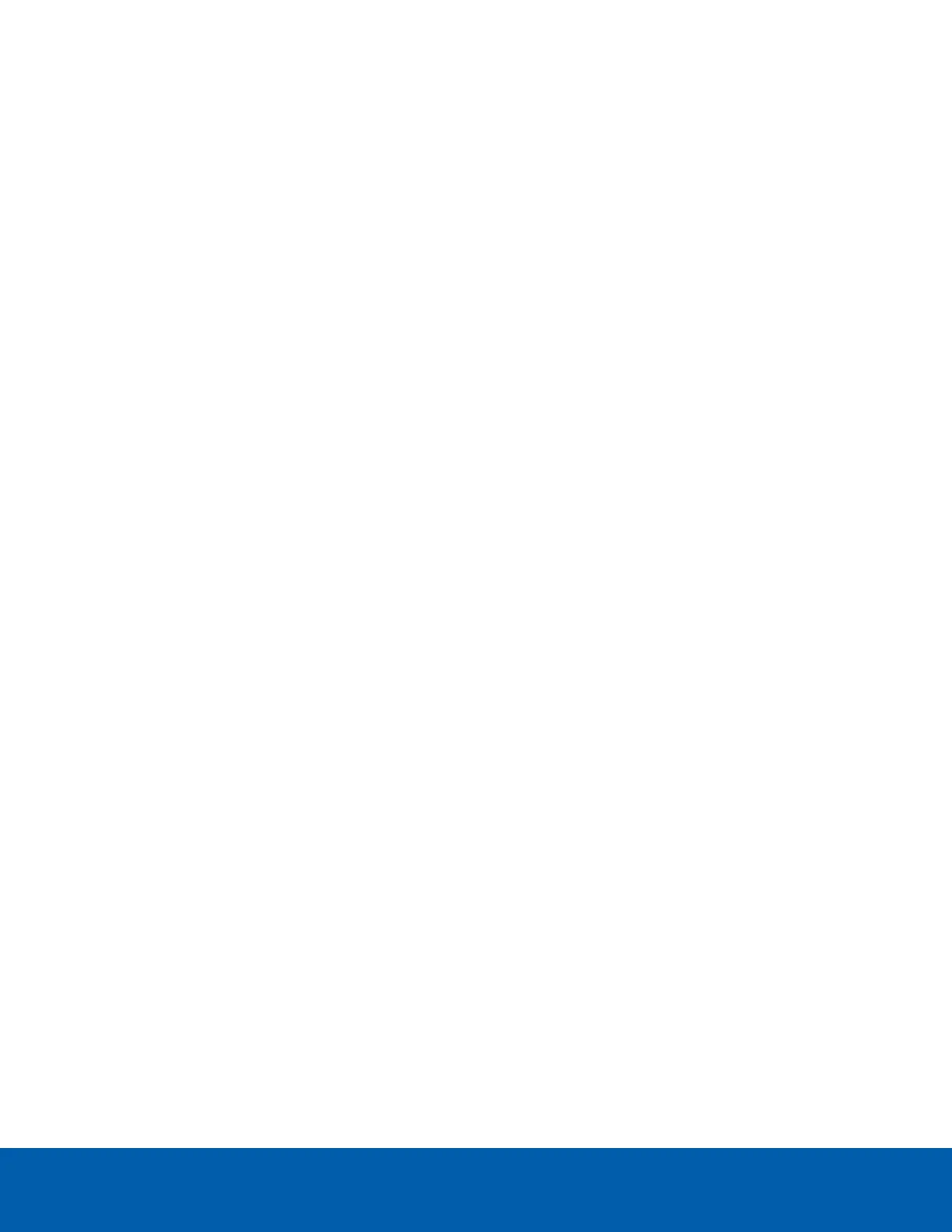6. Select any of the Overlay Setting check boxes to display and stamp that information on the camera's
video stream. The options are:
l
Display Date
Selecting the Display Date check box also enables the Date Format drop-down list. From the
list, choose the date format which will be used to display the date.
l
Display Time
l
Display GMT Offset
l
Display Name
l
Display Location
7. In the Time Settings area, select how the camera keeps time.
l
If you prefer to manually set the camera’s date and time, enter the time zone on this page.
l
Select the Automatically adjust clock for Daylight Savings Time check box, if required.
l
If you prefer to auto-synchronize the camera’s date and time with an NTP server, configure the
NTP server on the Network page.
At the bottom of the page, you can click on the (Configure NTP Server) link to go to the Network
page. For more information on configuring the NTP server, see Network below.
CAUTION — The time setting must always be current or the ACCsoftware will reject the video stream
from the camera. To ensure that the time is always current you should do one of the following:
l
Set up NTP on the DHCPserver used by the ACCsoftware.
l
Use a valid public NTP server.
l
Manually set the correct time in the Time Settings fields.
8. Click Apply to save your settings.
Network
On the Network page, you can change how the camera connects to the server network and choose how the
camera keeps time.
1. At the top of the page, select how the camera obtains an IP address:
l
Obtain an IP address automatically: select this option to connect to the network through an
automatically assigned IP address.
The IP address is obtained from a DHCP server. If it cannot obtain an address, the IP address
will default to addresses in the 169.254.x.x range.
l
Use the following IP address: select this option to manually assign a static IP address.
o
IP Address: Enter the IP Address you want to use.
o
Subnet Mask: Enter the Subnet Mask you want to use.
o
Default Gateway: Enter the Default Gateway you want to use.
2. Select the Disable setting static IP address through ARP/Ping method check box to disable the
ARP/Ping method of setting an IP address.
Network 7
