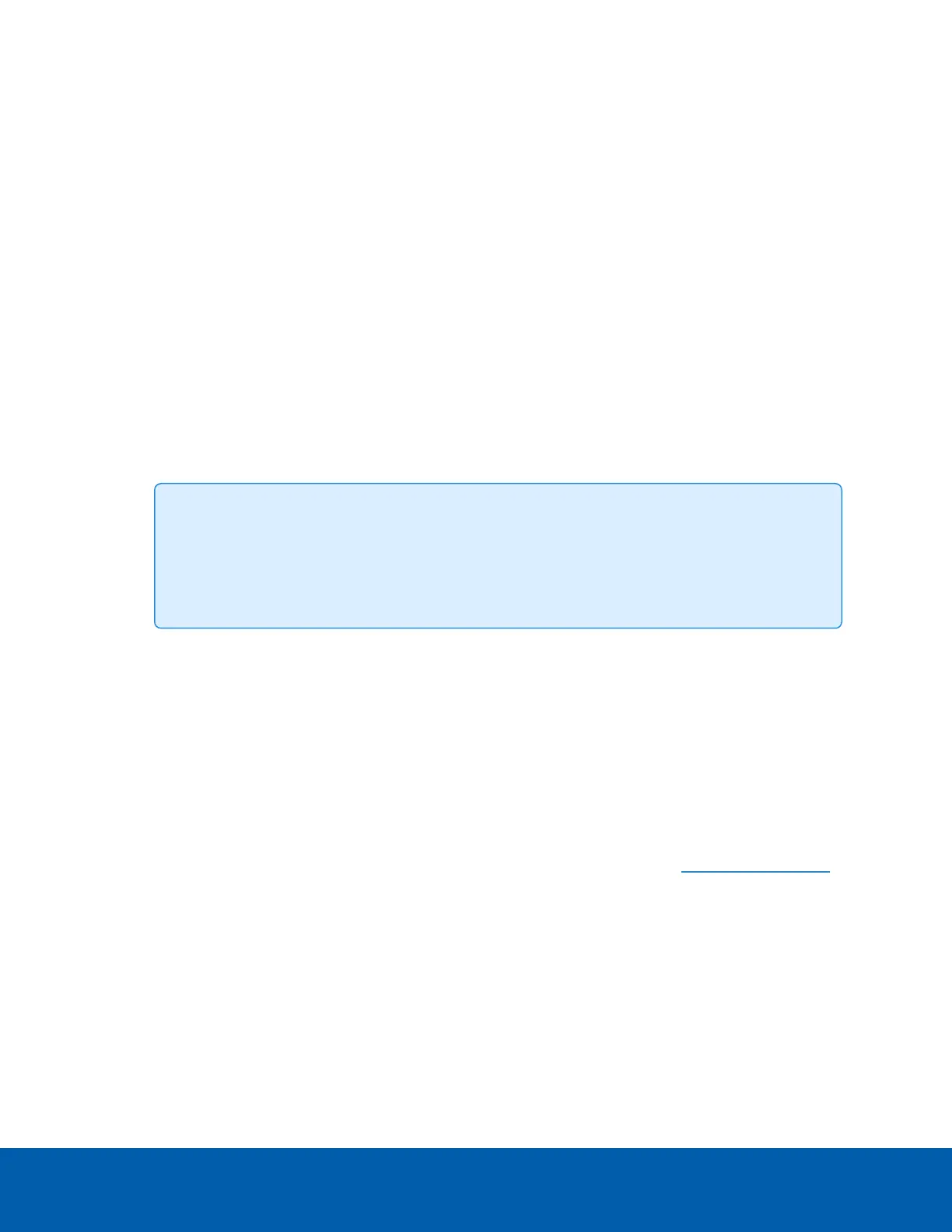1. At the bottom of the Users page, select the Do not clear usernames or passwords on firmware
revert check box.
2. After you select the check box, the following popup message appears:
Please store your administrator password in a safe place. Password recovery is not
covered by warranty and loss of password voids your warranty.
3. ClickOK if you agree to the feature limitations.
Always keep a copy of your password in a safe place to avoid losing access to your camera.
System
On the System page, you can manually upgrade the camera firmware, reboot the camera, and restore all of
the camera’s factory default settings.
l
Click Reboot to restart the camera.
l
Click Restore to revert the camera firmware back to the factory default settings.
Tip: If you've enabled the feature that maintains your username and password after a
firmware revert, make sure you have a written copy of your current usernames and
passwords. For more information, see Keeping Usernames and Passwords After Firmware
Revert on the previous page.
l
(H4SL-DO and H4SL-BO cameras only) If the camera lens stops performing as expected and you are
unable to focus the lens through the Image and Display page, you may need to reinitialize the lens.
Click Reinitialize then wait as the lens reinitializes. A green message is displayed at the bottom of the
page when the process is complete.
l
To upgrade the camera firmware, see Upgrading the Camera Firmware below.
Upgrading the Camera Firmware
To manually upgrade the camera ’s firmware:
1. Download the latest version of the firmware .bin file from the Avigilon website (avigilon.com/support)
and complete the following steps:
2. On the System page, click Choose File to browse and locate the downloaded firmware file.
3. Click Upgrade. Wait until the camera upgrade is complete.
Device Log
The Device Log page allows you to view the camera’s system logs and the camera access logs.
The most recent log event is always displayed first.
System 34
