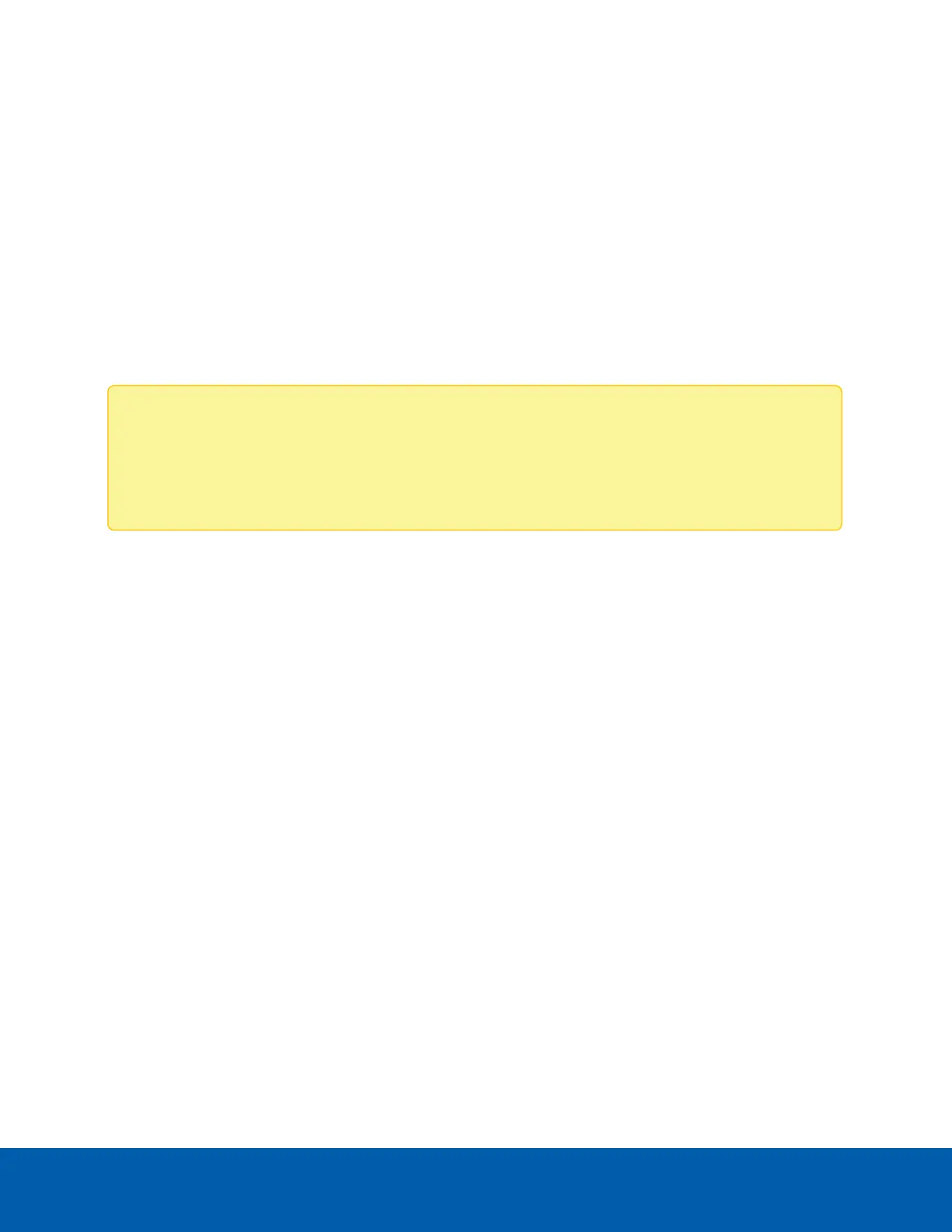6. In the Max Bitrate field in the On Idle Scenes section, enter the maximum number of kilobytes per
second when there is no motion in the scene.
7. In the Keyframe Interval field in the On Idle Scenes section, enter the number of frames between
each keyframe when there is no motion in the scene (between 1 and 254 frames).
8. Click Apply to save your changes.
Motion Detection
On the Motion Detection page, you can define the green motion detection areas in the camera’s field of view.
Motion detection is ignored in areas not highlighted in green.
To help you define motion sensitivity and threshold, motion is highlighted in red in the image panel.
Note: This motion detection setting configures pixel change detection in the camera's field of view. If
you are configuring an Avigilon video analytics camera, you will need to configure the detailed
analytics motion detection and other video analytics features through the Avigilon Control Center
Client software. For more information, see the Avigilon Control Center Client User Guide.
1. Define the motion detection area.
The entire field of view is highlighted for motion detection by default. To define the motion detection
area, use any of the following tools:
l
Click Clear All to remove all motion detection areas on the video image.
l
Click Set All to set the motion detection area to span the entire video image.
l
To set a specific motion detection area, click Select Area then click and drag anywhere on the
video image.
l
To clear a specific motion detection area, click Clear Area then click and drag over any motion
detection area.
l
Use the Zoom In and Zoom Out buttons to locate specific areas in the video image.
2. In the Sensitivity field, enter a percentage number to define how much each pixel must change before
it is considered in motion.
The higher the sensitivity, the smaller the amount of pixel change is required before motion is
detected.
3. In the Threshold field, enter a percentage number to define how many pixels must change before the
image is considered to have motion.
The higher the threshold, the higher the number of pixels must change before the image is considered
to have motion.
4. If the camera is connected to a third-party video management system (VMS), check the Enable Onvif
MotionAlarm Event check box.
Once enabled, the H.264 camera can send motion alarm information to the VMS according to the
appropriate ONVIF protocol.
Motion Detection 23
