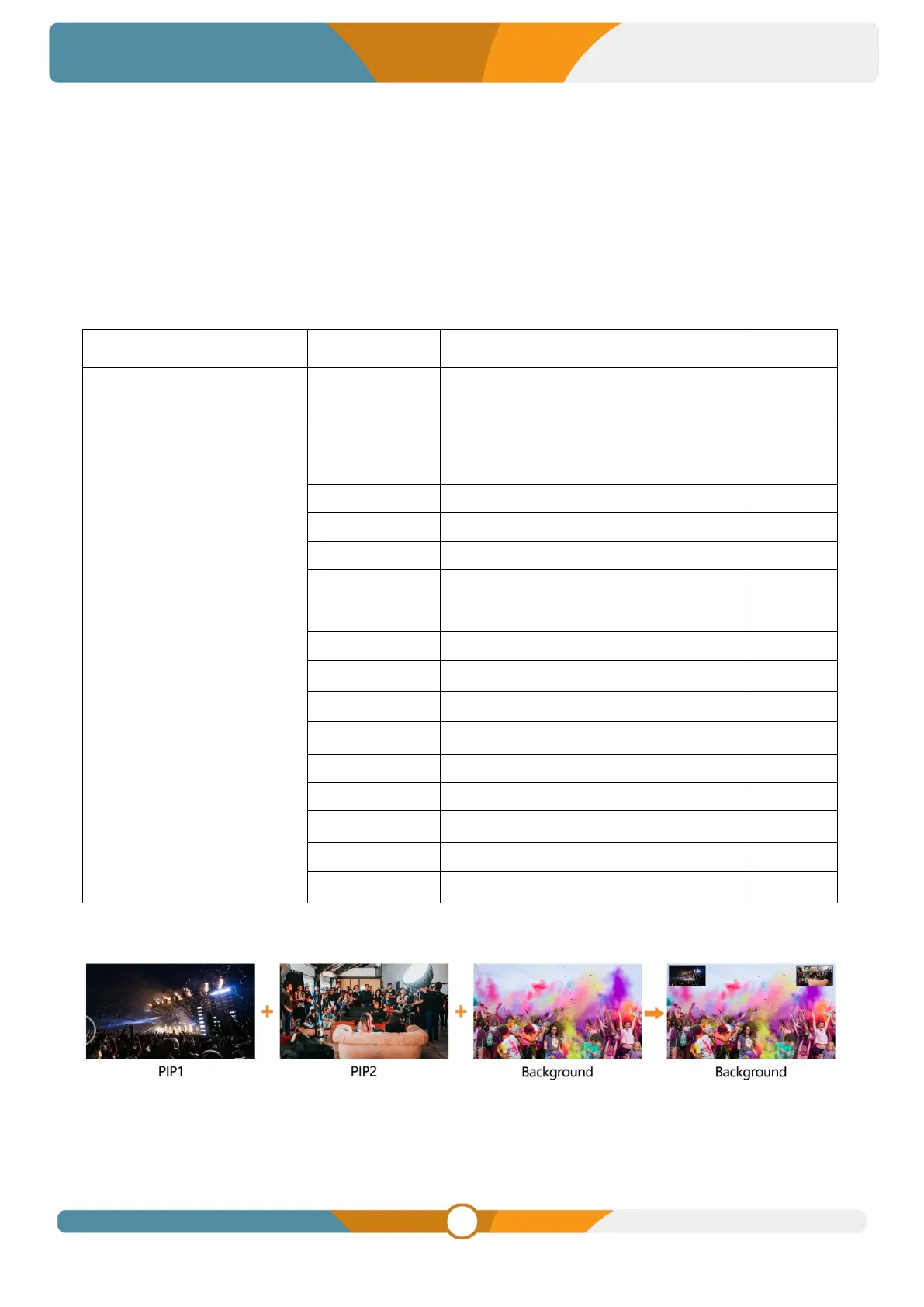Outside of menu mode, pressing the CHROMA button on the panel prompts a menu for quick selection of
chroma key activation on PVW, PGM, or both. Detailed settings can be configured in the menu.
CHROMA button PGM: Enables chroma key on PGM
CHROMA button PVW: Enables chroma key on PVW
CHROMA button PGM&PVW: Enables chroma key on both PVW and PGM
CHROMA button OFF: Disables chroma key
Chroma key detailed parameters are as follows:
SDI1/ SDI2/ SDI3/ SDI4/ HDMI5/ HDMI6/
BLACK/ COLOR BAR
8.2. PIP & POP
The video switcher supports two PIP or one POP. Outside of menu mode, pressing the PIP1 or PIP2
button on the panel displays a quick menu in the left corner for selecting PIP application on PVW or PGM
or both. Access the menu settings, navigate to PIP settings, and configure position, size, border, source,
