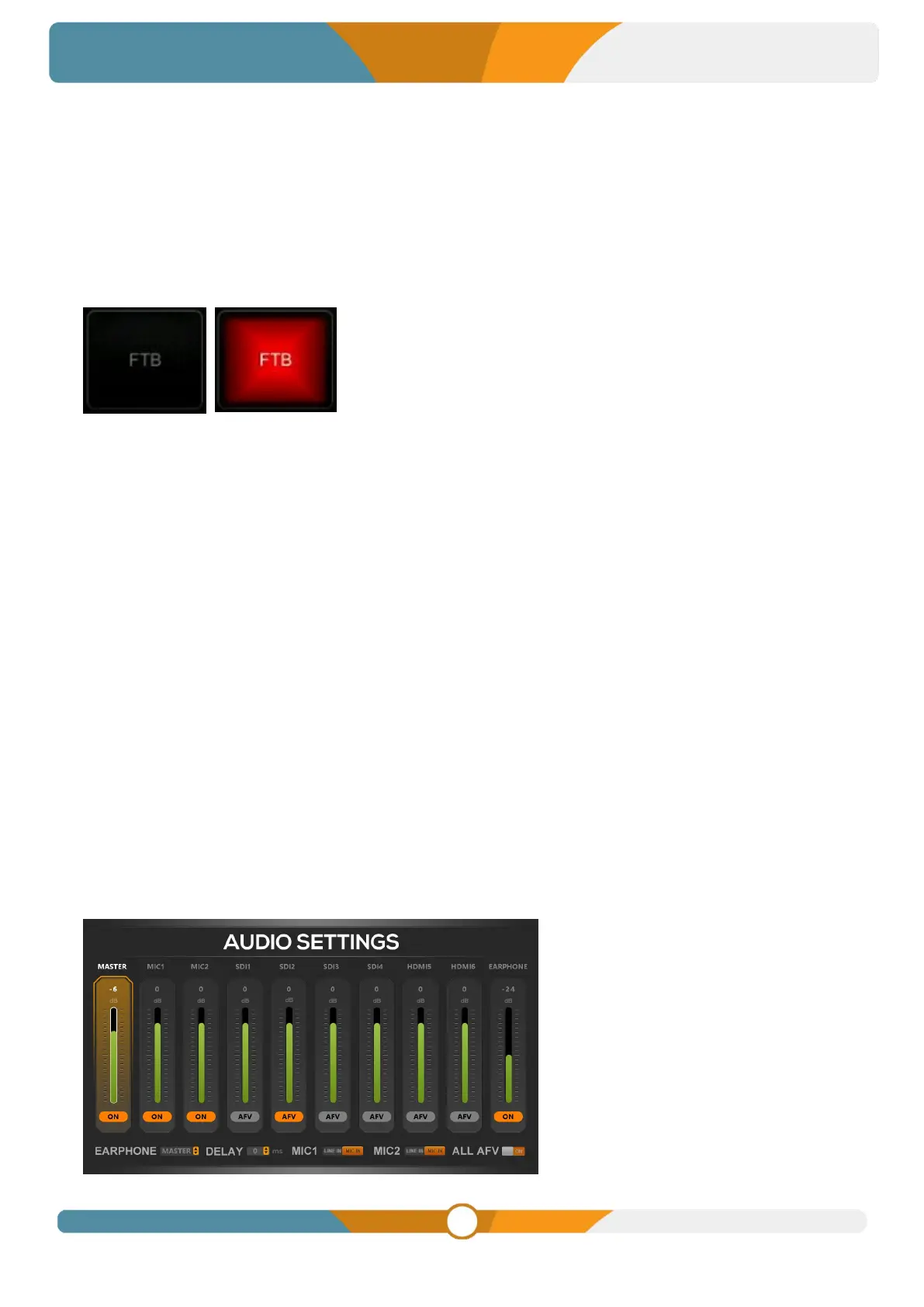11.3. FTB
The FTB (Fade to Black) feature is designed for emergency situations during events. Pressing the FTB
button will fade the PGM output to a black screen, concealing all other layers. The FTB button will
continue to flash until the user presses it again to stop the FTB.
Note: If the PGM window displays a persistent black screen even after transitioning, check if the FTB
button is flashing.
(1) FTB and Mute Speed Adjustment
The speed of FTB / MUTE can be adjusted from 0-3s in the menu. The speed is the time of whole
transition for FTB and MUTE. For example, if the speed set to 2.5s the PGM video will be fading to black
with audio becoming mute gradually in 2.5s.
(2) FTB with MUTE
Combining FTB and Mute is possible. Activate the FTB with Mute function from the menu, and the PGM
will fade to black and mute simultaneously.
11.4. STILL
The video switcher supports the STILL function, allowing users to freeze input sources. Press the channel
you want to freeze in the PGM or PVW row, then press the STILL button to freeze the input source.
Multiple inputs can be frozen simultaneously. To unfreeze, press the input channel and STILL once more.
12. AUDIO SETTINGS
Press the AUDIO button on the panel to access the audio menu. The status page displays all audio states,
and each multiview window features an audio graph for monitoring all audio states. Use the 3D joystick to
select and adjust parameters and press the rotary knob to confirm the settings.
