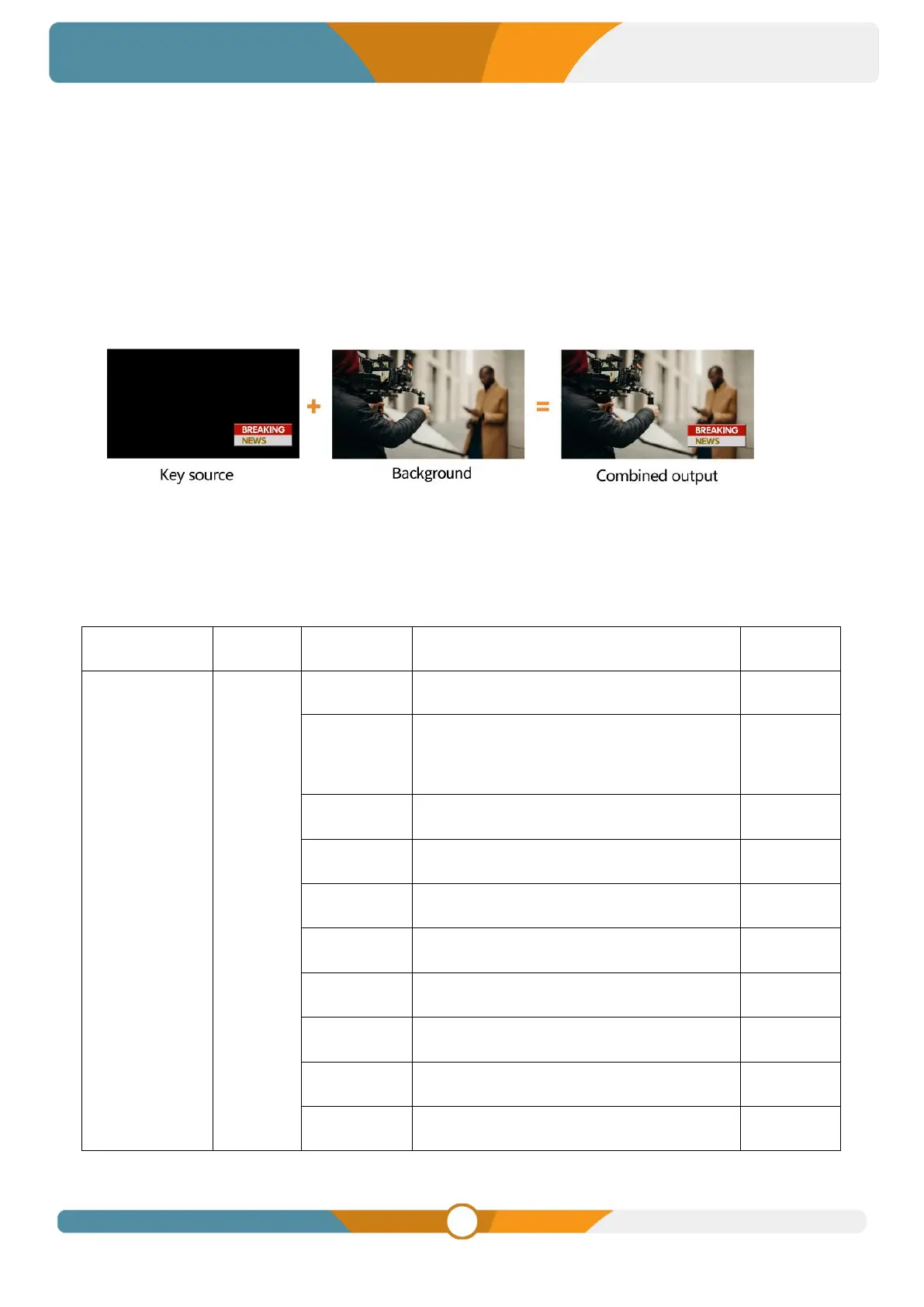DSK remains on the screen regardless of transition changes. DSKs are ideal for incorporating animated
bugs or logos into the program output.
9.1. TIE
As we know the DSK is usually used for logo or title overlay into the program out directly, but if users want
to make downstream key active in transition when use AUTO or T-Bar, can just turn on the TIE option from
the menu.
9.2. DSK
DSK settings, including source (Key Source), clip, gain, and mask (Mask Enable, Mask Left, Mask Top,
Mask Right, Mask Bottom), can be configured from the menu. Select the PGM button in DSK status to
enable the KEY on PGM. The key will not be affected when switching between PVW and PGM. Choose
from the following options to determine whether the DSK key applies to PGM or PVW:
SDI1/ SDI2/ SDI3/ SDI4/ HDMI5/ HDMI6/
BLACK/ COLOR BAR
