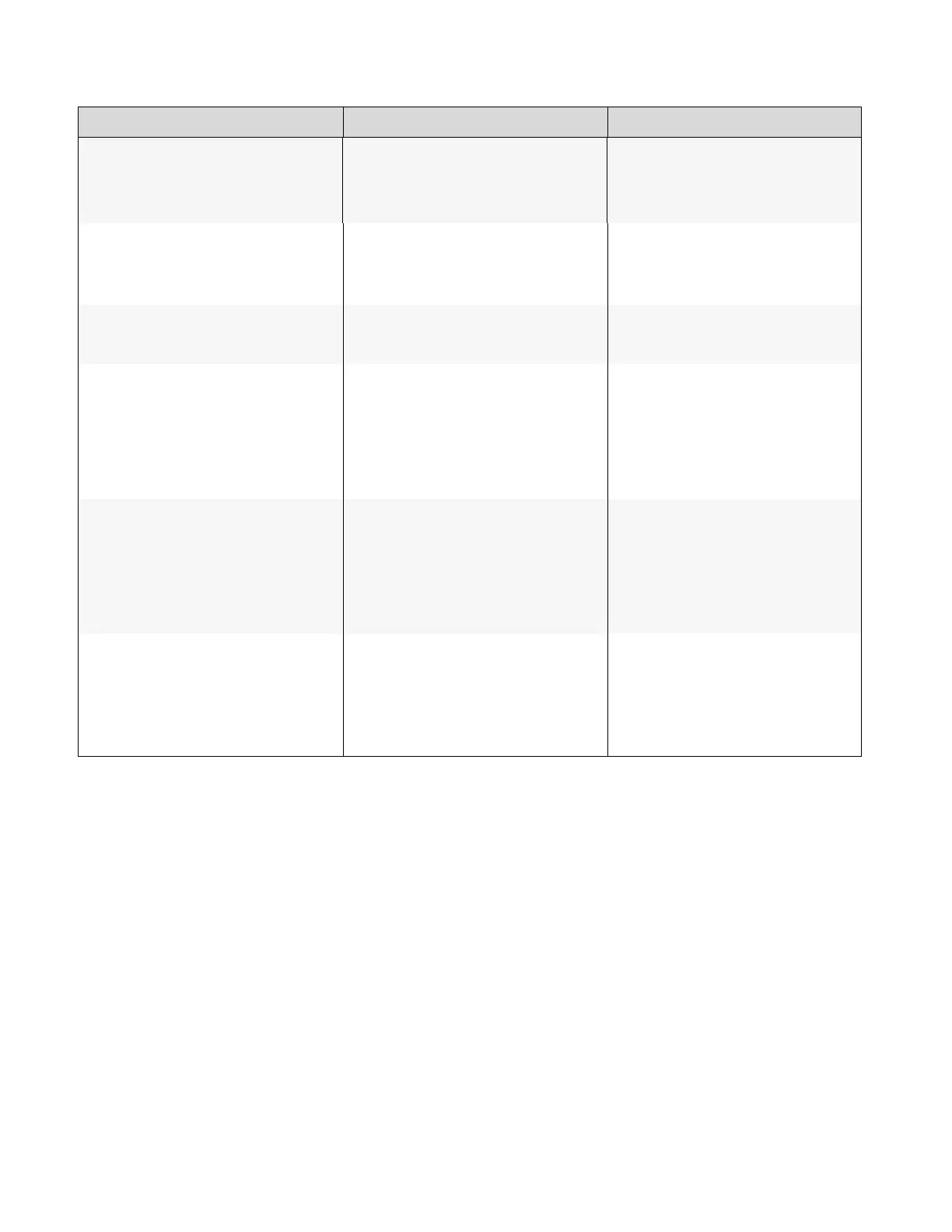Revision Date: 1/17/2020
Table 5-1. Troubleshooting Chart (continued)
Image is too bright and / or lacks
definition in the bright areas of
the image.
Contrast is set too high.
Decrease the contrast setting.
Image appears “washed out”
and / or dark areas appear too
bright.
Brightness is set too high.
Decrease the brightness setting.
Brightness and / or Backlight are set
too low.
Increase the brightness and / or
backlight settings.
Images from an HDMI source do
not display.
The resolution and frequency of the
video card in the computer are not
compatible with the display.
HDMI cable from source to display is
either defective or too long.
Select a compatible resolution and
vertical frequency (refer to
Supported Timings on page 59).
Try a known-good and / or shorter
HDMI cable.
Computer images do not
display correctly.
The resolution and frequency of the
video card in the computer are not
compatible with the display
Clock and Phase settings need
adjustment.
Select a compatible resolution and
vertical frequency (refer to
Supported Timings on page 59).
Adjust Clocks and Phase settings
(refer to Display Settings page 39).
Touch screen doesn’t work.
Multi-touch controller host computer
is not connected correctly.
Host computer hardware or OS
incompatibility.
See Figure 3-7.
Refer to Enabling the Touch Screen
on page 30.
