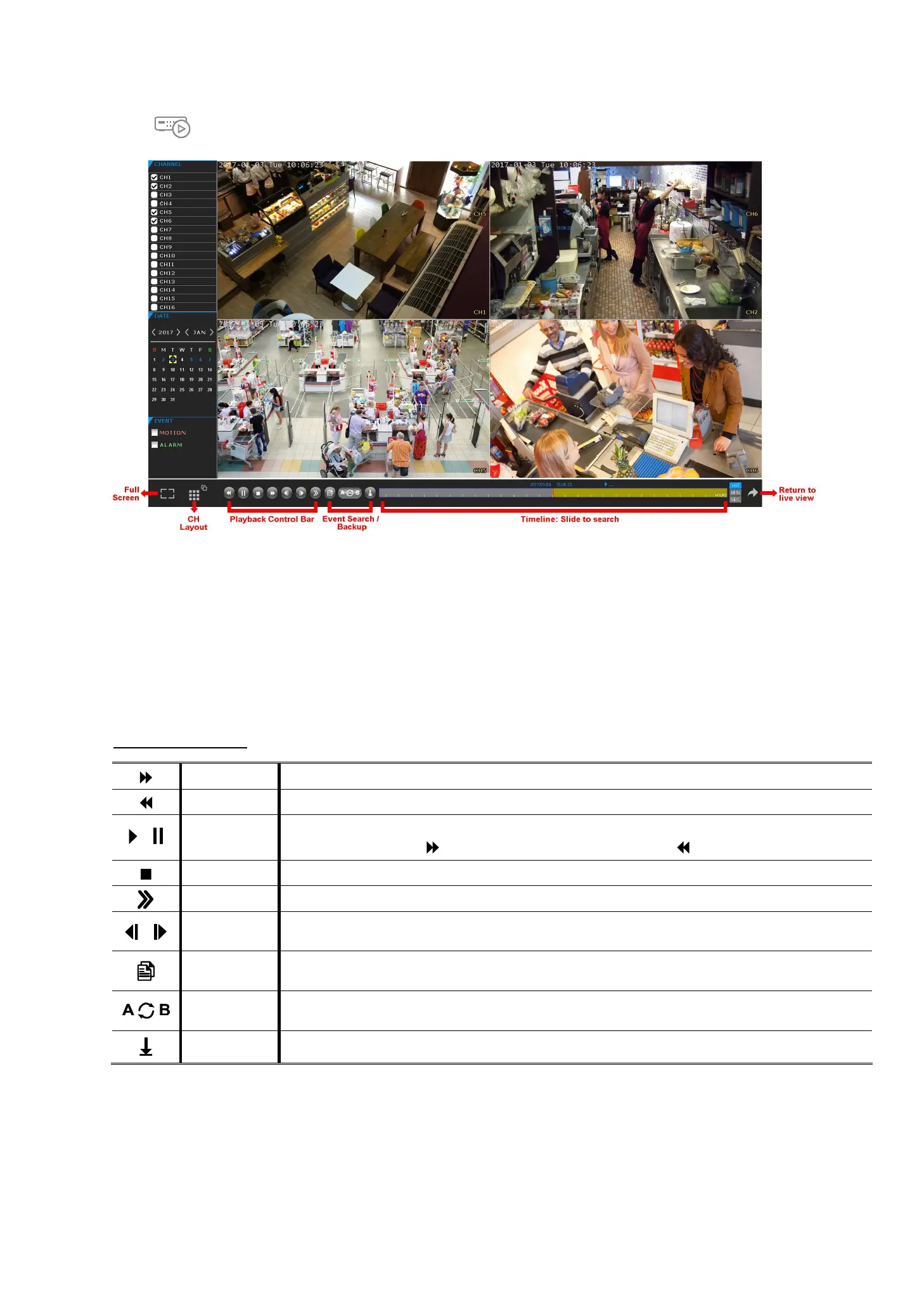FREQUENTLY-USED FUNCTIONS
19
197
4.3.4 Playback Panel
Click to go to the playback panel.
Step1: In CHANNEL, choose the channel(s) you want to search.
Step2: In DATE, the date(s) which includes video footage of the selected channel(s) will be marked in blue.
Choose the date you want.
Step3: (Optional) In EVENT, choose the event type(s) to narrow down the search if needed.
Step4: Slide the timeline to search the time segment within which includes video footage. The time segment
within which includes video footage is marked in yellow-green.
Step5: Move to the time segment you want and video playback starts automatically.
Playback Control
Fast Forward Increase the speed for fast forward.
Fast Rewind Increase the speed for fast rewind.
/
Play / Pause
Click to play the latest recorded video clip immediately, and click again to pause.
In the pause mode, click once to get one frame forward, and click to get one frame rewind.
Stop
Click to stop the video playback.
Slow Playback Click once to get 1/4X speed playback, and click twice to get 1/8X speed playback.
/
Previous /
Next Hour
Click to jump to the next / previous time interval in an hour, for example, 11:00 ~ 12:00 or
14:00 ~ 15:00, and start playing the earliest event video clip recorded during this whole hour.
Event List
Click to enter the quick search menu for specific record data search, or select FULL to show all event
logs.
Repeat
Click to set point A and point B in a video clip, and the system will play only the specified range in that
clip.
Backup Click to open the backup menu for video backup.