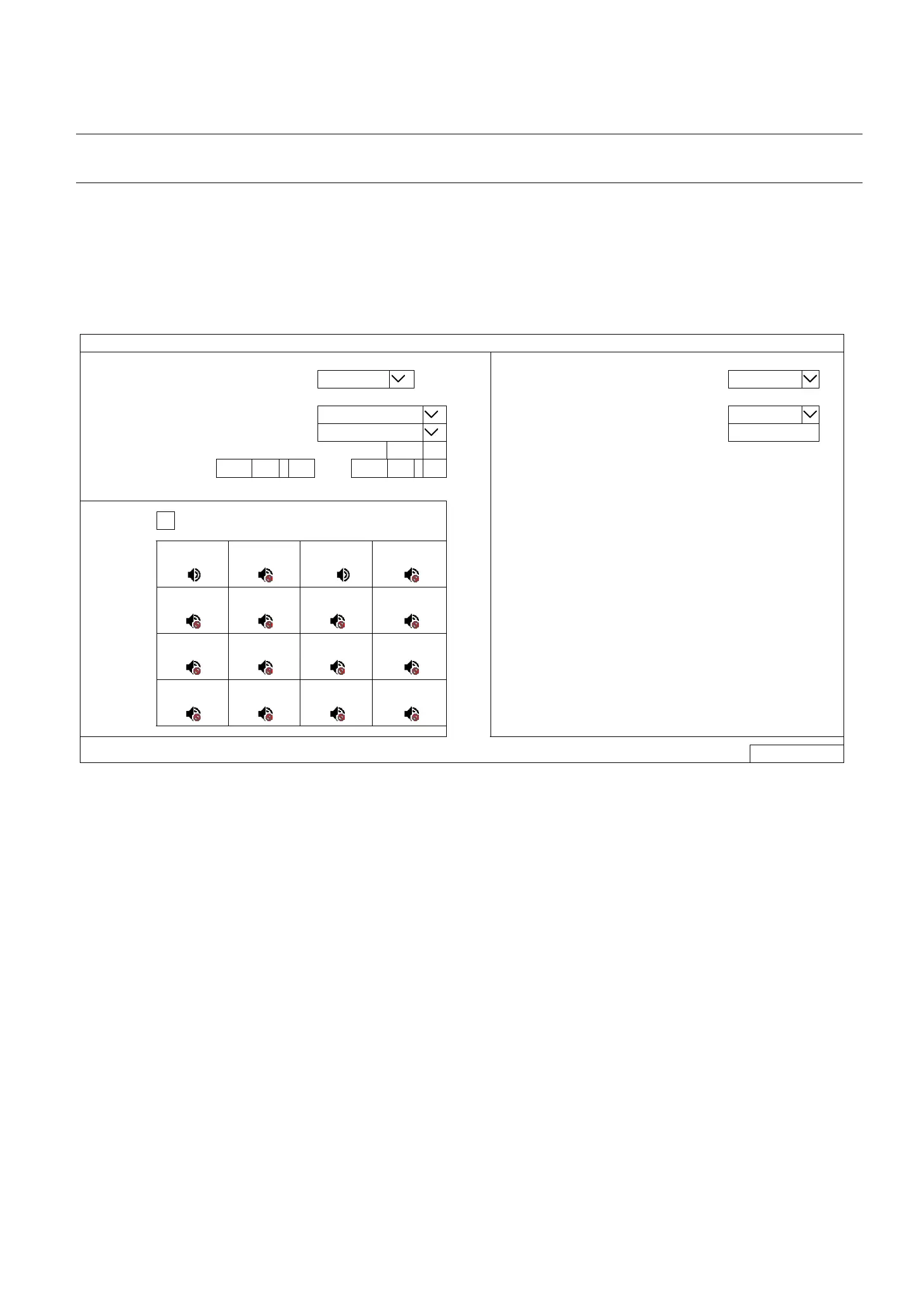MAIN MENU
42
427
STORAGE.
Step4: Choose BACKUP to start. The backup video will be in the AVI format.
Note: When the video compression format is H.265, please use the video player which supports H.265
to play the video footage.
6.5.2 SCHEDULE
This function is used to schedule video backup regularly, uploading security footages to a FTP site (remotely) or
saving to an USB device connected to this device (locally).
You can configure up to 7 profiles and use one of them as your backup preference.
BACKUP
SOURCE DESTINATION
PROFILE SCHEDULE1 TARGET FTP
ACTIVE ON
STORAGE
RESOLUTION RECORD STREAM
FTP PROFILE Profile1
EXECUTION PERIOD DAILY
FTP PATH /VIDEO
EXECUTION TIME MON 01
RANGE
MON 08 :
00
~ FRI 19 :
00
CHANNEL ALL
CH1
CH2
CH3
CH4
CH5
CH6
CH7
CH8
CH9
CH10
CH11
CH12
CH13
CH14
CH15
CH16
APPLY
Step1: In SOURCE, choose the profile you’d like to save all the settings configured in SOURCE.
Choose the video resolution (SUBSTREAM / RECORD STREAM), how often and when you’d like the
backup to execute (EXECUTION PERIOD / EXECUTION TIME), and the time which includes the
recordings you want (RANGE).
Step2: In CHANNEL, check the channel(s) you want.
Step3: In DESTINATION, choose where you want to save the data, in a USB flash drive (USB DEVICE) or
on FTP (FTP).
Step4: (Optional) If FTP is chosen in DESTINATION, go to STORAGE, and choose the profile you’d like to
save the storage path configured in FTP PATH.
Then, specify the directory where you’d like the recordings to be uploaded in FTP PATH.
Step5: Click APPLY to confirm.