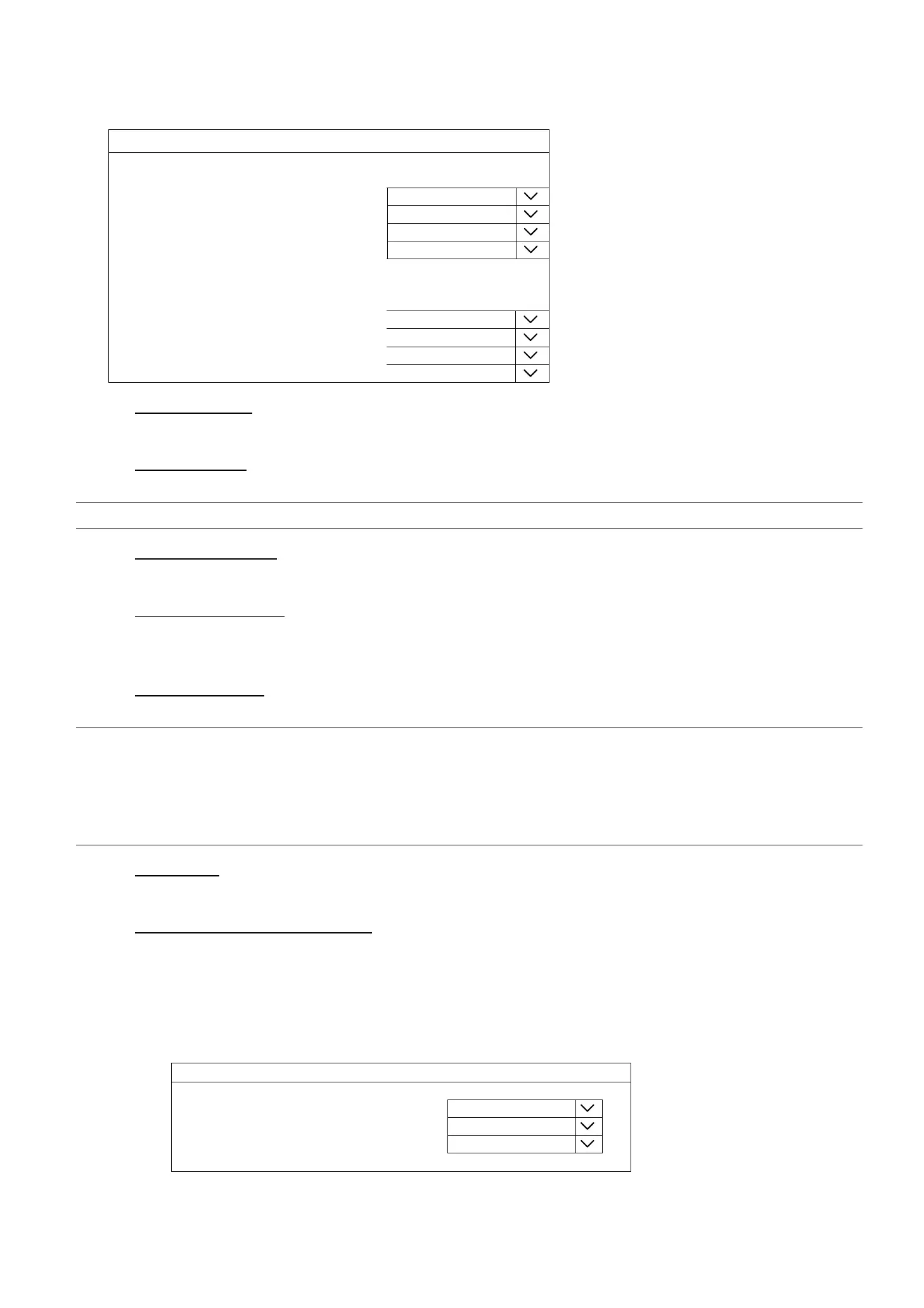MAIN MENU
50
507
6.10 DISPLAY
DISPLAY
CHANNEL TITLE ON
EVENT STATUS ON
AUTO KEY LOCK(S) 30
HDD DISPLAY MODE RE,MAINING SIZE
DISPLAY OUTPUT AUTO
LANGUAGE ENGLISH
HDMI2 DISPLAY (For selected models only) SETUP
SPOT MONITOR (For selected models only) SETUP
COMPOSITE OUTPUT (For selected models only) SETUP
VGA OTUPUT (For selected models only) MAIN MONITOR
CALL SCREEN DURATION 10
QUAD SCREEN DURATION 10
NVR MODE (For selected models only) 16
1) CHANNEL TITLE
Select to display the channel title or not (ON / OFF).
2) EVENT STATUS
Select to display the event icons or not (ON / OFF).
Note: For details about each event icon, please refer to “4.3 Status & Operation” at page 16.
3) AUTO KEYLOCK (S)
Set the time-out in second after which the key lock function is activated (NEVER / 30 / 60 / 120).
4) HDD DISPLAY MODE
Select REMAINING SIZE to show the remaining HDD capacity for recording in GB, or REMAINING
TIME to show the remaining recording time.
5) DISPLAY OUTPUT
Select the display resolution you want. The default value is AUTO. This is used for the main display output.
Note: To have the best image quality on your monitor, make sure (1) the selected output resolution is
supported by your monitor, and (2) the output settings on both the LCD monitor and the recorder
are consistent.
If the image is not positioned or scaled properly, please go to your monitor’s menu for
adjustment. For details, please refer to the user manual of your monitor.
6) LANGUAGE
Select the language of the OSD.
7) HDMI2 DISPLAY (For selected models only)
Specify how the second HDMI port is used for video output: CALL MONITOR / EVENT MONITOR /
LIVE.
CALL MONITOR is used for sequence display. When this option is selected, go to CALL SCREEN
DURATION to select the duration time in second (03 / 05 / 10 / 15) and CALL MONITOR
PERMIT to choose the channel(s) you want for sequence display.
HDMI2 DISPLAY
FUNCTION CALL MONITOR
CALL SCREEN DURATION 5
CALL MONITOR PERMIT 4 selected
