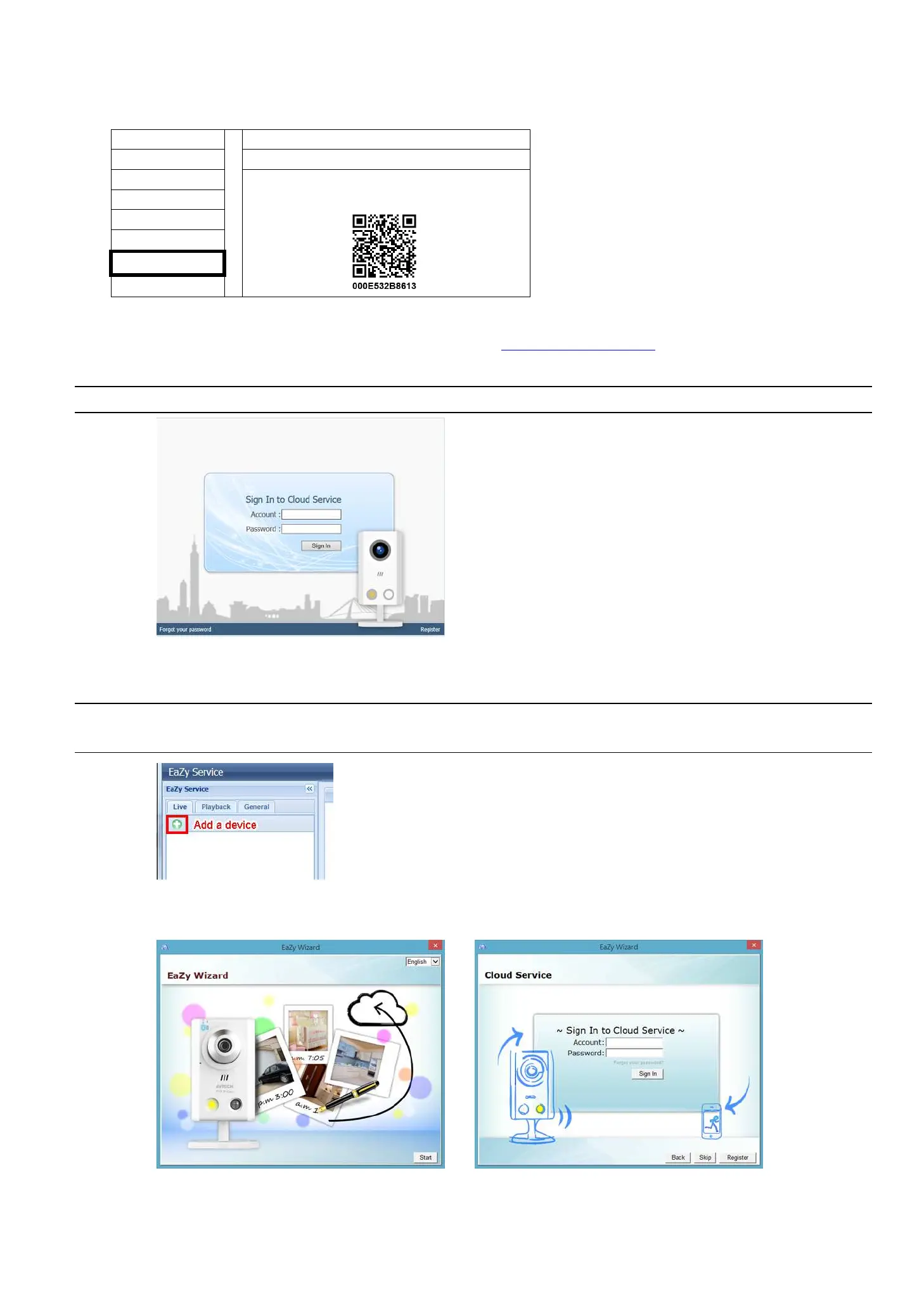APPENDIX 7 EAZY NETWORKING
85
857
Step2: In the same menu, select EaZy. Enable EaZy Networking, and leave this page open. You’ll need to scan
the QR code later.
WAN
EaZy
LAN
ENABLE EAZY NETWORKING ON
DDNS
E-MAIL
FTP
MULTICASTING
EaZy
Step3: Open Internet Explorer on a PC / laptop, and enter https://ez.eagleeyes.tw.
In the login page, register an account for “Cloud Service”. If you’ve got an account, please just log in.
Note: You PC must be connected to Internet.
Step4: Click + on the left pane, and you’ll be prompted to install plugins: EaZy Control and EaZy Wizard. Please
follow the instructions to install these two plugins to ensure the service works properly.
Note: If you’re not prompted to install the plugin, please lower the security level of Internet Explorer,
and try to log into the cloud service again.
Step5: Enable EaZy Wizard, and click Start to go to the login page. Log into the cloud service.
Step6: Select the recorder picture, or choose DVR / NVR on the bottom right corner. Then, enter the MAC
address you wrote down in Step2, and the security code.