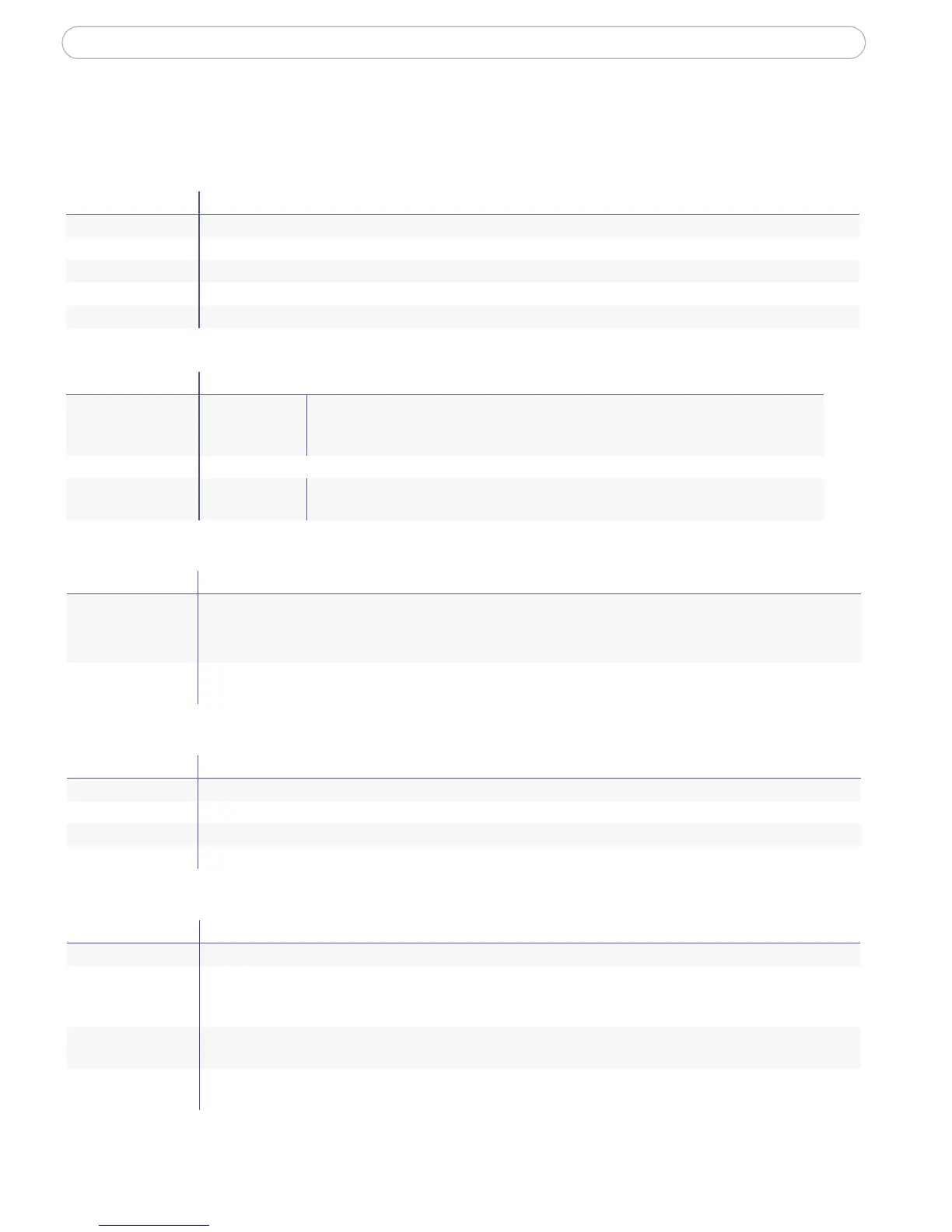19
AXIS 231D - Configuring the Network Dome Camera
Basic Configuration
Note: The links under Basic Configuration are shortcuts to the necessary basic settings the first time the unit is
configured.
Video & Image (Administrator/Operator)
Live View Config (Administrator/Operator)
Dome Configuration (Administrator/Operator)
Event Configuration (Administrator/Operator)
Tools Settings / Options / Description
Instructions General Instructions
Users See System Options | Security | Users below
TCP/IP See System Options | Network | TCP/IP below
Date & Time See System Options | Date & Time below
Video & Image See Video & Image | Image below
Tools Settings / Options / Description
Image Image Settings Basic image settings; Resolution, compression, color settings, rotate image.
Overlay settings places an overlay (e.g. a logotype) in the video image.
Video stream - setting to limit the video stream display time
Overlay Image An overlay image is, e.g. a company logo added to the video image
Advanced Camera Settings for white balance, exposure control, shutter speed and backlight compensa-
tion.
Tools Settings / Options / Description
Layout Customize the features, add custom links, manual trigger buttons and manual output control buttons to the
Live View page
Default Viewer: set your preferred method of viewing moving images.
HTML Examples Add live video from your AXIS 231D Network Dome Camera to your own Web site or save an HTML page on
your local hard disk to display live images from the AXIS 231D.
Tools Settings / Options / Description
Preset Positions Define and save preset positions for quick access to certain camera views.
Sequence Mode ‘Guard Tour’ where the AXIS 231D can rotate through the preset positions in a set order or randomly.
Limits Set Pan/Tilt/Zoom and Focus limits to restrict the viewing areas. Set the speed for camera movement
Advanced Pan/Tilt/Zoom control queue settings
Tools Settings / Options / Description
Instructions General Instructions
Event Servers Specify destinations for uploaded image files and/or notification messages from the Network Dome Camera.
FTP servers and HTTP servers are intended for saving image files and HTTP servers and TCP servers are intended
for receiving notification messages.
Event Types Set the Network Dome Camera to act on Triggered or Scheduled Event Types, e.g. to upload images to a speci-
fied destination when an alarm is activated or at a set time
Port Status Shows the status for the inputs and outputs connected to the Network Dome Camera - see Ports & Devices
under System Options.
