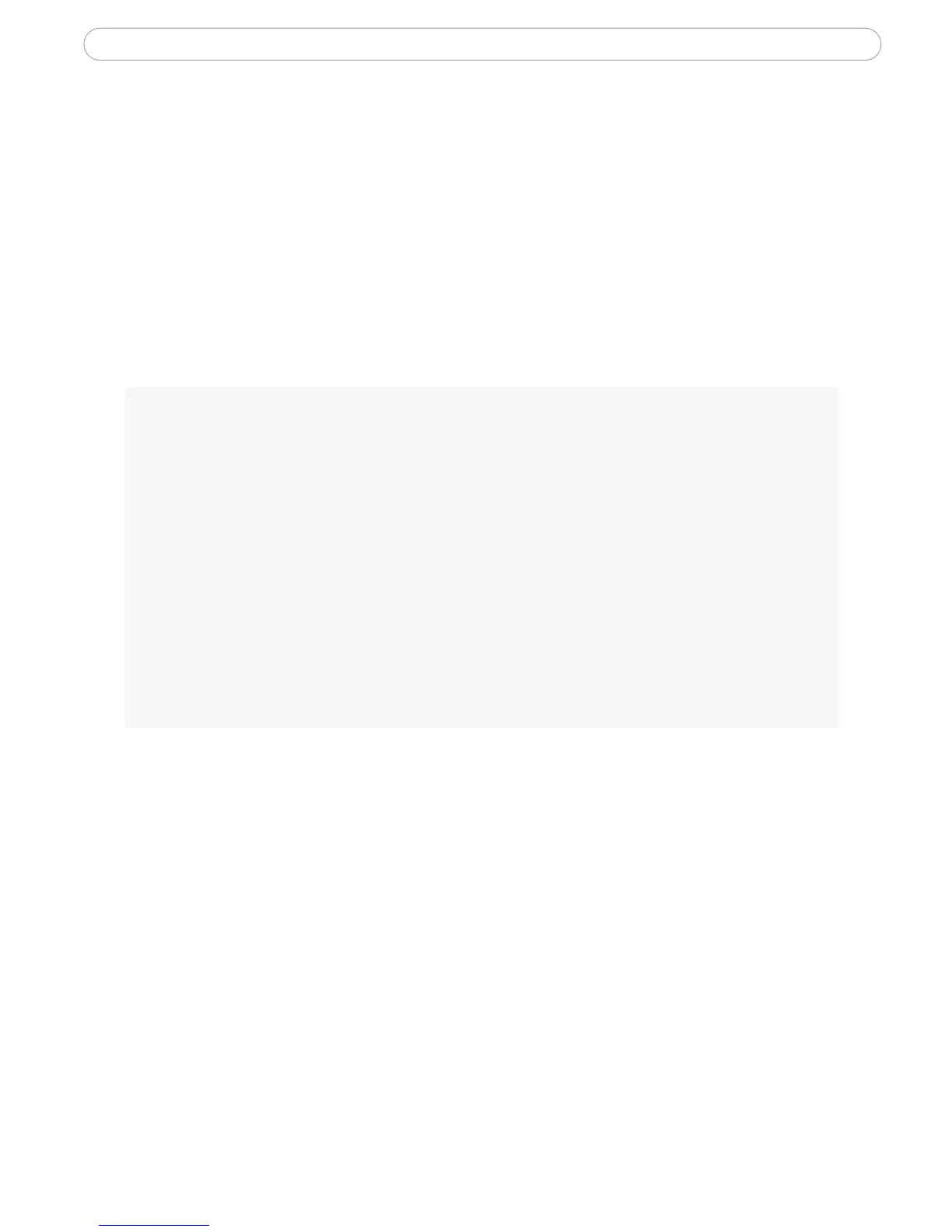38
AXIS 231D - System Options
Note: UPnP must be installed on your workstation. To do this, open the Control Panel from the Start Menu and
select Add/Remove Programs. Select Add/Remove Windows Components and open the Networking Ser-
vices section. Click Details and then select UPnP as the service to add. Refer to the Windows help files for
more information.
Ports & devices - I/O Ports
The pinout, interface support and the control and monitoring functions are described in
the section on the Connection Module, on page 41.
Maintenance
Dome Status - if you experience unexpected Pan Tilt Zoom (hardware) behavior, click the
Test button to test the camera and dome mechanics for errors. Contact Axis Customer
Services if you receive an error report from this test function.
Upgrade Server - See Updating the Firmware, on page 43.
Backup - click the Backup button to take a backup of all of the parameters, and any
user-defined scripts. If necessary, it is then possible to return to the previous settings if the
settings are changed and there is unexpected behavior.
Restore - click the Browse button to locate the saved backup file (see above) and then click
the Restore button. The settings will be restored to the previous configuration.
Note: Backup and Restore can only be used on the same unit running the same firmware. This feature is not
intended for multi-configurations or for firmware upgrades.
• Restart - The unit is restarted without changing any of the settings. Use this
method if the unit is not behaving as expected.
• Restore - The unit is restarted and most current settings are reset to factory
default values. The settings that will not be reset are as follows:
• the boot protocol (DHCP or static)
• the static IP address
• the default router
• the subnet mask
• the system time
• Factory Default - The Factory default button should be used with caution.
Pressing this button will reset all of the Network Dome Camera's settings to
the factory default values (including the IP address)
