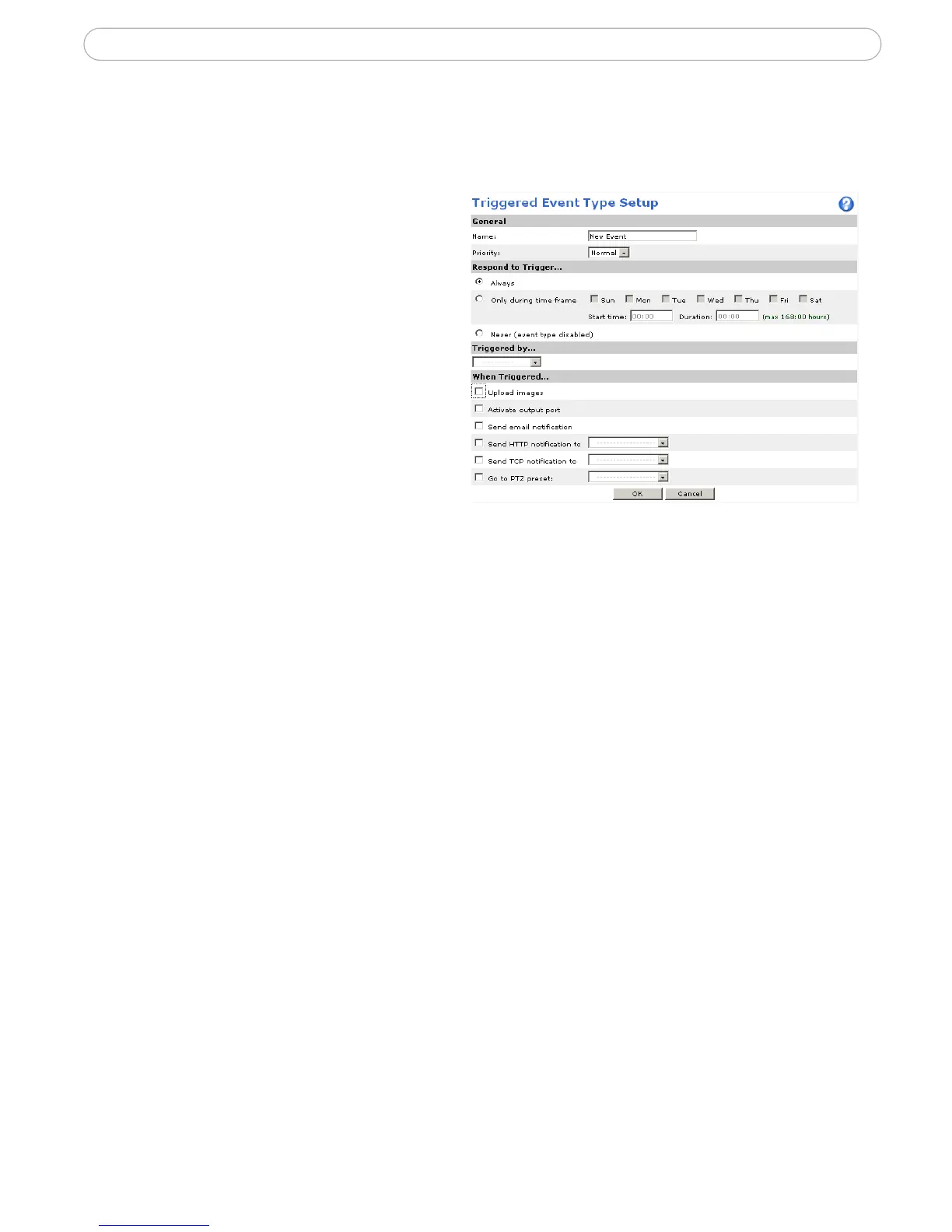32
AXIS 231D - Event Configuration
Pre-trigger and Post-trigger buffers
This function is very useful when checking to see what happened immediately before and
after a trigger, e.g. 2 minutes before and after a door has been opened.
Go to Event Types | Add Triggered... |
When Triggered ... and check the Upload
images checkbox to expand the web page
with the available options.
Buffer size - up to 9 MB buffer. The
maximum length of time of the
pre-/post-buffer depends on the image
size and selected frame rate.
Include pre-trigger buffer - images
stored internally in the server from the
time immediately preceding the trigger.
Check the box to enable the pre-trigger
buffer, enter the desired length of time
and specify the required image frequency.
Include post-trigger buffer - contains images from the time immediately after the trigger.
Configure as for pre-trigger.
Note: If the pre- or post-buffer is too large for the internal memory, the frame rate will be reduced and individual
images may be missing. If this occurs, an entry will be created in the unit's log file.
Continue image upload (unbuffered) - enable the upload of images for a fixed length of
time. Specify the length of time for the uploaded recording, in seconds, minutes or hours,
or for as long as the trigger is active. Finally, set the desired image frequency to the
maximum (the maximum available) or to a specified frame rate. The frame rate will be the
best possible, but might not be as high as specified, especially if uploading via a slow
connection.
Scheduled Event
A Scheduled event can be activated at pre-set times, in a repeating pattern on selected
weekdays.
How to set up a scheduled event
This example describes how to set the Network Dome Camera to send an email notification
with saved images from at a set time:
1. Click Add scheduled on the Event types page.