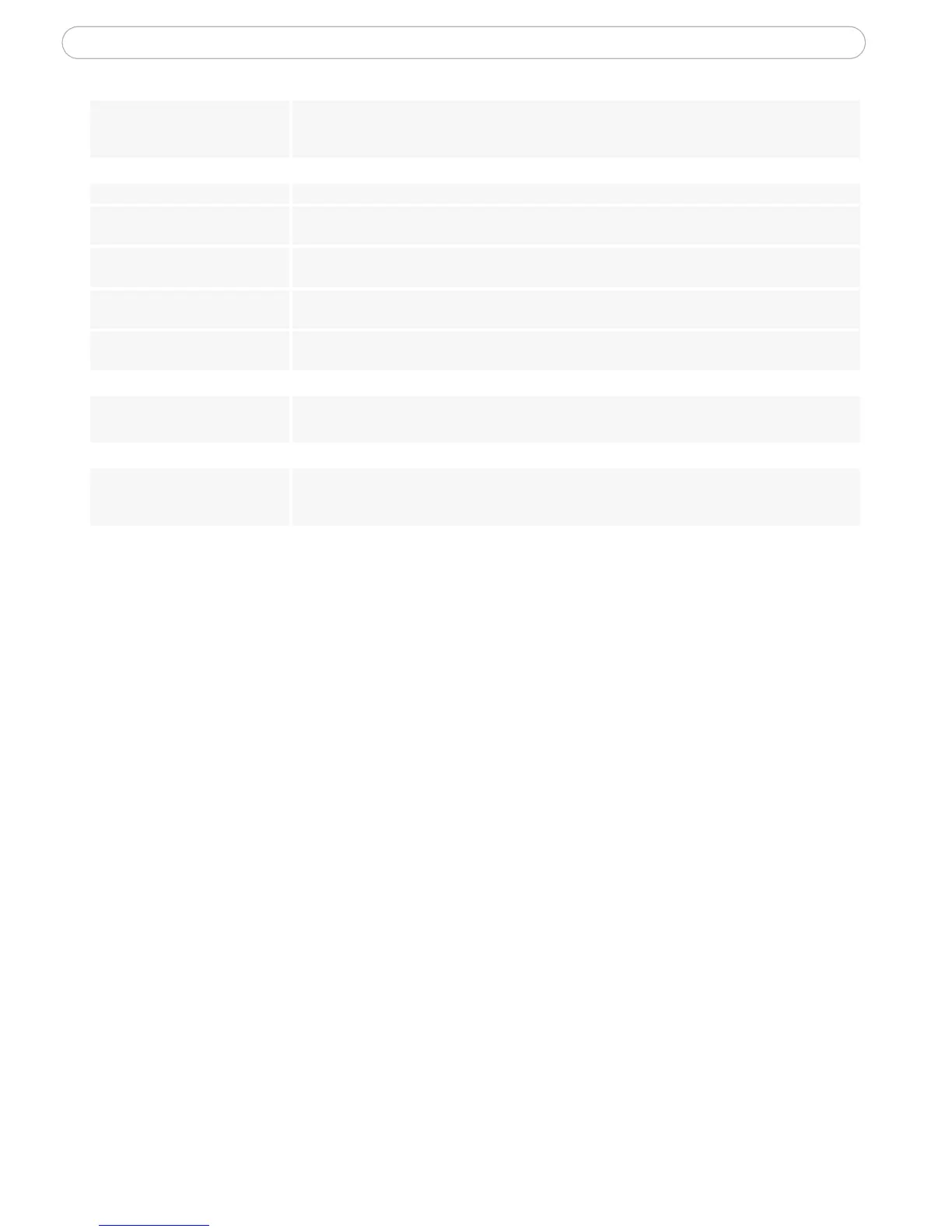45
AXIS 231D - Troubleshooting
For additional assistance, please contact your reseller or check the product’s support pages
on the Axis Website at http://www.axis.com/techsup
Installation of additional ActiveX
component restricted or prohib-
ited
Configure yourAXIS 231D to use a Java applet for updating the images under
Live View Config | Layout | Default Viewer for Internet Explorer. See help files for more infor-
mation.
Video Image Problems
Image too dark or too light. See the help files on Video & Image Settings
Problems uploading own files There is only limited space available for the upload of your own files. Try deleting one or more
existing files, to free up space.
Missing images in uploads This can occur when trying to use a larger image buffer than is actually available. Try lowering
the frame rate or the upload period.
Slow image update Configuring, e.g. pre-buffers, hi-res images, high frame rate etc will reduce the performance of
the AXIS 231D.
Slow performance Slow performance may be caused by e.g. heavy network traffic, many users with access to unit,
low performing client, use of features such as Event handling., Image rotation.
Bad snapshot images
Display incorrectly configured on
your workstation
In Display Properties, configure your display to show at least 65000 colors, i.e. at least 16-bit.
Using only 16 or 256 colors on your display will produce dithering artifacts in the image.
Unexpected PTZ behavior
Problem with hardware Go to System Options | Maintenance | Dome Status and click Test to test the camera and
dome mechanics for errors. Contact Axis Customer Services if you receive an error message as
the result of this test.
