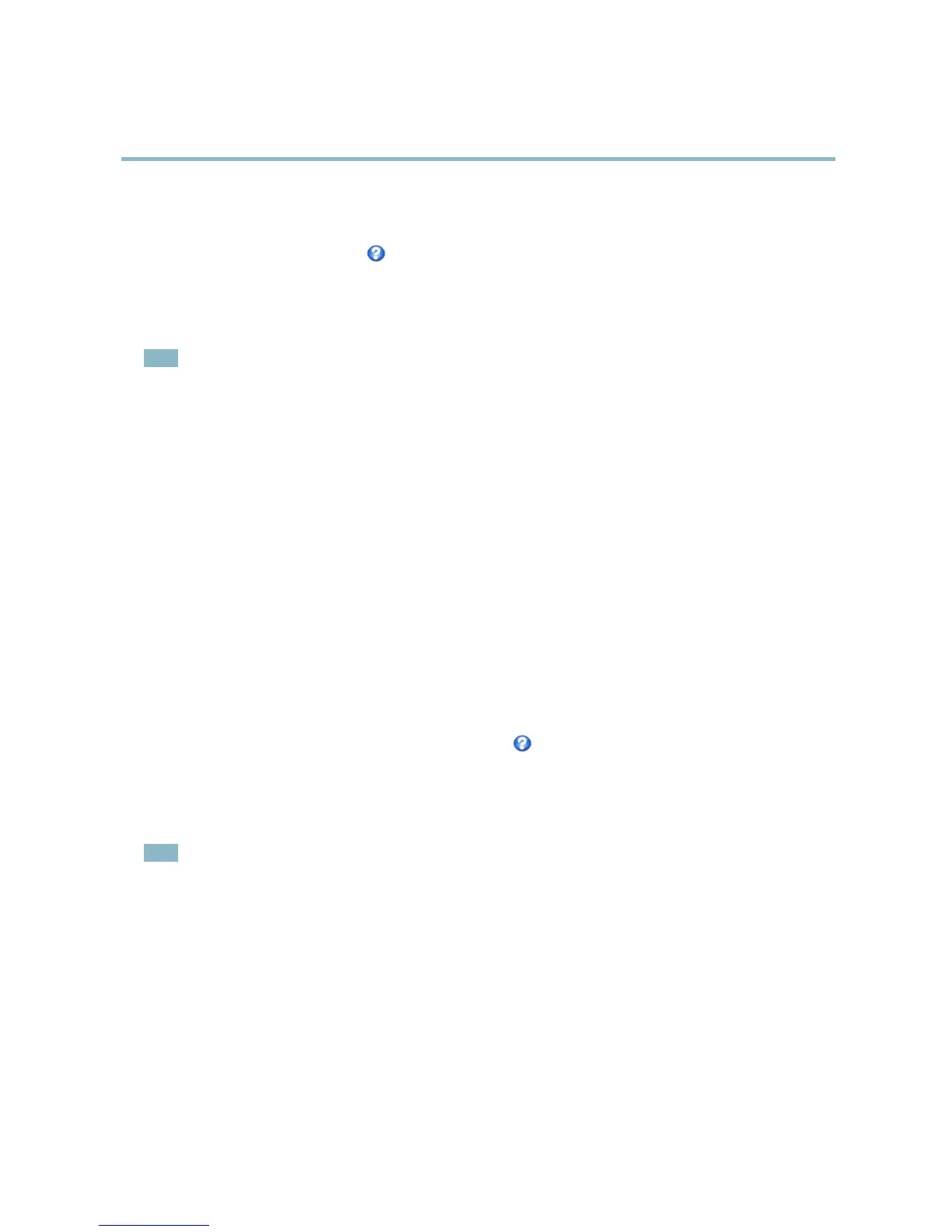AXIS P5512 PTZ Dome Network Camera
Video and Audio
To place an overlay image at specificcoordinates,gotoVideo & Audio > Video Stream and select the Include overlay image at
coordinates check box option and enter the X and Y coordinates.
For more information see the online help
Audio Settings
The audio functionality for each video stream is enabled under Video & Audio > Video Stream > Audio.
Note
A multi-co nnector cable (available from Axis; Multi-Connector Cable (so ld separately) ) is req uired when connecting external
audio equipment to the Axis product.
Audio Channels
Select the type of audio transmission from the Audio mode: drop-down list (Video & Audio> Audio Settings). The different types are:
Full duplex - Simultaneous two-way audio allowing you to transmit and receive audio (talk and listen) at the same time. There is no
echo cancellation; if feedback loops appear, try moving the microphone or the speaker.
Half-duplex - Audio can be transmitted in both directions between the Axis pro duct and the client computer, but only in one
direction at a time . You must actively receive s ound using the Talk/Listen button visible in the Live View page (see AXIS Media
Control viewer toolbar). In Push-To-Talk mode, click and hold the button to speak and relea se it when done. In Toggle mode, click
once to switch between speaking a nd listening.
The Talk/Listen mode is configured from the Audio tab in the AMC control panel (see AXIS Media Control on page 11),
Simplex - Network Camera speaker only - Audio is transmitted from the client to the Axis product and played by the speaker
connected to the product. To send audio, the Talk and Microphone buttons in the AMC toolbar must both be enabled. Click either
button to stop audio transmission.
Simplex - Network Camera microphone only - A udio captured by the microphone connect
ed to the Axis product is transmitted from
theproducttooneormoreclients.
For more information about these settings, please see the online help
.
Audio Input
An external microphone or a line source c an be connected to the product’s Audio-in connector. Configure the audio input settings
under Video & Audio > Audio Settings.
Note
A multi-co nnector cable (available from Axis; Multi-Connector Cable (so ld separately) ) is req uired when connecting external
audio equipment to the Axis product.
Source - Select Microphone for an external microphone or Line for a Line in device, e.g. an audio mixer for multiple microphones or
a microphone with a built-in amplifier.
Microphone power - Microphone power should only be used with electric microphones that have no battery and when using the
internal mic
rophone. This setting should not be enabled when using a dynamic or battery powered microphone.
Input gain - Control the volume (dB Full Scale) of the audio input. If the sound is too low, choose a higher dB. If the sound is too
high, choose a lower dB. The Level bar gives a visual representation of the audio signal in dB Full Scale.
•Green
— the signal is at a good level.
•Ye
llow — the signal is becoming distorted.
18
