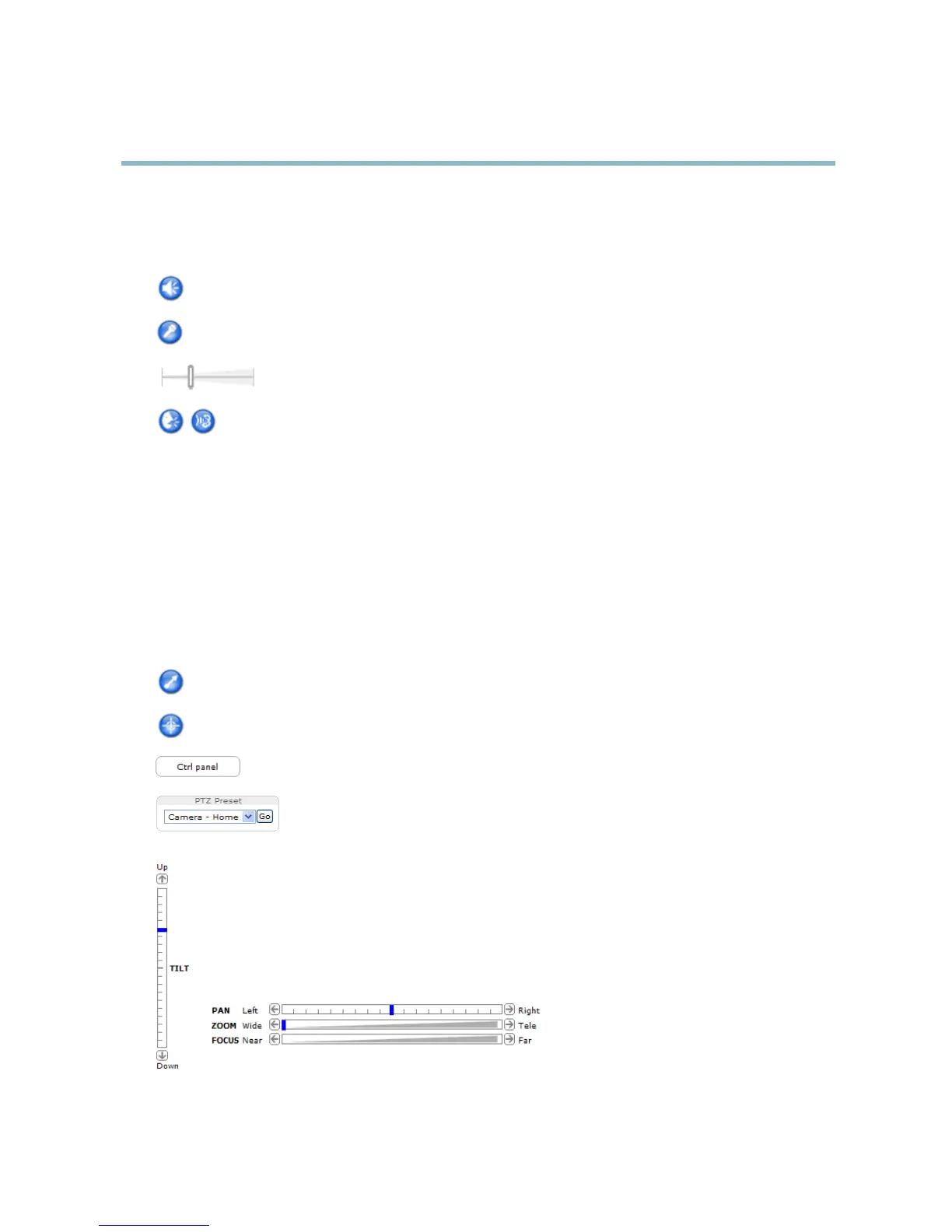AXIS P5512 PTZ Dome Network Camera
Accessing the product
AMC Audio controls
AMC audio buttons control the speakers and microphone connected to the client computer. The buttons are only visible when
audio is enabled.
Speaker button — Click to turn the speakers on or off.
Microphone button – Click to mute or unmute the microphone. In Simplex - Netwo rk Camera speaker only mode,
click this button to stop sending audio to the product.
Use the slider to control the volume of the speakers and the microphone.
Half-duplex mode
The Talk/Listen button is used to switch between sending and receiving audio. The button can be configured
from the Audio tab in the AMC Control panel:
• Push-To-Talk mode: Click and hold the button to talk/send. Release the button to listen.
• Toggle mode: Click once to switch between talking and listening.
Simplex – Network C amera speaker only mode
To send audio, the Talk and Microphone buttons must both be enabled. Click either button to stop audio
transmission.
PTZ Controls
The Live View page also displays Pan/Tilt/Zoom (PTZ) controls. The administrator can enable/disable controls for specified users under
System Options > Security > Users.
With the PTZ Control Queue enabled the time each user is in control of the PTZ settings is limited. Click the buttons to request or
release control of the PTZ controls. The PTZ Control Queue is set up und er PTZ > Control Queue.
Click the Emulate joystick m ode button and click in the image to move the camera view in the direction of the
mouse pointer.
Click the Center mode button and click in the image to center the camera view on that position.
Click the Ctrl panel button to open the PTZ control panel w hich provides additional PTZ controls.
User-defined buttons can also appear in the Control panel. See Contro ls, on page 25.
Select a PTZ preset position to steer the camera view to the saved position. See Preset positions,
on page 23.
Pan and Tilt bars – Use the arrows to pan and tilt
the camera view, or click on a position on the bar to steer the
camera view to that position.
Zoom bar – Use the a rrows to zoom in and out, or click on a position on the bar to zoom to that position.
Focus bar – Use the arrows to focus the camera, or click on a position on the bar to set the focus position. Using the
focus bar will disable the product’s autofocus. To re-enable, use the PT Z control panel which is opened by clicking
the Ctrl panel button (see above).
9
