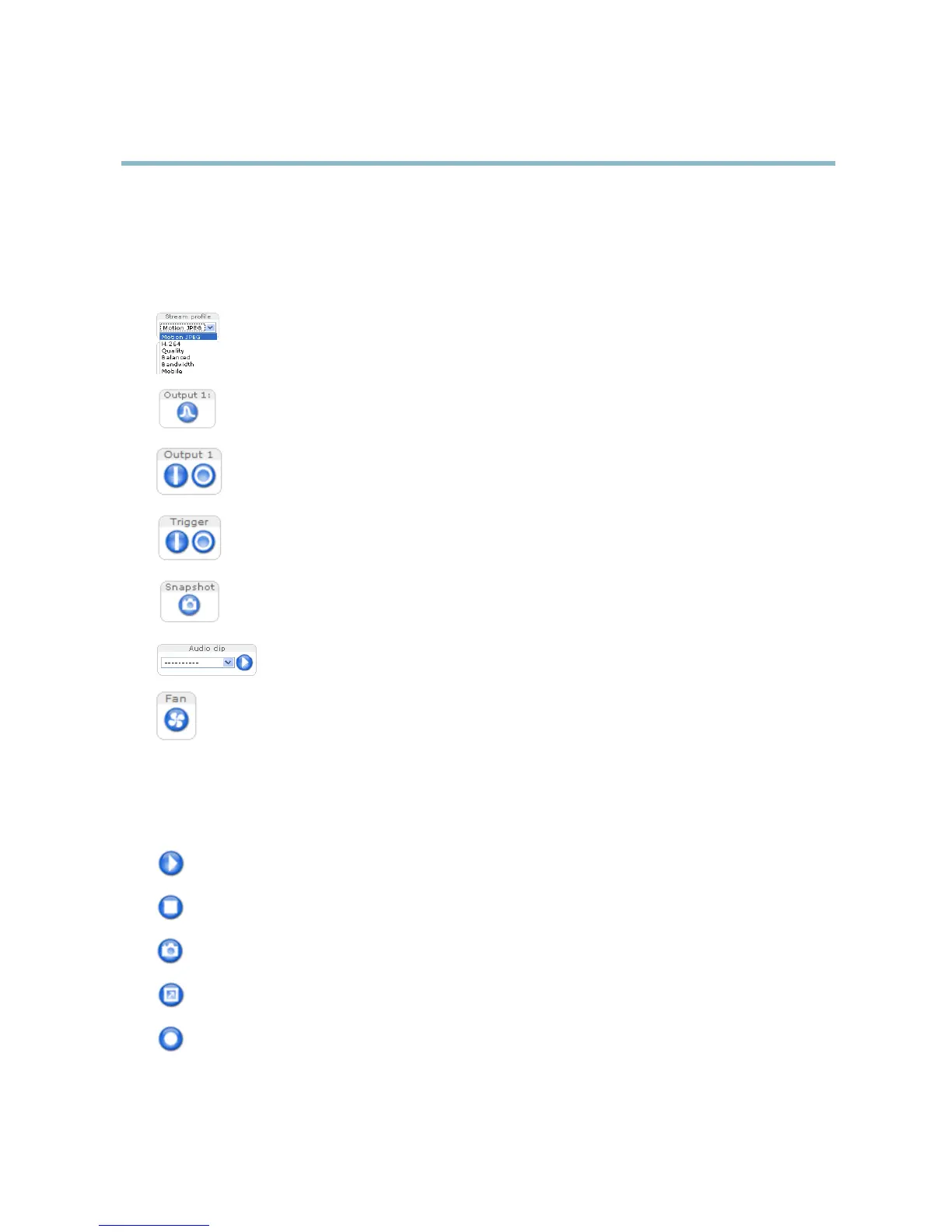AXIS P5512 PTZ Dome Network Camera
Accessing the product
The Live V iew page
If the Axis product has been customized to meet specific requirements, not all the items describe d below will ap pear in the Live View
page. The following provides an overview of each available button.
Controls on the Live View page
The Stream Profile drop-down list allows you to select a customized or pre-programmed stream profile. Stream
profiles are configured under Video & Audio > Stream Profiles.SeeStream Profiles, on page 16.
Click Pulse to activate the output for a defined period of time, such as switching a light on for 20 seconds.
Click the Active/Inactive buttons to manually start and stop a connected device — e.g. switch a light on and off.
The Manual Trigger button can trigger an event directly from the Live View page. The button is configured under
Live View Config > Action Buttons.
Click Snapshot to save a snapshot of the video image. Right-click the video image to save it in JPEG format on your
computer. This button is primarily intended for u s e when the AXIS Media Control viewer toolbar is not available.
Enable this button from Live View Config > Action Buttons.
The Audio clip drop -down list allows you to play an audio clip from the Live View page. Select the audio
clip and click the Play button.
Activate the product’s fan with this button. Enable this button from Live View Config > Action Buttons. The Fan
button is a ctivated automatically. Press this button to activate it manually.
AXIS Media Control viewer toolbar
The AXIS Media Contr o l viewer toolbar is available in Inter net Explorer only. See AXIS Media Control (AMC), on page 11 for more
information. The toolbar displays the following buttons:
The Play button connects to the A xis product and starts playing a media stream.
The Stop button stops the video stream.
The Snapshot button takes a snapshot of the video image. The location where the image is saved can be specified
in the AMC Control Panel.
Click the View Full Screen button and the vide o image will fill the entire screen. Press ESC (Escape) on the computer
keyboard to cancel full screen view.
The Record button is used to record the current video stream. The location where t he recording is saved can be specified
in the AMC Control Panel.
8
