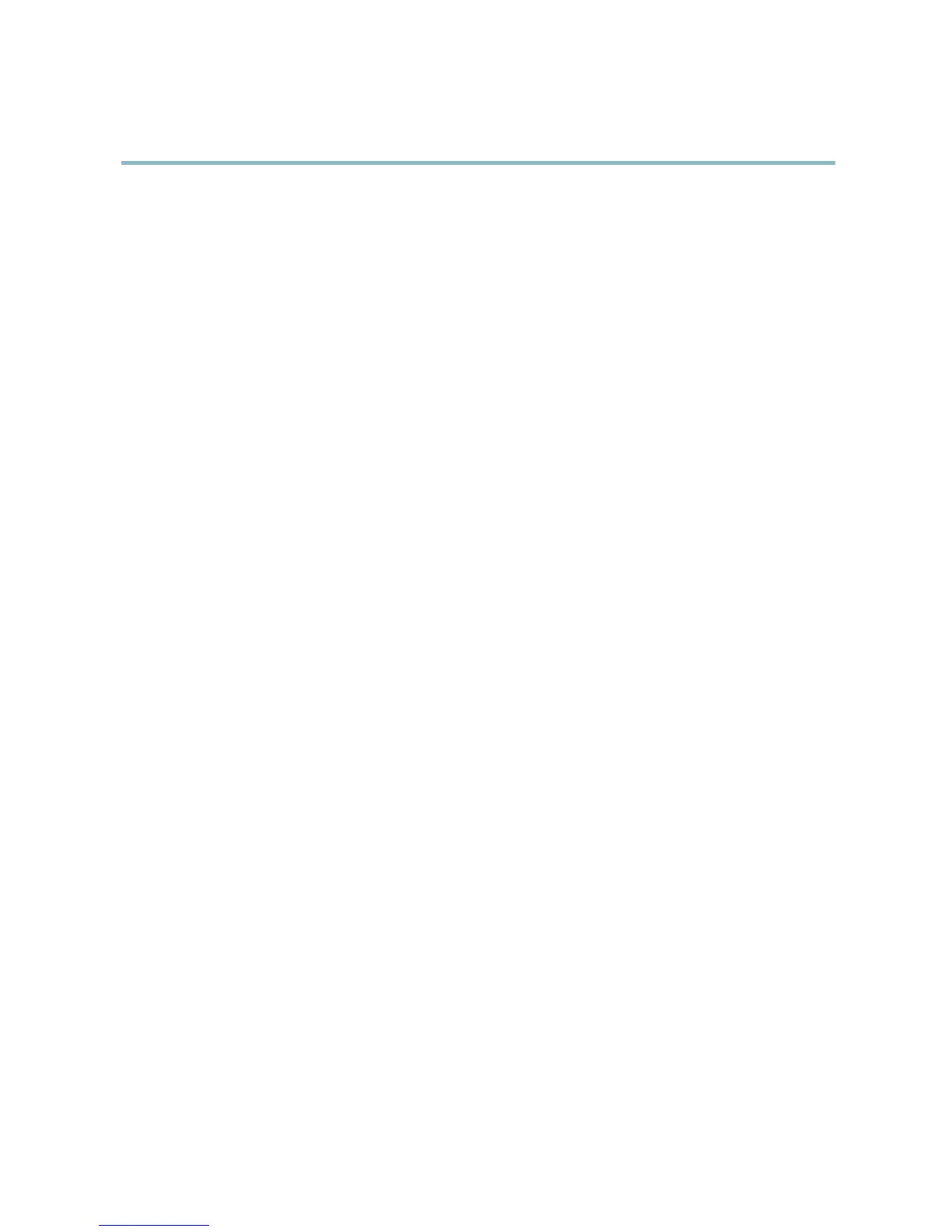AXIS Q6032 PTZ Dome Network Camera
System Options
Ports & Devices
I/O Ports
The Axis product provides four configurable input and output ports for connection of external devices. A m ulti-connector cable
(available from Axis) is required when connecting external devices, see Multi-Connector Cable (sold separately), on page 48.
The I/O ports are configured under System Options > Ports & Devices > I/O Ports. Select the port direction (Input or Output). The
ports can be given descriptive names and their Normal states can be configured as Open circuit or Grounded circuit.
Maintenance
The Axis product provides several maintenance functions. These are available under System Options > Maintenance.
Click Restart to perform a correct restart if the Axis product is not behaving as expected. This will not a ffect any of the current
settings.
Click Restore to reset most settings to the factory default values. The following settings are not affected:
• the boot protocol (DHCP or static)
• the static IP address
• the default router
• the subnet m ask
•thesystemtime
• the IEEE 802.1X settings
Click Default to reset all settings, including the IP address, to the
factory default values. This button s hould be used with caution. The
Axis product can also be reset to factory default using the contro l button, see Reset to factory default settings, on page 47.
To test the product’s PTZ mechanics, click Test under PTZ Status.
To identify the product or test the Status LED, click Flash LED under Identify and specify the duration in seconds, minutes or hours.
This can be useful for identifying the product among other products installed in the same location.
For information about firmware upgrade, see Upgrading the firmware, on page 50.
Support
Support Overview
The System Options > Support > Support Overview page provides information on troubleshooting and contact information,
should you require technical assistance.
See also Troubleshooting, on page 50.
System Overview
To get an overview of the Axis product’s status and settings, go to System Options > Support > System Overview. Information that
can be found here includes firmware version, IP address, network and security settings, event settings, image s ettings and recent log
items. Many of the captions are links to the proper Setup page.
Logs & Reports
The System Options > Support > Logs & Reports page generates logs and reports useful for system analysis and troubleshooting. If
contacting Axis Support, please provide a valid Server Report with your quer y.
45
