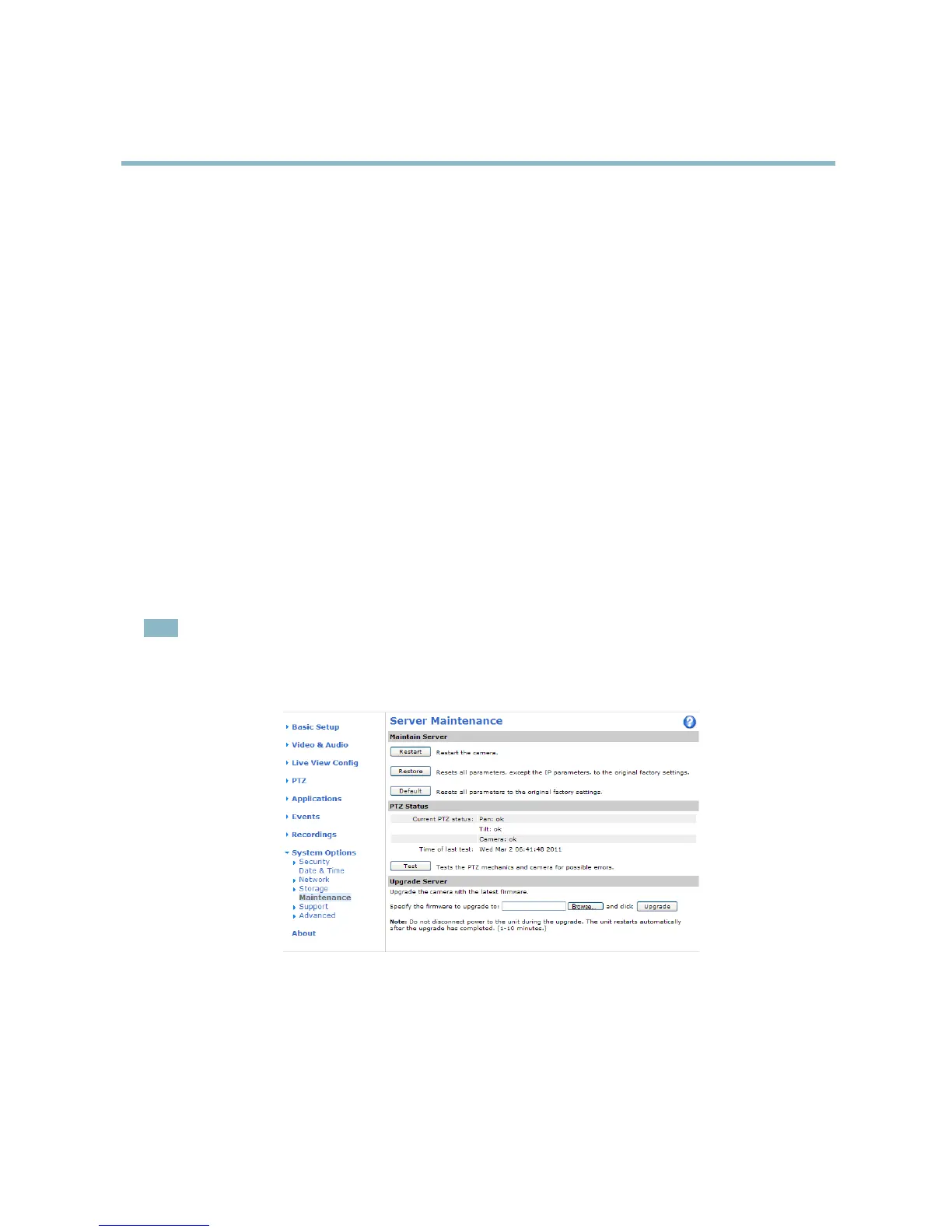AXIS Q6032 PTZ Dome Network Camera
Troubleshooting
Troubleshooting
Checking the firmware
Firmware is software that determines the functionality of network devices. One of your first actions when troubleshooting a problem
should be to check the current firmware version. The latest version may c ontain a correction that fixes your particular problem. The
current firmware version in the Axis product is displayed in the page Setup > Basic Setup and in Setup > System Options > About.
Upgrading the firm ware
When you upgrade the product with the latest firmware from Axis website, the product receives the latest functionality available.
Always read the upgrade instructions and release notes available with ea c h n e w release, before upgrading the firmware.
To upgrade, follow these instructions:
1. Save the firmware file to your computer. The latest version of the firmware is available free of charge from Axis website
at www.axis.com/techsup
2. Go to Setup > System Options > Maintenance in the pro ducts web pages.
3. Under Upgrade Server, click Browse and locate the file on your computer. C lick Upgrade.
After s tarting the upgrade process, a lways wait at least 5–10 minutes before restarting the product, even if you suspect the
upgrade has failed.
AXIS Camera Management can be used for multiple upgrades. See www.axis.com for more information.
Note
• Your dealer reserves the right to charge for any repair attributable to faulty upgrade by the user.
•Preconfigured and customized settings are saved when the firmware is upgrad ed (providing the fea tures are availa ble in
the new firmware) although this is not guaranteed by Axis Communications AB.
Emergency recovery procedure
If powe
r or network connection is lost during the upgrade, the process fails and the product becomes unresponsive. Flashing red Status
indicator indicates a failed u pgrade. To recover the product, follow the steps below. The serial number is found on the product’s label.
1. In UNIX/Linux, type the following from the com m and line:
arp -s <IP address> <serial number> temp
50
