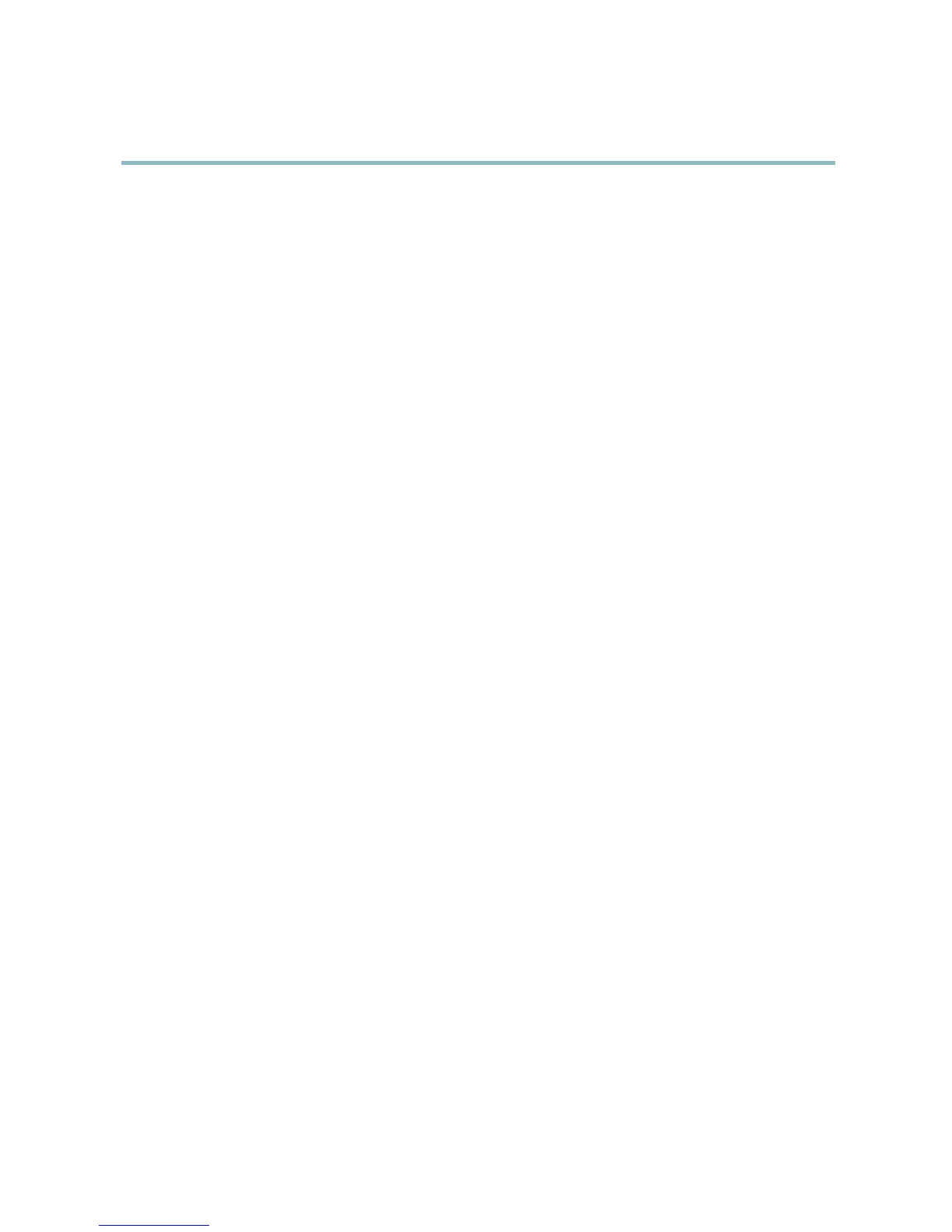AXIS Q6032 PTZ Dome Network Camera
System Options
File Upload
Files, for examp le web p ages and images, can be uploaded to the Axis product and used as custom settings. To upload a file, g o
to System Options > Advanced > File Upload.
Uploaded files are acces sed through http://<ip address>/local/<user>/<file name> where <user> is the
selected user group (viewer, operator or administrator) fo r the uploaded file.
Plain Config
Plain Config is for advanced users with experience of Axis product configuratio n . All parameters can be set and modified from this
page. H elp is available from the standard help pages.
To ope n Plain Config, go to System Op tions > Advan c ed > Plain Config.
Reset to factory default settings
This will reset all parameters, including the IP addres s, to the factory default settings:
1. Press and hold the Control button and the Power button for about 15 seconds until the Status indicator flashes amber (see
Hardware overview, on page 4 ).
2. Release the Control button but continue to hold down the Power button for about 1 minute until the Status indicator
turns green.
3. Release the Power button and re-assemble the product.
4. The process is now c omplete, the product has been reset to the factory default settings. The default IP address is
192.168.0.90
5. Re-assign the IP address.
It is also possible to reset parameters to factory default via the web interface. Go to Setup > System Options > Maintenance.
47
