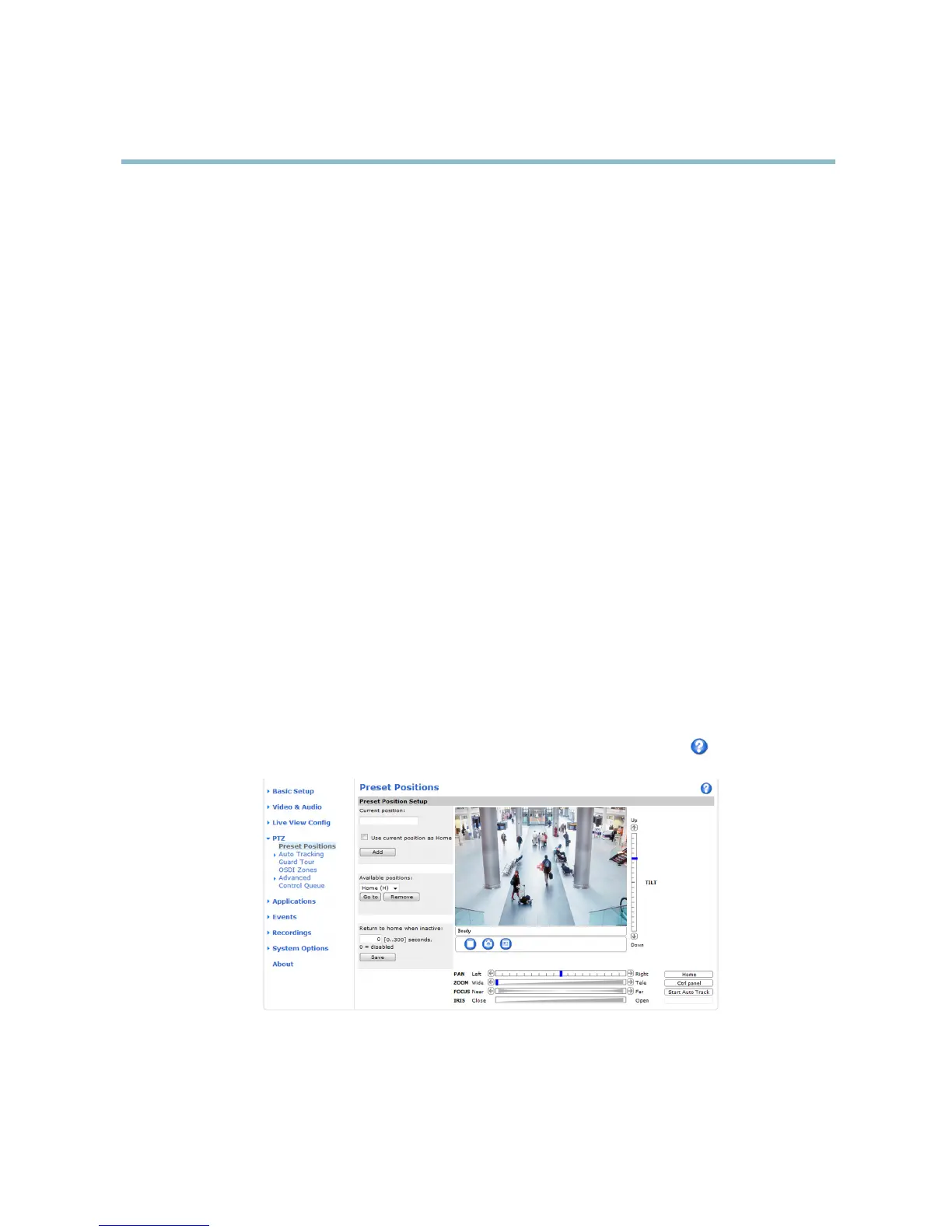AXIS Q6032 PTZ Dome Network Camera
PTZ (Pan Tilt Zoom)
PTZ (Pan Tilt Zoom)
Preset positi ons
A preset position is a prede fined view that can be used to quickly steer the camera to a specific l ocation. Preset positions can
be accessed in several ways:
• By selecting the preset from the Preset positions drop-down list in the Live View Page.
• When setting up Events. See page 30.
• When setting up Guard Tour. See page 26.
• When setting up the Gatekeeper. See page 33
To add a preset position:
1. Go to PTZ > Preset Positions.
2. Use the pan, tilt and zoom contro ls to steer the camera view to the desired position.
3. Enter a descriptive name in the Current position field.
4. If required, select Use current position as Home.
5. Click Add. Thecamera’sposition,irisandfocussettingsaresavedasapresetposition.
The Home position is readily accessible by clicking the Home buttonontheLiveViewpageandinthePresetP
ositions setup window.
To set a customized ho me position, sele ct Use current position as Home when adding a preset pos
ition. The user-defined h ome
position will have (H ) added, for example, Entrance (H). The default Home position, called “Home”, will still be available.
The product can be configured to return to the Home position when it has been inactive for a specified leng th of time. Enter
thelengthoftimeintheReturn to home when inactive field and click Save. Set the time to zero to prevent the product from
automatically returning to the Home position
.
To include the preset position name in t
he overlay text, go to Video & Audio,selectInclude overlay text and enter the modifier #P in
the field. For more information about modifiers, see File Naming & Date/Time Formats intheonlinehelp
.
Autotracking
The Axis product can detect movement in the field of view, for example a moving vehicle or person. If autotracking is enabled, the
Axis product will automatically p an and tilt to follow the moving object. In case there is much simultaneous movement, the area with
24
