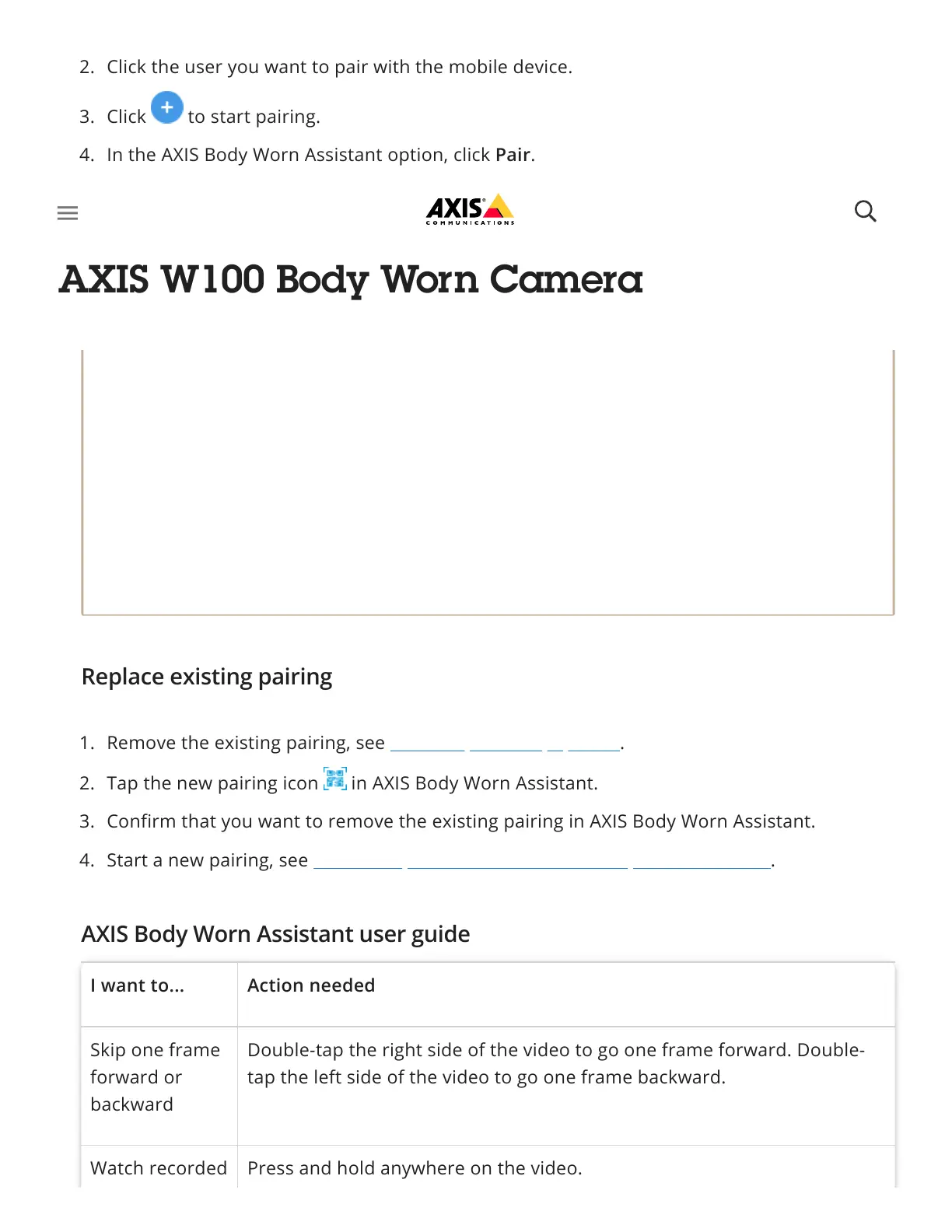Note
I want to... Action needed
Skip one frame
forward or
backward
Double-tap the right side of the video to go one frame forward. Double-
tap the left side of the video to go one frame backward.
Watch recorded Press and hold anywhere on the video.
2. Click the user you want to pair with the mobile device.
3. Click to start pairing.
4. In the AXIS Body Worn Assistant option, click Pair.
5. Select Local pairing or Remote pairing and click Next.
6. Follow the on-screen instructions in AXIS Body Worn Manager and in AXIS Body Worn
Assistant.
The QR Code® and the PIN code are valid for 24 hours.
You must enter the PIN code in AXIS Body Worn Assistant within 5 minutes after you
undock the body worn camera.
A mobile device can be paired with one body worn user only.
AXIS Body Worn Assistant is paired with a body worn user. This means that you can
connect any camera to AXIS Body Worn Assistant, once the camera is assigned to
the paired user.
Replace existing pairing
1. Remove the existing pairing, see Remove paired equipment.
2. Tap the new pairing icon in AXIS Body Worn Assistant.
3. Confirm that you want to remove the existing pairing in AXIS Body Worn Assistant.
4. Start a new pairing, see Pair a body worn user with AXIS Body Worn Assistant.
AXIS Body Worn Assistant user guide
