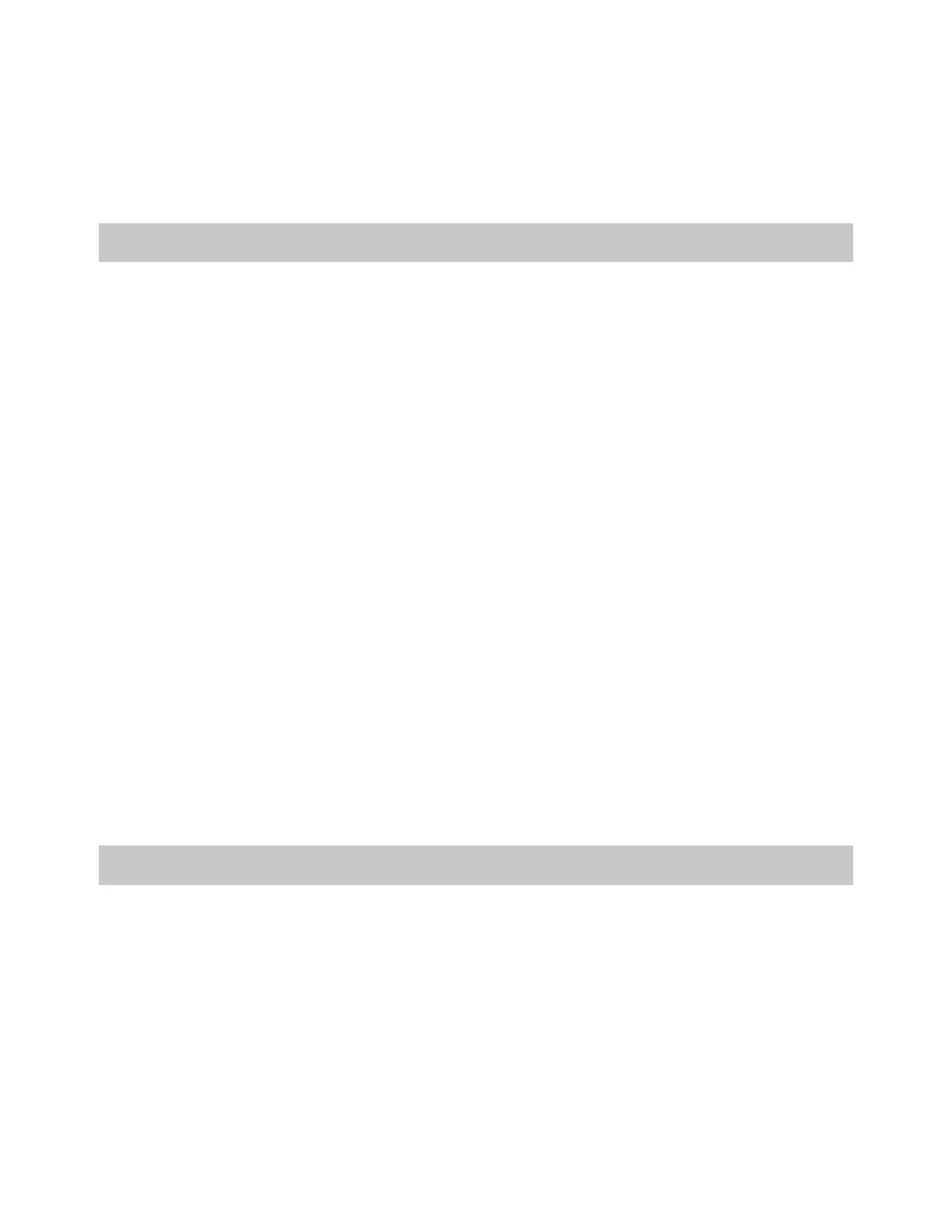Axon Fleet 3 Installation Guide
Axon Enterprise, Inc. Page 45 of 47
The test process is broken up into hardware and software test steps. The hardware tests are
used by the installer to ensure the system is fully functional before handing off to the
software installer. If it is the same person, the wired Signal input section can be skipped.
Hardware Testing
1. Ensure that system is receiving good power and activation/notification sources.
2. Turn on vehicle ignition. Confirm Hub and cameras power on successfully.
• Hub LED is red during boot and then solid green.
• Camera LEDs should be blinking green on boot and then solid green.
3. Start recording with the Dual-View camera by pressing the primary button. Confirm the
primary LED transitions to blinking red. Stop recording. Confirm the primary LED
transitions back to solid green.
4. Start recording with the Interior Camera by pressing the secondary button. Confirm the
secondary LEDs transition to blinking red. Stop recording. Confirm the secondary LED
transitions back to solid green.
5. One at a time, trigger each wired signal input.
• Trigger each input for one second before disabling the trigger. Confirm cameras
activate. Stop the recording and wait 30 seconds before testing the next input.
• Confirm cameras activate. Stop recording before testing the next input.
6. Axon Signal Vehicle testing. If not completed earlier, See test steps in The Axon Signal
Vehicle manual
Fleet Dashboard Installation, Registration and Updates
Axon Fleet 3 must be registered to download settings and complete software testing.
Connect MDC to the Router using the prepared Ethernet cable. Power on the MDC
Follow the MDC Configuration and Installing the Fleet Dashboard steps in Axon Fleet 3
Network, Router, and MDC Configuration Guide.
