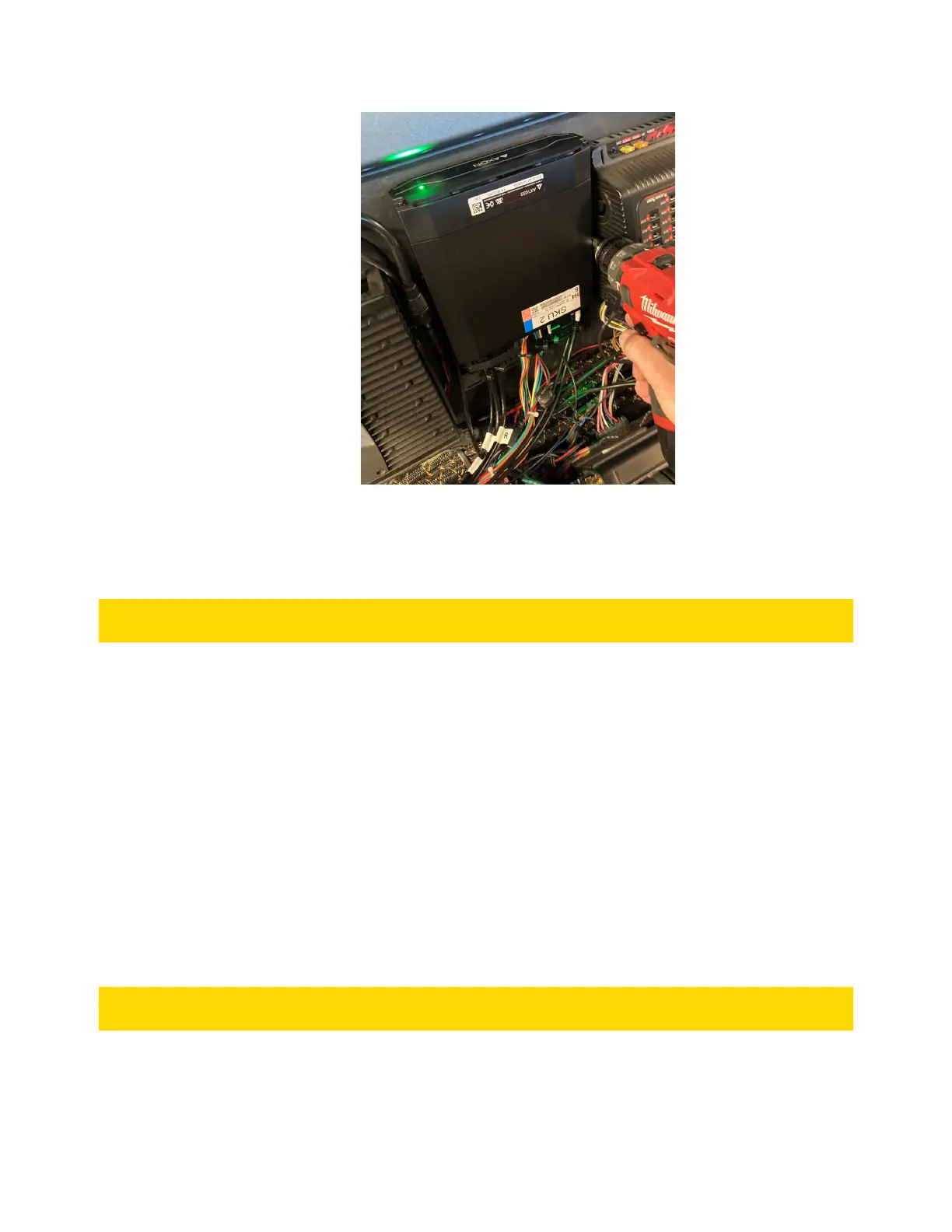Axon Fleet 3 Installation Guide
Axon Enterprise, Inc. Page 44 of 47
9. Connect the 12V and ignition power back to their sources testing for continuity of power
at the Hub. If necessary, start the vehicle and ensure the Fleet 3 system powers up.
Registration and Firmware Updates
Axon Fleet 3 devices are automatically registered to your Axon Evidence account on the first
sign into Axon Evidence through the Fleet Dashboard.
1. Open the Fleet Dashboard, enter the Axon Evidence URL for your agency, and sign in
using your Axon Evidence credentials.
2. Reboot the Hub using the restart button in the Dashboard Settings menu.
The Hub checks for firmware updates immediately after reboot.
An update can take up to 90 minutes to download. Once downloaded, a dialogue in Fleet
Dashboard will show that an update is available. Accept the update. It will complete
within 15 minutes.
Testing the System
Perform final check to ensure that all components are properly mounted and connected.
